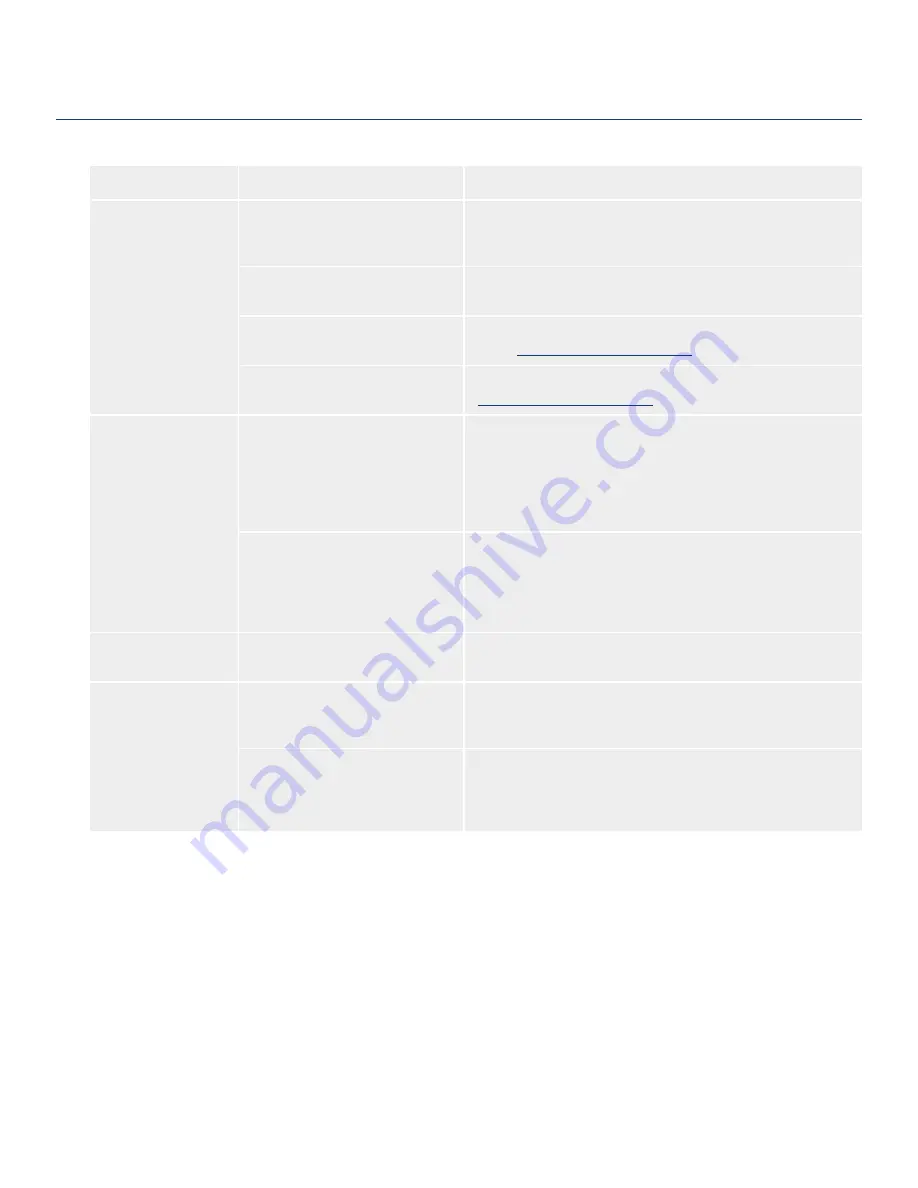
LaCie Brick Mobile Hard Drive
User Manual
page 23
Troubleshooting
Problem
Question
Answer
The drive is not recog-
nized by the computer.
Are your computer’s USB buses
working properly?
Open Apple
System Profiler
, expand the
Hardware
list and click
on
USB.
If your device is not listed, recheck the cables and try the
other troubleshooting tips listed here.
Is there a conflict with other device
drivers or extensions?
Contact LaCie Technical Support for help.
Has the drive been formatted?
Make sure that the drive has been formatted properly. Please see
section
3, Formatting and Partitioning
for more details.
Does your computer’s operating
system support the file system?
Check your computer’s documentation and see section
3, Formatting and Partitioning
for more information.
Error messages under
Mac OS 10.x.
Did you get an “Error –50” message
while copying to a FAT 32 volume?
When copying files or folders from Mac OS 10.x to a FAT 32
volume, file names with certain characters cannot be copied. These
characters include, but are not limited to:
? < > / \ :
Check your files and folders to ensure that these types of characters
are not being used.
Did you get an error message telling
you that the drive has been discon-
nected when coming out of sleep
mode?
Ignore this message. The drive will remount to the desktop. LaCie
drives conserve power by spinning down when you set your com-
puter to sleep mode, and when the computer is “revived” from sleep,
it does not give the drive enough time to spin up from its sleep
mode.
The drive is working
slowly.
Are there other USB devices con-
nected to the same port or hub?
Disconnect any other USB devices and see if the drive’s perfor-
mance increases.
The drive is not run-
ning noticeably faster
when connected via
Hi-Speed USB 2.0.
Are you operating in Mac OS 9.x?
Apple does not support the Hi-Speed USB 2.0 standard under
Mac OS 9.x. You will be limited to the slower transfer rates of the
original USB standard.
Are you operating in Mac OS 10.x?
Apple has only recently begun incorporating native Hi-Speed USB
2.0 ports in their computers. To achieve Hi-Speed USB 2.0 transfer
rates, you will need to add a Hi-Speed USB 2.0 PCI or PC card to
your computer.






































