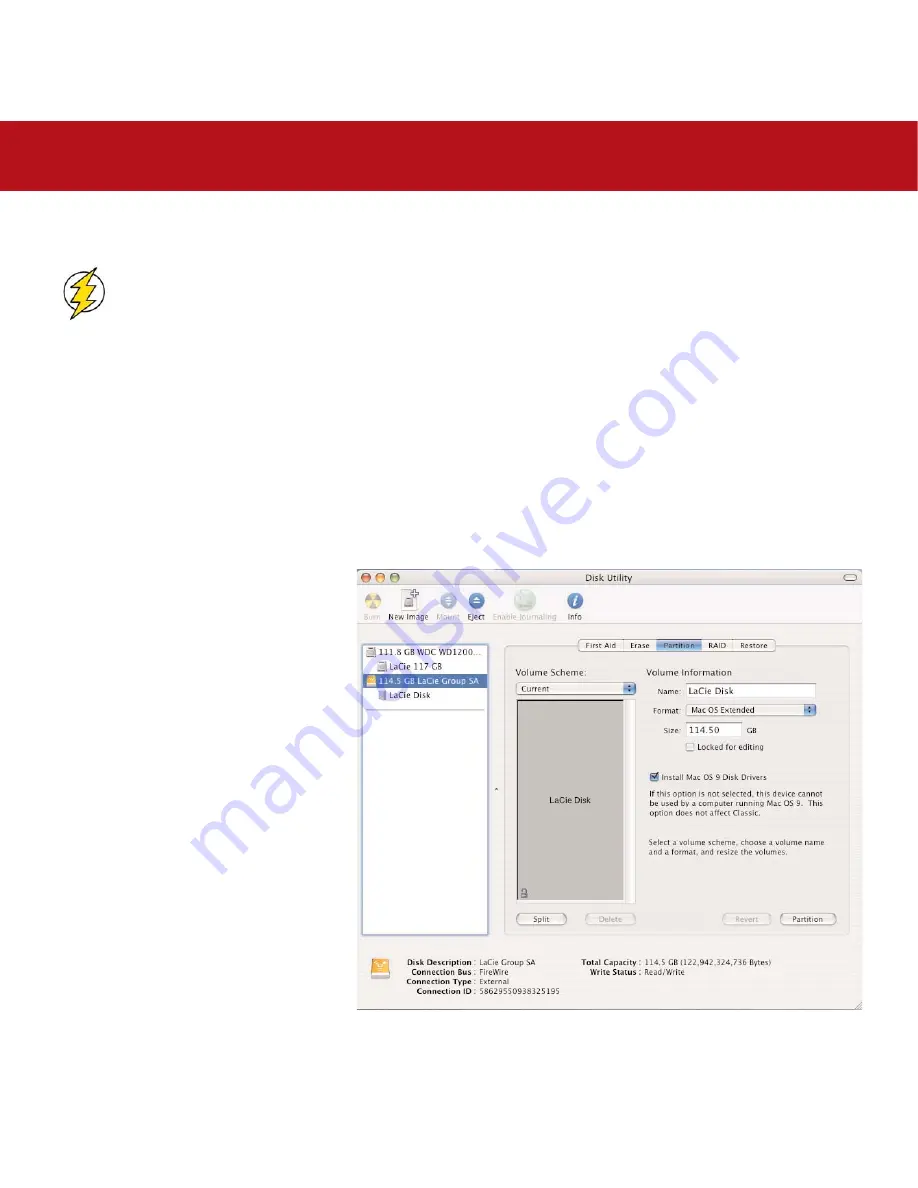
4. Using Your LaCie Drive
page 18
LaCie d2 Hard Drive Serial ATA
User’s Manual
4.1. Formatting Your LaCie Hard Drive – Mac Users
Caution!
Following these steps will erase anything that is on the hard drive. Therefore, if you have information
that you want to protect or continue to use, backup this information before performing these steps.
Once you have set-up your LaCie Hard Drive, you can reformat or partition it to suit your needs.
Formatting And Partitioning Using Mac OS 10.x Disc Utility
1) Connect the drive to the computer via one of the interface ports.
2) Once the drive mounts onto the desktop, go to the
Menu Bar
, and open
Go
.
3) From the
Go
menu, click on
Applications
.
4) In the
Applications
menu, open the
Utilities
folder, and then double-click
Disc Utility
from the
Utilities
folder.
5) The
Disc Utility
window will open. In the
left side of the window will be a list of the
available hard disk drives. You should see a
volume that represents your internal hard
drive, and one that reads LaCie.
6) Select the LaCie drive, and then click on
the
Partition
tab.
7) From the
Volume Scheme:
button, choose
the number of partitions you want to divide
the drive into by clicking on the pull down
menu starting with
Current
(Mac OS 10.x
gives you the option of dividing the drive into
at most 8 partitions). You can customize the
size of the partitions by using the slide bar
between the partitions in the
Volume Scheme:
area.






























