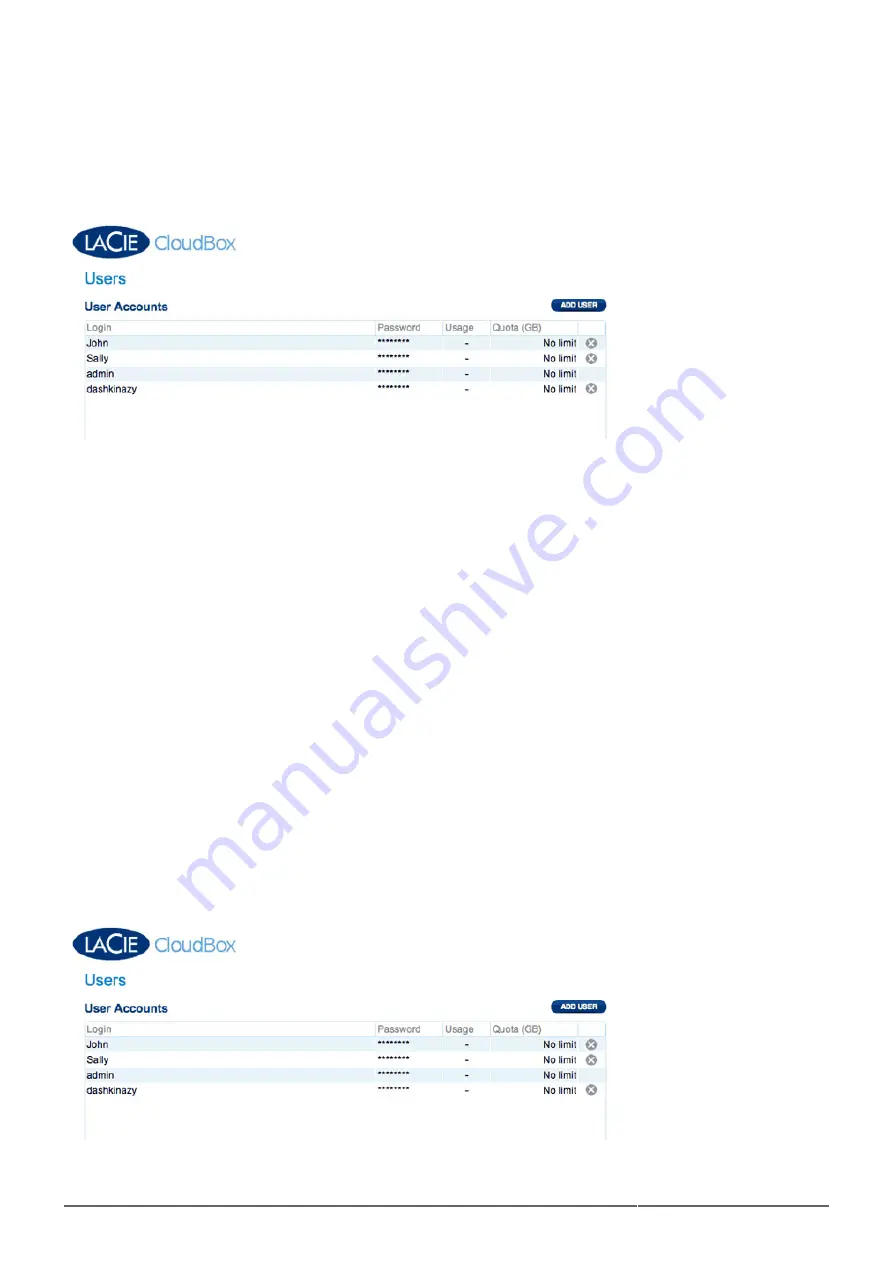
CloudBox User Manual
84
DASHBOARD: USERS
Manage user accounts on this page.
User data is organized by a table:
Login: All user Logins may be revised by clicking on the name. The administrator name created during the Setup
cannot be modified.
Password: Please note that all Passwords are listed with asterisks for the security of each user. User Passwords
may be revised by clicking on the current password. To change the administrator password, go to the CloudBox
Settings page and select the General tab. Please note that the CloudBox must have a connection to the
Internet to change the administrator password.
Usage: If you have set a quota for a user, the amount of space used will be indicated as a percentage.
Quota: Set the limit that a user may store on the CloudBox. For example, a user may be assigned 10GB of
storage space for his data.
Delete User: The column on the far right allows the administrator to delete a user and the user's data. Note that
the administrator (“admin”) does not have an “X” in the far right column since the name cannot be deleted.
Adding a New User
A private folder is automatically created with each new user. The name of the user folder is conveniently
associated with the user login. For example, the user “Sally”, has a user folder with the same name. If Sally
changes her login to Bill, the user folder will also change to Bill.
Click ADD USER.
1.
Summary of Contents for CloudBox
Page 6: ...CloudBox User Manual 6...
Page 14: ...CloudBox User Manual 14 LaCie Network Assistant Mac...
Page 66: ...CloudBox User Manual 66...
Page 83: ...CloudBox User Manual 83...
Page 88: ...CloudBox User Manual 88...
Page 103: ...CloudBox User Manual 103...
















































