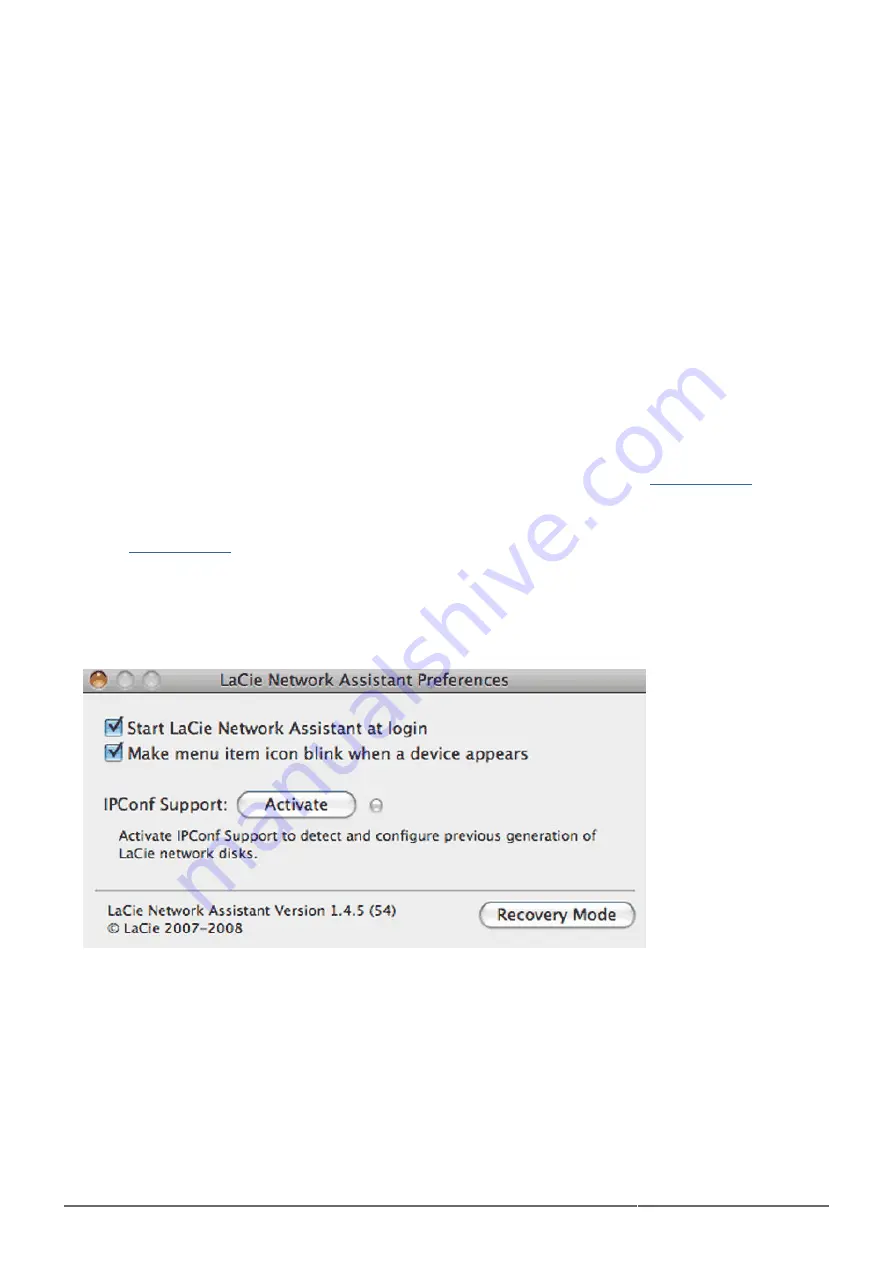
CloudBox User Manual
99
Open Dashboard > Support.
1.
In the AUTO-Update box, click the gray downward-facing arrow to check for a new update.
2.
If an update is available, the download will begin automatically.
3.
Once the download has concluded, click the Details link to see the change log. Click the Install button to
4.
continue.
The drive will reboot and disappear from the network temporarily. Installation can take several minutes.
5.
When it reappears, you can verify the new software version on the Dashboard Support page.
Update Method 2: Update with LaCie Network Assistant Software
Recommendations for Updating Using LaCie Network Assistant:
Connect your PC or Mac to the network using an Ethernet cable (turn off the wireless connection)
■
Make sure users on your network have stopped data transfers to the CloudBox
■
Turn off all network attached storage on the network save for the CloudBox
■
Unmount all user folders associated with the CloudBox from computers on the network
■
This update procedure will not erase your configuration or files saved to the drive:
Confirm that you are using the latest version of LaCie Network Assistant by visiting
. If you
1.
download a newer version, make sure to uninstall your current version of LaCie Network Assistant before
installing the update.
Check
for the latest update of your LaCie CloudBox. Download the update to your computer.
2.
Please note that the name of the update includes .capsule.
Run LaCie Network Assistant.
3.
Go to LaCie Network Assistant > Preferences to confirm that IPConf Support is deactivated. You will
4.
know that IPConf Support is not active if the button reads Activate.
Go to LaCie Network Assistant > Configuration to select your product from the list on the left. Click on
5.
the Update your NAS button. Enter your administrator username and password.
Summary of Contents for CloudBox
Page 6: ...CloudBox User Manual 6...
Page 14: ...CloudBox User Manual 14 LaCie Network Assistant Mac...
Page 66: ...CloudBox User Manual 66...
Page 83: ...CloudBox User Manual 83...
Page 88: ...CloudBox User Manual 88...
Page 103: ...CloudBox User Manual 103...
















































