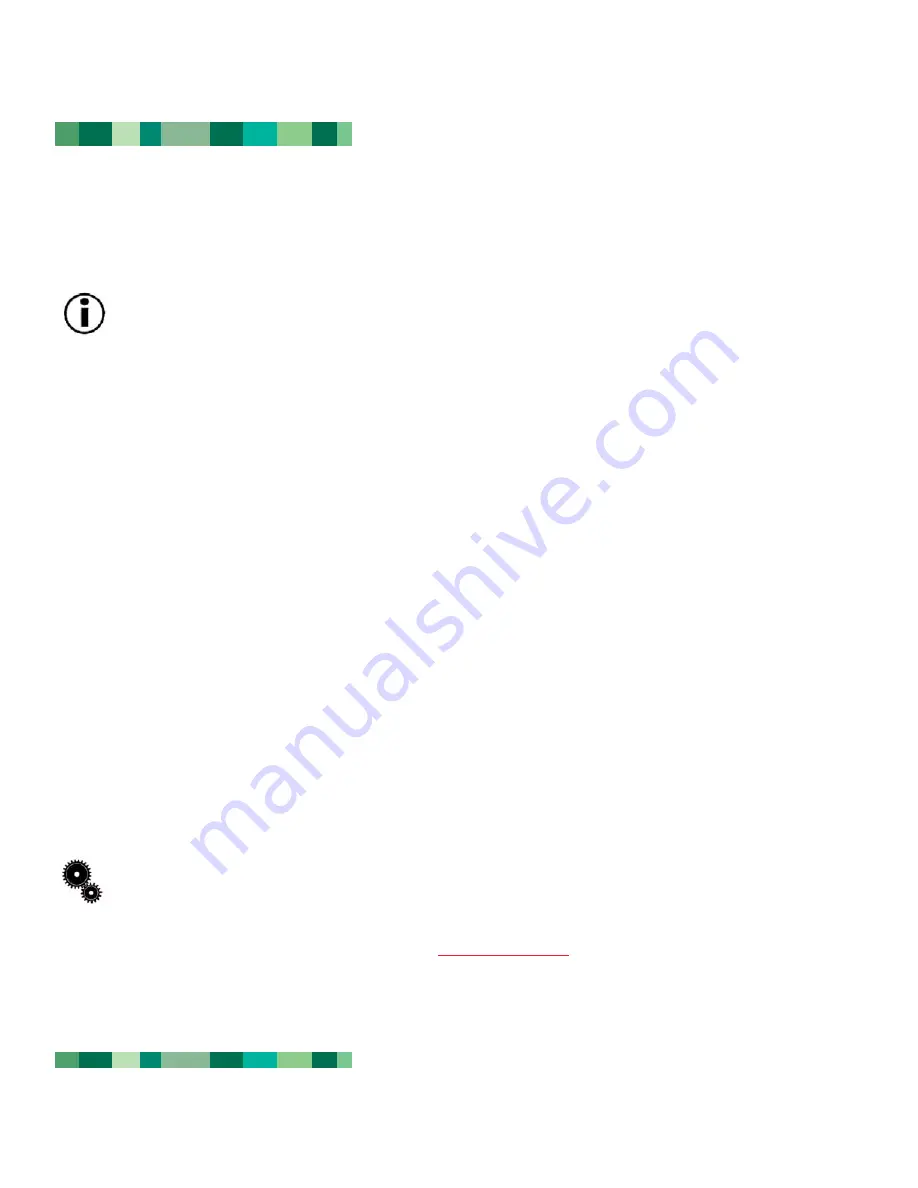
3.6. Writing Discs
The following is a brief overview of some of the recording terminology to help you understand how to use your drive to write
discs.
Important Note:
Please refer to your recording software’s user's guide for information on how to best use your CD-
RW drive in write mode.
There are several options when recording data to a CD-R or CD-RW disc. Here is a brief explanation of the most common
recording techniques:
Disc at Once (DAO) -
A CD writing process in which the entire CD is recorded in one session, and data cannot be added
after the recording is finished. This mode allows for the most control of the recording process for audio CDs because the gap
between tracks can be set and the maximum capacity of the CD can be utilized.
Multisession (MiS) -
A CD writing process where data is added incrementally to a CD in more than one recording session.
This mode uses TAO, allowing you to add data during several sessions. With this mode, though, every time a session is
added, nearly 15MB of information is used to create data about the session.
Packet Writing (PW) -
A CD writing process that is very useful for data backup, but cannot be used to write audio CDs. Buffer
underrun* is impossible in this mode, because the data is written in “packets” of a few KBs.
Session at Once (SAO) -
A CD writing process which is similar to DAO, where all of the information is written in one session,
but SAO allows for the ability to begin another session and record at a later time. This mode allows for greater control of the
recording process than MiS, PW or TAO, and more disc space can be utilized because there is no need for gaps between
tracks.
Track at Once (TAO)-
A CD writing process where data is added one track at a time, and the data can be added at a later
time. The CD being written to, though, can only be read in the CD rewritable drive that is recording it until the disc is finalized
(meaning that no more data can be added). There is also a gap of 2 seconds added between tracks, which will be heard as
noise in some audio players.
Tech Note:
*
Buffer Underrun -
What happens when a drive’s buffer runs out of data while the CD-R or CD-RW
media is still being written. The recording of a CD is a system-intensive application, and the rewritable drive needs a
constant stream of data. A buffer underrun occurs when the stream of data to the rewritable drive is not fast enough
to keep the rewritable drive’s buffer full, causing the an error in the recording process. If this problem occurs often,
turn down the recording speed and consult section
4.1.3 Data Transfers
.
Using Your LaCie Drive
page 14
LaCie CD-RW Drive User’s Manual
FireWire











































