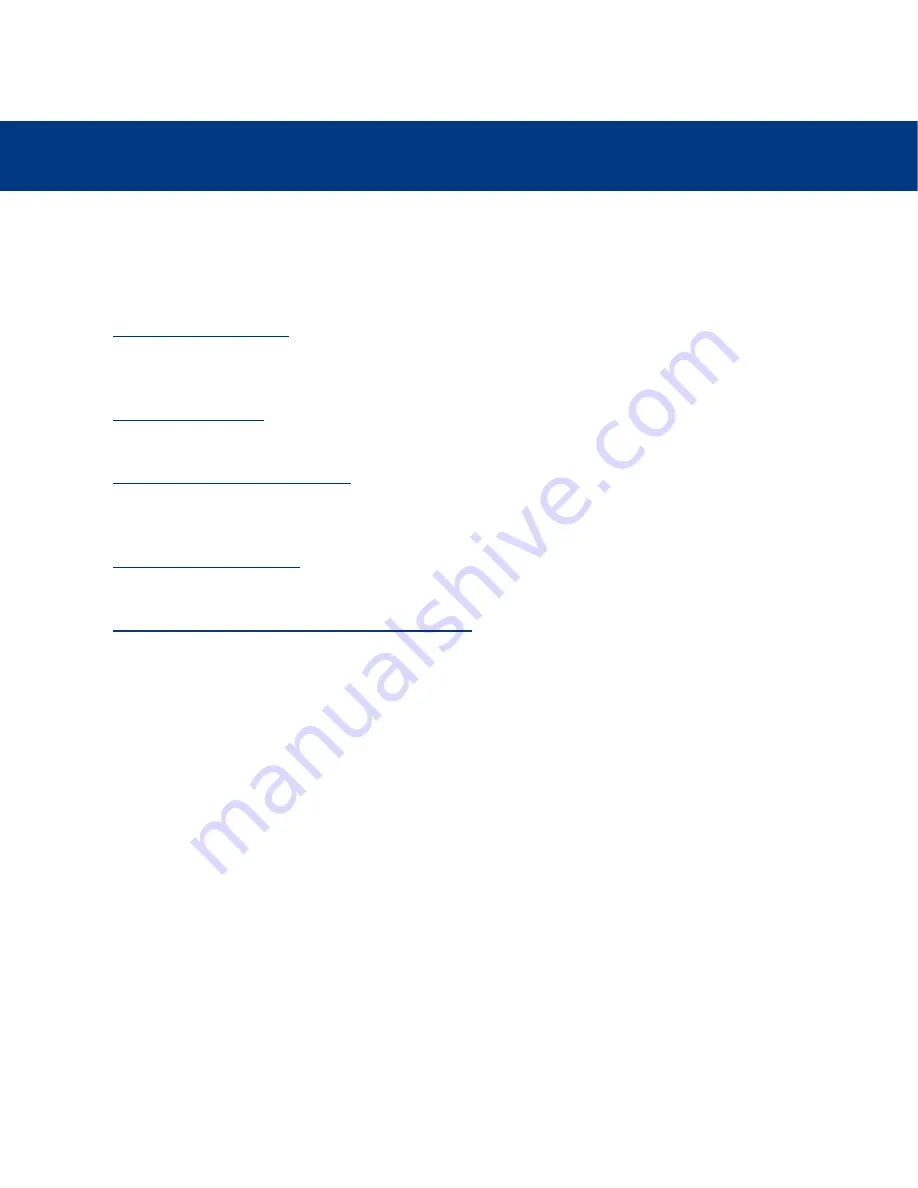
4. Setting Up Your LaCie Biggest F800
page 21
LaCie Biggest F800
User’s Manual
4. Setting Up Your LaCie Biggest F800
This chapter covers the installation and configuration of your LaCie Biggest F800. A relatively easy process, you will be
guided through the five following steps:
4.1. Setting The RAID Level
– The LaCie Biggest F800 is pre-configured at RAID level 5, but you have the option of
customizing your RAID level in this step.
4.2. Creating An Array
– The LaCie Biggest F800 will automatically initialize the four hard disks in the unit.
4.3. Connecting To A Host Computer
– The LaCie Biggest F800 can be connected to a host computer through either
the FireWire 800 or Hi-Speed USB 2.0 interface. This section covers both connectivity methods.
4.4. Setting The Date & Time
– Configure your LaCie Biggest F800 for your local use.
4.5. Formatting & Partitioning Your LaCie Biggest F800
– This section is divided between the two different operating
systems, Mac OS and Windows, and details the process for formatting and partitioning the LaCie Biggest F800.
















































