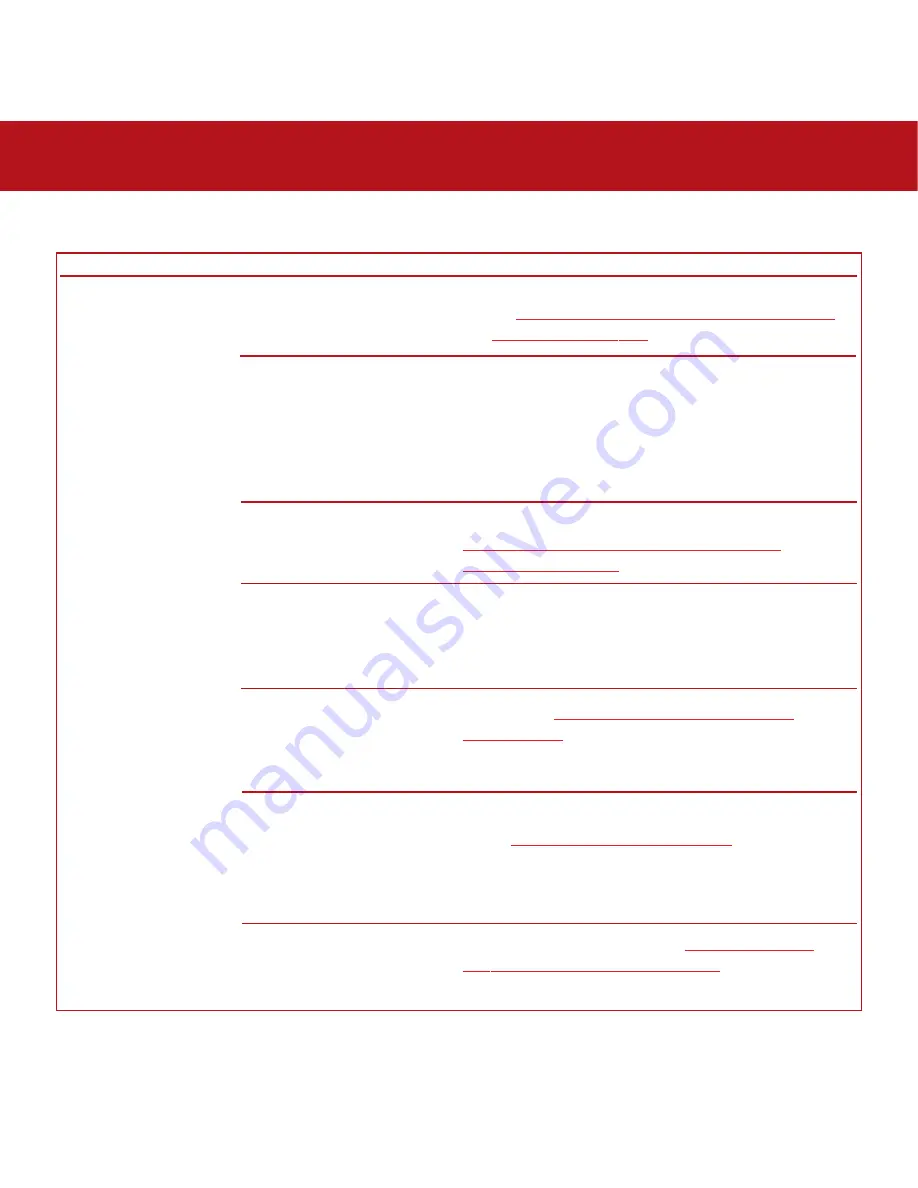
8. Troubleshooting
page 59
LaCie Bigger Disk Extreme with Triple Interface
User’s Manual
The Problem
The drive is not
recognized by the
computer.
Questions to Ask
Has the drive been formatted?
Was the drive formatted as a
removable disk?
Does your computer’s operating
system support the file system?
Is there an icon for the drive in
My Computer
?
Does your computer’s
configuration meet the minimum
system requirements for use with
this drive?
Is the drive’s power supply
connected and turned on?
Did you follow the correct
installation steps for the specific
interface and operating system.
Possible Solutions
Make sure that the drive has been formatted properly. See
sections
4.1. Formatting And Partitioning Your LaCie Drive
and
5.1. File System Formats
for more information.
If the drive is configured as a removable disk drive under
Windows Me, the removable setting will need to be re-
checked each time that the drive is taken to a new system. To
do this, go the
Device Manager
(
Start
>
Settings
>
Control
Panel
>
System
>
Device Manager)
and click on the
Drives
Settings
tab.
Check your computer’s documentation and see sections
4.1. Formatting And Partitioning Your LaCie Drive
and
5.1. File System Formats
for more information.
Go into
My Computer
and look for an icon and drive letter
assigned to the LaCie drive. If the drive does not appear,
follow the rest of the Troubleshooting tips to isolate the
problem.
Check section
2.1. Minimum System Requirements –
Windows Users
for more information.
Make sure that the power supply is properly connected (see
section
3.1. Connecting The Power Supply
), that the drive has
been turned on by pressing the On/Off button on the back
of the drive, and that the outlet the power supply is connected
to is also turned on.
Review the installation steps under
3.2. Connecting The
Interface Cable – 3.2.2. Windows Users
.
8.2. Windows Users











































