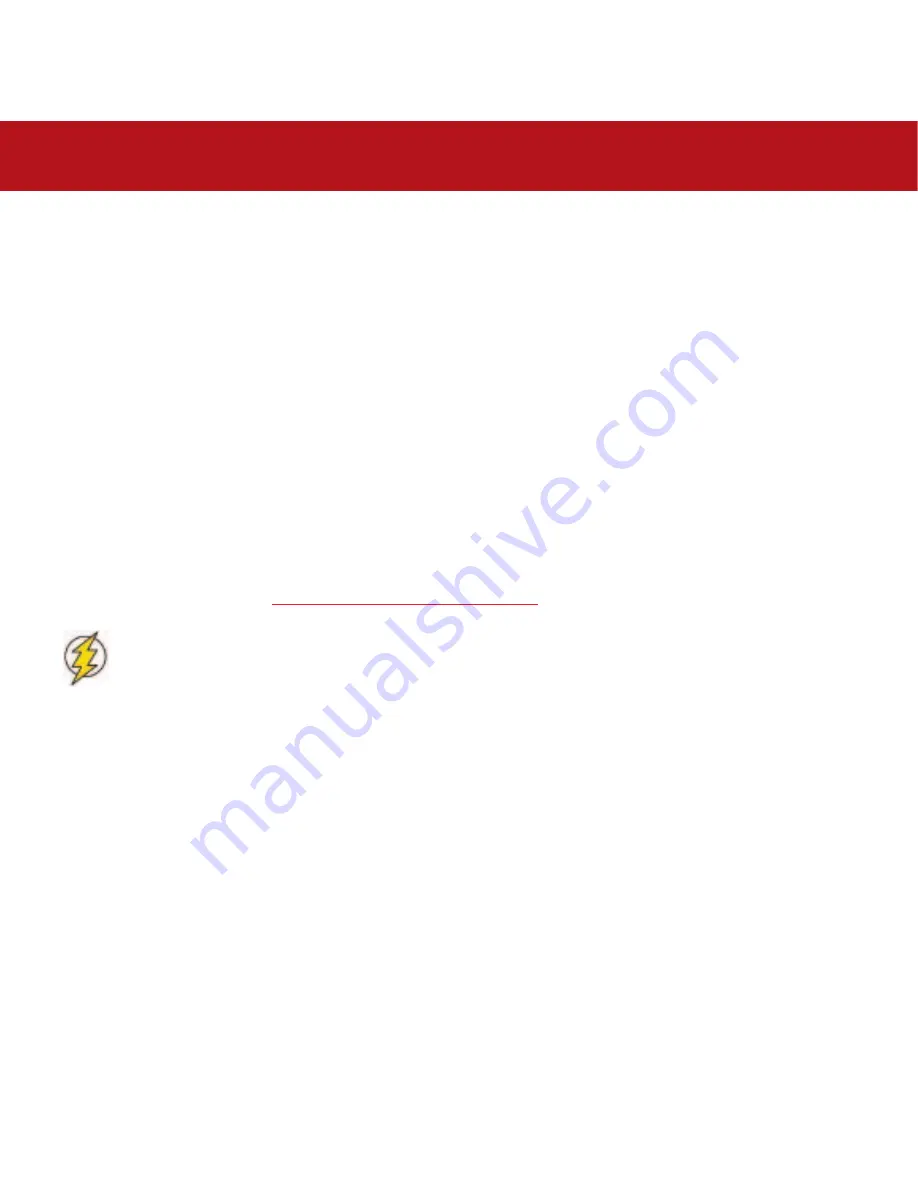
3. Installing Your LaCie Drive
page 14
LaCie Bigger Disk Extreme with Triple Interface
User’s Manual
3. Installing Your LaCie Drive
Getting your LaCie drive installed and connected is very simple; essentially there are two steps:
1) connect the power supply to the drive and to an outlet
2) connecting an interface cable to the drive and to your computer.
Thanks to its support of three different interfaces and its support of both the Mac and Windows
operating system, the LaCie Bigger Disk Extreme with Triple Interface gives you several different
connectivity options. These steps are divided into sections by operating system (Mac or Windows) and
the type of interface cable (FireWire 800, FireWire 400, iLink and Hi-Speed USB 2.0).
This chapter also has helpful information about connecting digital video cameras to the LaCie drive,
connecting multiple devices and special steps that need to be followed when disconnecting the drive or
switching between the different interfaces.
To get started, go to section
3.1. Connecting The Power Supply
.
Caution!
The LaCie Bigger Disk Extreme with Triple Interface utilizes the aluminum alloy casing to help dissipate
heat. There are important location consideration precautions to keep in mind when setting up your drive. Make
sure to place your drive in a well ventilated space, do not block the ventilation outlet on the back of the drive
and keep the area in front of the drive unobstructed to allow for proper airflow. If you will be stacking or racking
your drive, please follow these considerations:
• When stacking drives, place no more than two drives on top of each other.
• When stacking drives, make sure and adhere the rubber feet to the bottom of the drives.
• When racking in 19” equipment racks, only rack the equipment in a regulated, air-conditioned room, keep
cables and other obstructions away from the rear of the drive and do not place more than two drives on top of
each other.






























