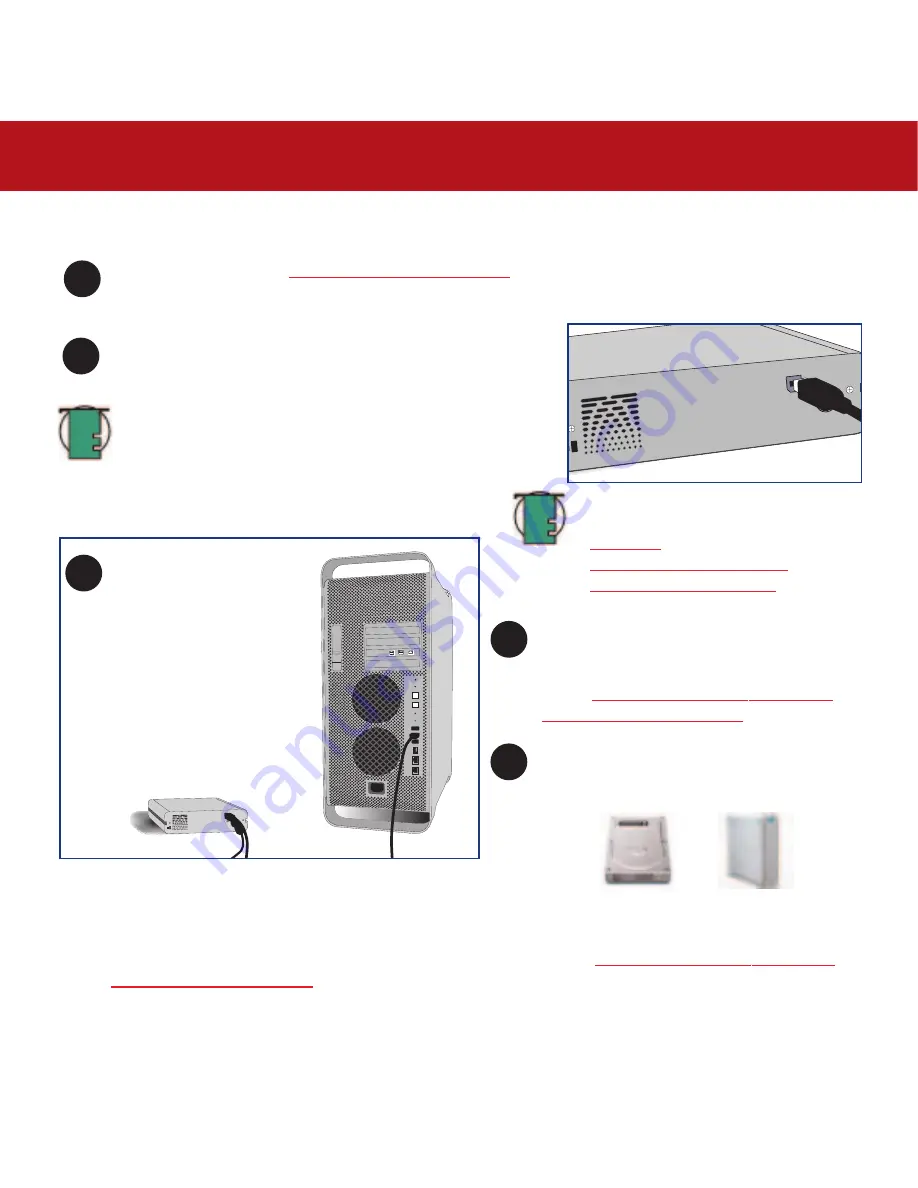
3. Installing Your LaCie Drive
page 16
LaCie Big Disk USB 2.0
User’s Manual
Mac OS 10.x – Hi-Speed USB 2.0
Connect the Hi-Speed USB 2.0 cable into the Hi-Speed USB
2.0 port on the back of the LaCie Big Disk USB 2.0.
Connect the other end of the
Hi-Speed USB 2.0 cable into
an available USB port* on
your computer.
1
2
3
5
Computer models vary. Please consult your computer’s User’s Manual for the exact location of your interface.
Tech Note:
For more information about
USB, please see sections:
•
2.3.2. USB
•
5.3. Optimizing Data Transfers
•
7. USB Questions & Answers
.
Your drive should appear on your desktop. It
may take a few seconds for your computer to
recognize the drive and for it to appear on the
dektop.
4
Please use Apple Disk Utilities to format in
HFS+ or use several partitions FAT 32 for
crossplatform. For more information please
refer to
4.1. Formatting And Partitioning Your
LaCie Drive – 4.1.1. Mac Users
Mac OS Drive Icons
After following the steps in
3.1. Connecting The Power Supply
, power on the drive by pressing the On/Off button
on the front of the drive.
Tech Note:
Apple has just recently begun incorporating
native Hi-Speed USB 2.0 host bus interface adapters. To
achieve Hi-Speed USB 2.0 data transfer rates, you will
need to purchase a third-party Hi-Speed USB 2.0 host
interface PCI or PC card. Otherwise, you will be limited to
USB 1.1 speeds.
Your LaCie Big Disk USB 2.0 will now be ready for use. You can then use the formatting and partitioning capabilities
in the Apple Disk Utility to configure your hard drive system. Please refer to
4.1. Formatting And Partitioning Your
LaCie Drive – 4.1.1. Mac Users
for more information.






























