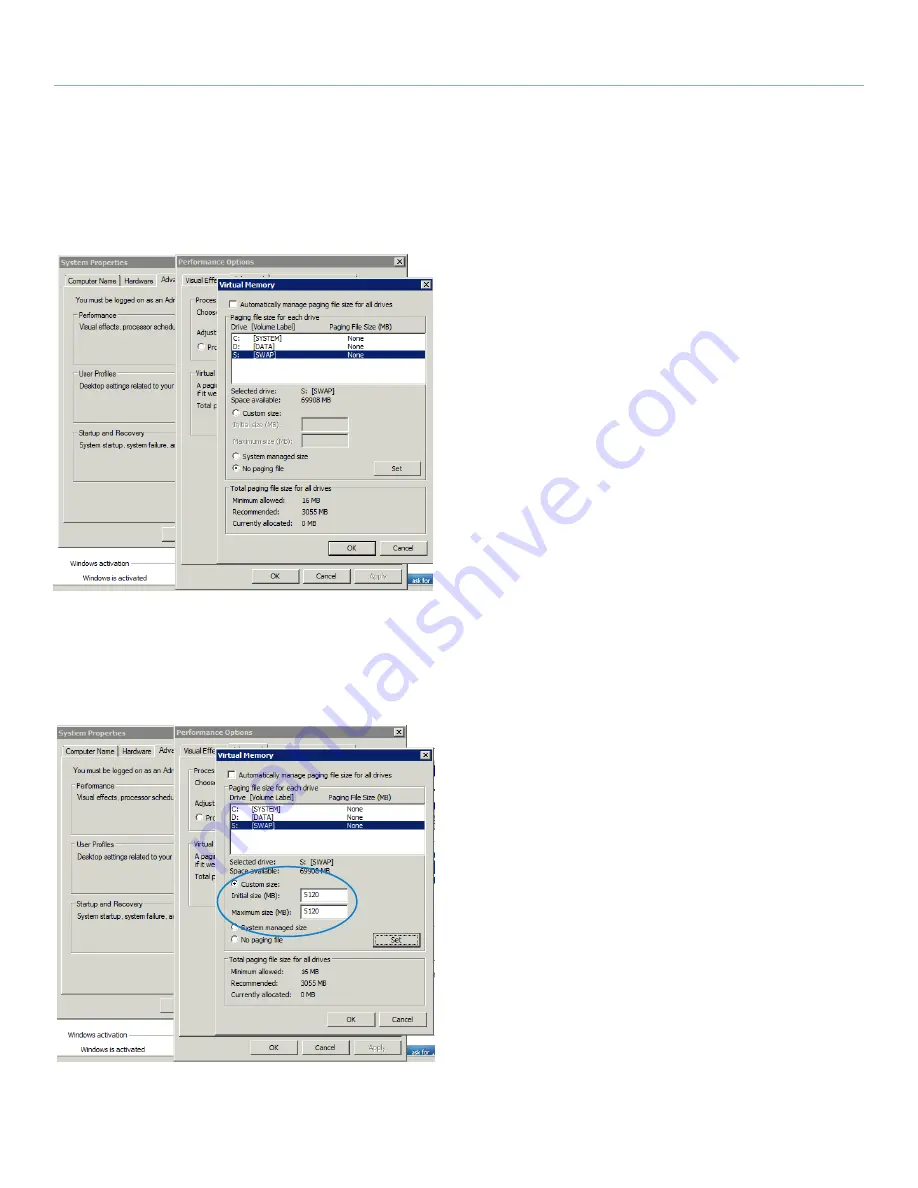
LaCie Professional Server
RAID - Five Disks
Technical Brief: RAID
page 31
4. At the
Performance Options
window, click the
Advanced
tab
and select
Change...
5. In the
Virtual Memory
window, click once on
S: [Swap]
(
Fig.
37
).
6. Select
Custom size
to activate the fields
Initial size (MB)
and
Maximum size (MB)
(
Fig. 38
). Type
5120
in each field, then
click
Set
. Click
OK
.
continued on the next page>>
Fig. 37
Fig. 38






























