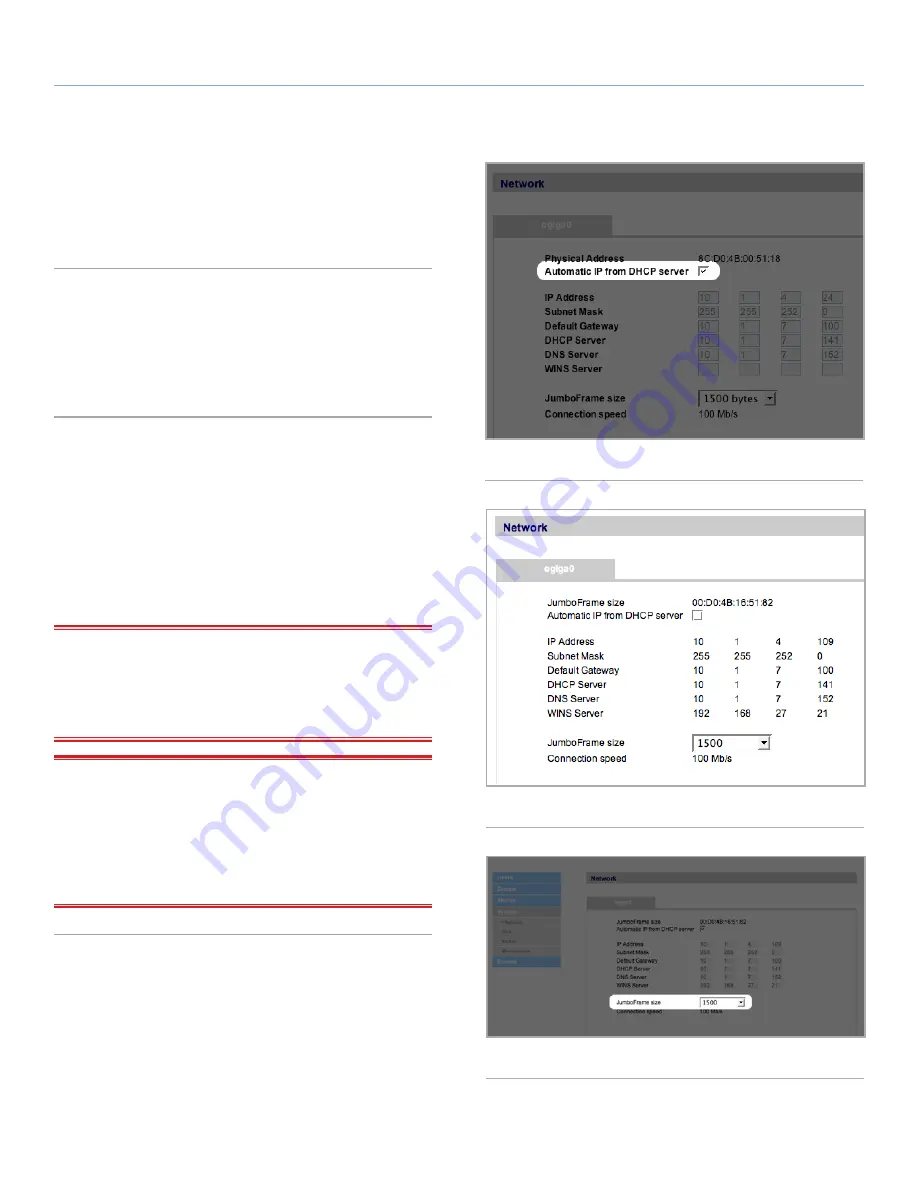
LaCie 5big Network
Administering Your LaCie 5big Network
User Manual
page 37
4.5.3. Network
The Network page allows you to choose how the IP address of the
5big Network is obtained, either automatically from a DHCP server
on your Network, or manually with settings that you input.
4.5.3.1. Obtain IP from DHCP Server
If your 5big Network is connected to a network with a DHCP server,
simply check the “Automatic IP from DCHP server” box (
Fig. 54
).
Your DHCP server will assign an IP address to the 5big Network
every time it connects to your network.
4.5.3.2. Configure IP Manually
This method is used when the LaCie 5big Network is connected to
a non-DHCP enabled network or if you have elected to manually
configure your IP (
Fig. 55
). In this case, you will need to manually
assign the correct network settings for your LaCie 5big Network.
Please check with your network administrator for more information
about your network and which parameters you should use. For more
information, see section
2.4. Configuring the LaCie 5big Network on
a Network Without a DHCP Server
.
IMPORTANT INFO:
If the DHCP server’s automatic IP address
configuration function is selected/activated and there is no DHCP
server on the network, the 5big Network will check first the DHCP,
then the APIPA. If no address is found, an address ranging from
169.254.1.1 to 169.254.254.254 will be assigned.
IMPORTANT INFO:
The 5big Network supports frame (i.e. pack-
ets) sizes larger than 1500 bytes on the Gigabit Ethernet interface
(
Fig. 56
). JumboFrame capability extends supported frame size to
9000 bytes (9KB). In general, the higher the frame size, the better
the network performance. Do not modify the JumboFrame size if
your network is not configured for JumboFrame functionality. Check
with your network administrator.
Fig. 55
Fig. 56
Fig. 54






























