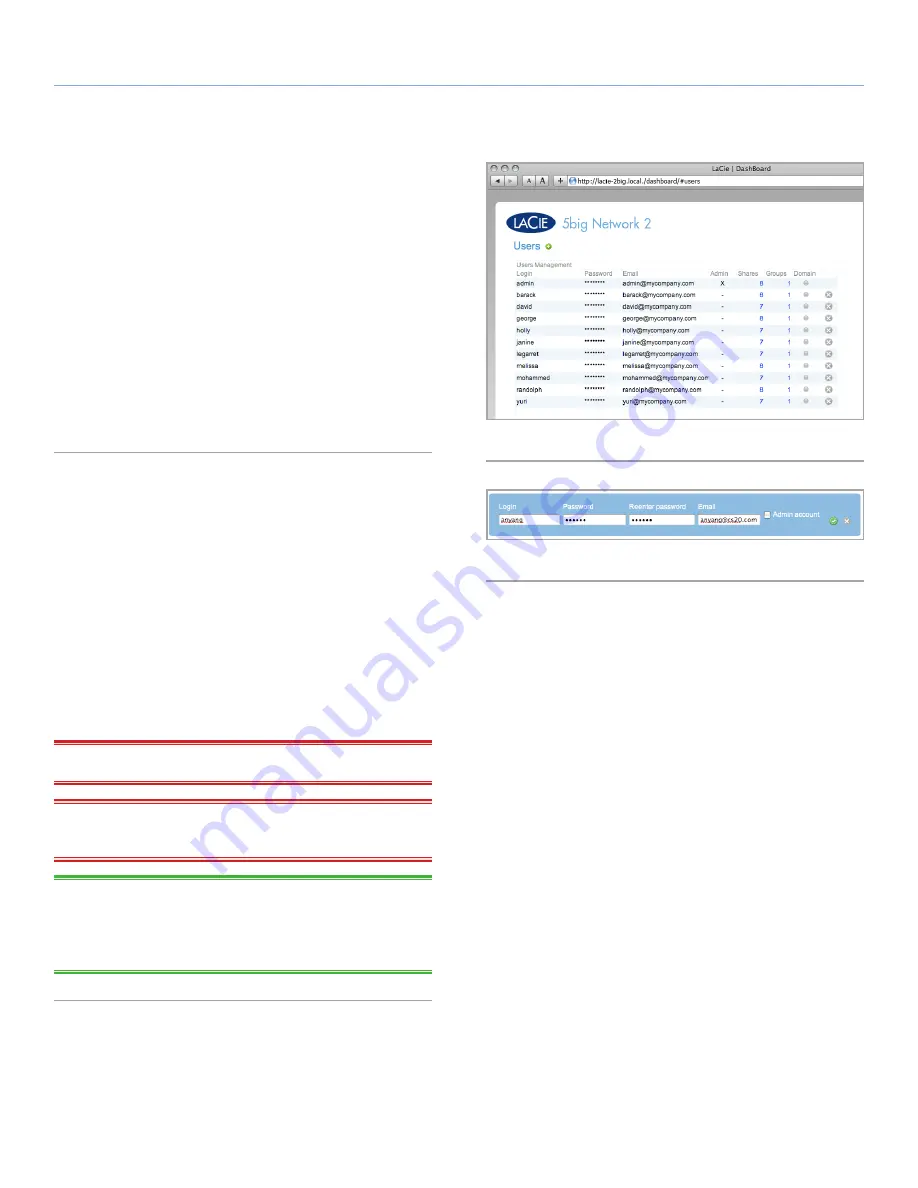
LaCie 5big Network 2
• DESIGN BY NEIL POULTON
Administering Your LaCie 5big Network 2
User Manual
page 35
4.7. Dashboard: Users
This page allows you to manage user accounts. See below to learn
how to accomplish user management-related tasks (
Fig. 39
).
User data is organized in a table.
✦
An X in the
Admin
column indicates the user has administrative
privileges.
✦
The number in the
Shares
column indicates to how many
shares the user has access.
✦
The number in the
Groups
column shows to how many groups
the member belongs.
✦
The bullet in the
Domain
column indicates whether the user
has been inherited from when the product joined a domain.
4.7.1. Adding a New User
1. Click the green plus sign next to the page title (“Users ac-
counts”).
2. In the box that opens, type in the username (You may enter
4 to 20 characters using letters (case sensitive), numbers, the
hyphen, and the underscore. No other symbols, punctuation, or
spaces may be used. Do not begin or end with a hyphen and/or
an underscore.), password (4 to 20 characters), confirm pass-
word, and optional fields (email address, toggle administrator
account) (
Fig. 40
). Click the Admin account box to give the user
admin privileges.
3. Press the green plus sign at right to create the user account.
IMPORTANT NOTE:
The password is case-sensitive.
IMPORTANT INFO:
The administrator password must be at least
4 characters.
TECHNICAL NOTE:
Providing an email address will allow the user
to receive notifications regarding their user account sent automati-
cally by the 5big Network 2. See section
4.13.1. Email Notification
Events
for details.
Fig. 39
Fig. 40















































