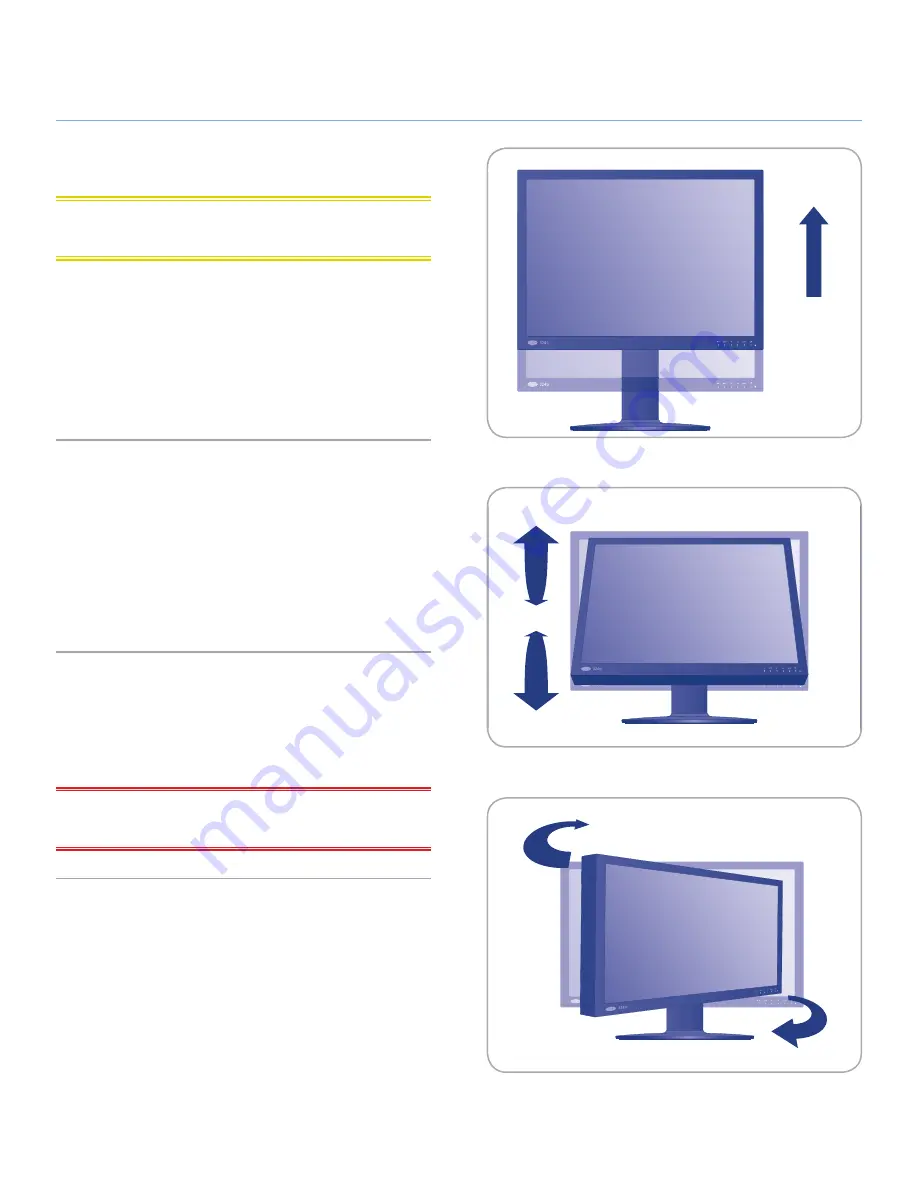
LaCie 324i LCD Monitor
Getting Connected
User Manual
page 17
2.2. Ergonomic Adjustments
CAUTION:
Use care when raising, lowering, tilting, swiveling,
and pivoting the monitor screen.
2.2.1. Raise and Lower the Monitor Screen
To raise or lower the display screen, place hands on each side
of the monitor and raise or lower the 324i to the desired height
(
Fig. 08
).
The base of the display screen can reach a maximum height of
108 mm.
2.2.2. Tilt
Lightly grasp the top and bottom of the monitor screen with your
hands and adjust the tilt as desired (
Fig. 09
).
The maximum tilt angles for the 324i are:
Backward: 30°
Forward: -3°
2.2.3. Swivel
Lightly grasp both sides of the monitor screen with your hands and
adjust the swivel as desired (
Fig. 10
).
The maximum angle of swivel from each side is ±30°
IMPORTANT INFO:
The base of the LaCie 324i monitor is de-
signed to swivel on a hard, flat surface.
Professional Multi-directional Stand
Pivot
Tilt
Adjust
Swivel
90˚
90˚
±30˚
±30˚
30˚
-3˚
108 mm
Fig. 08
Professional Multi-directional Stand
Pivot
Tilt
Adjust
Swivel
90˚
90˚
±30˚
±30˚
30˚
-3˚
108 mm
Fig. 09
Professional Multi-directional Stand
Pivot
Tilt
Adjust
Swivel
90˚
90˚
±30˚
±30˚
30˚
-3˚
108 mm
Fig. 10






























