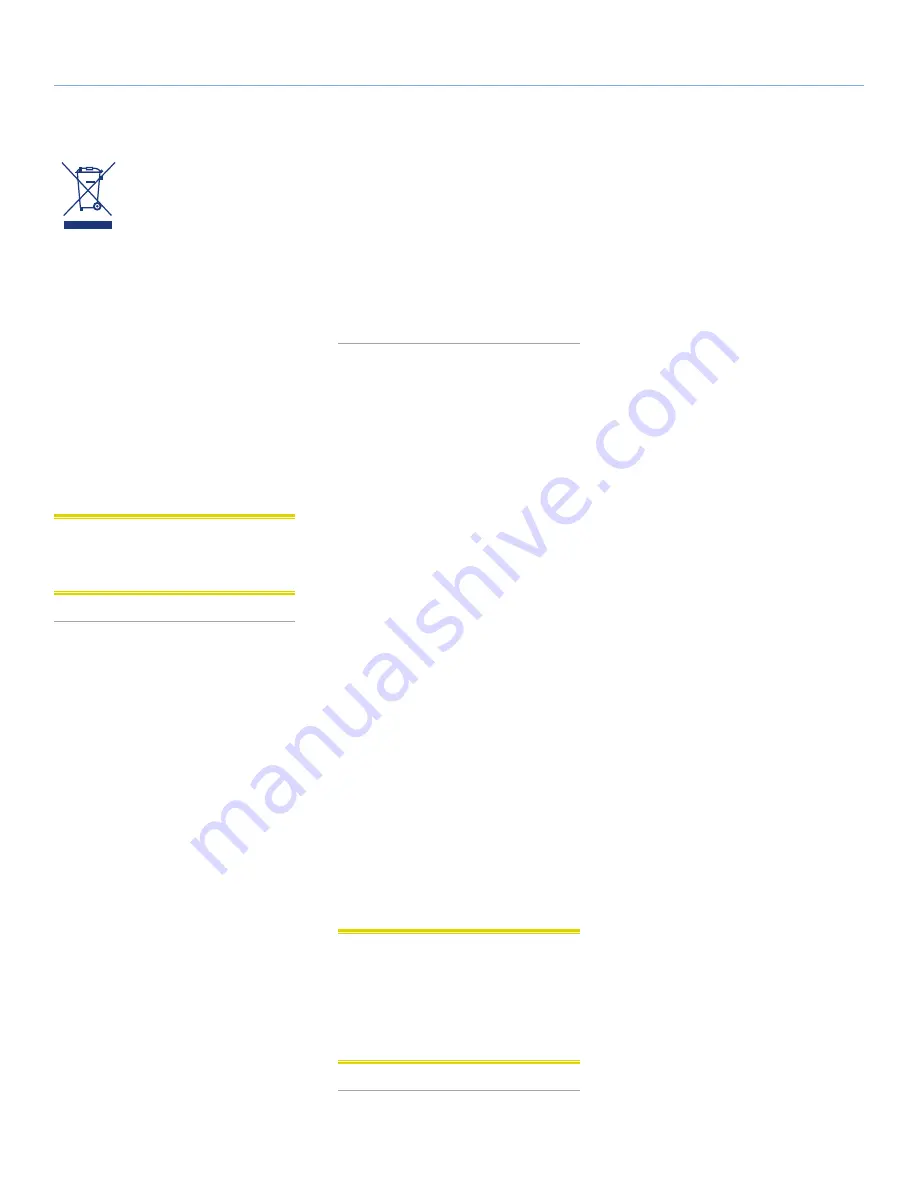
LaCinema Rugged HD
Foreword
User Manual
page 4
This symbol on the product
or on its packaging indicates
that this product must not be
disposed of with your other
household waste. Instead, it
is your responsibility to dispose of your waste
equipment by handing it over to a designed
collection point for the recycling of waste
electrical and electronic equipment. The sep-
arate collection and recycling of your waste
equipment at the time of disposal will help to
conserve natural resources and ensure that it
is recycled in a manner that protects human
health and the environment. For more infor-
mation about where you can drop off your
waste equipment for recycling, please contact
your local city office, your household waste
disposal service, or the shop where you pur-
chased the product.
CAUTION:
The LaCinema Rugged HD’s
warranty may be void as a result of the fail-
ure to respect the precautions listed above.
Health and Safety
Precautions
✦
Only qualified persons are autho-
rized to carry out maintenance on
this device.
✦
Read this User Manual carefully and
follow the correct procedure when
setting up the device.
✦
Do not open a disk drive or attempt to
disassemble or modify it. Never insert
any metallic object into the drive to avoid
any risk of electrical shock, fire, short-
circuiting or dangerous emissions. The
disk drives shipped with your LaCinema
Rugged HD contain no user-serviceable
parts. If it appears to be malfunction-
ing, have it inspected by a qualified
LaCie Technical Support representative.
✦
Never expose your device to rain,
or use it near water, or in damp or
wet conditions. Never place objects
containing liquids on the LaCinema
Rugged HD, as they may spill into its
openings. Doing so increases the risk
of electrical shock, short-circuiting,
fire or personal injury.
✦
Make sure that the computer and
LaCinema Rugged HD are electri-
cally grounded. If the devices are not
grounded, there is an increased risk
of electrical shock. Power require-
ments 100-240 V~, 1.5 A, 60-50
Hz, (Supply voltage fluctuations not
exceeding ± 10% of the nominal,
transient over-voltages according to
over-voltage category II).
General Use Precautions
✦
Do not expose the LaCinema Rug-
ged HD to temperatures outside
the range of 5° C to 30° C (41° F
to 86° F); or to operational humidity
beyond 5-80%, non-condensing, or
non-operating humidity beyond 10-
90%, non-condensing. Doing so may
damage the LaCinema Rugged HD
or disfigure its casing. Avoid placing
your LaCinema Rugged HD near a
source of heat or exposing it to sun-
light (even through a window). In-
versely, placing your LaCinema Rug-
ged HD in an environment that is too
cold or humid may damage the unit.
✦
Always unplug the LaCinema Rugged
HD from the electrical outlet if there is a
risk of lightning or if it will be unused for
an extended period of time. Otherwise,
there is an increased risk of electrical
shock, short-circuiting or fire.
✦
Use only the power supply shipped
with the device.
✦
Do not place objects on top of the
LaCinema Rugged HD or use exces-
sive force on it.
✦
Never use excessive force on your
LaCinema Rugged HD. If you detect
a problem, see the Troubleshooting
section in this manual.
CAUTION:
A shielded-type power cord
is required in order to meet FCC emission
limits and also to prevent interference to the
nearby radio and television reception. It is
essential that only the supplied power cord
be used.





































