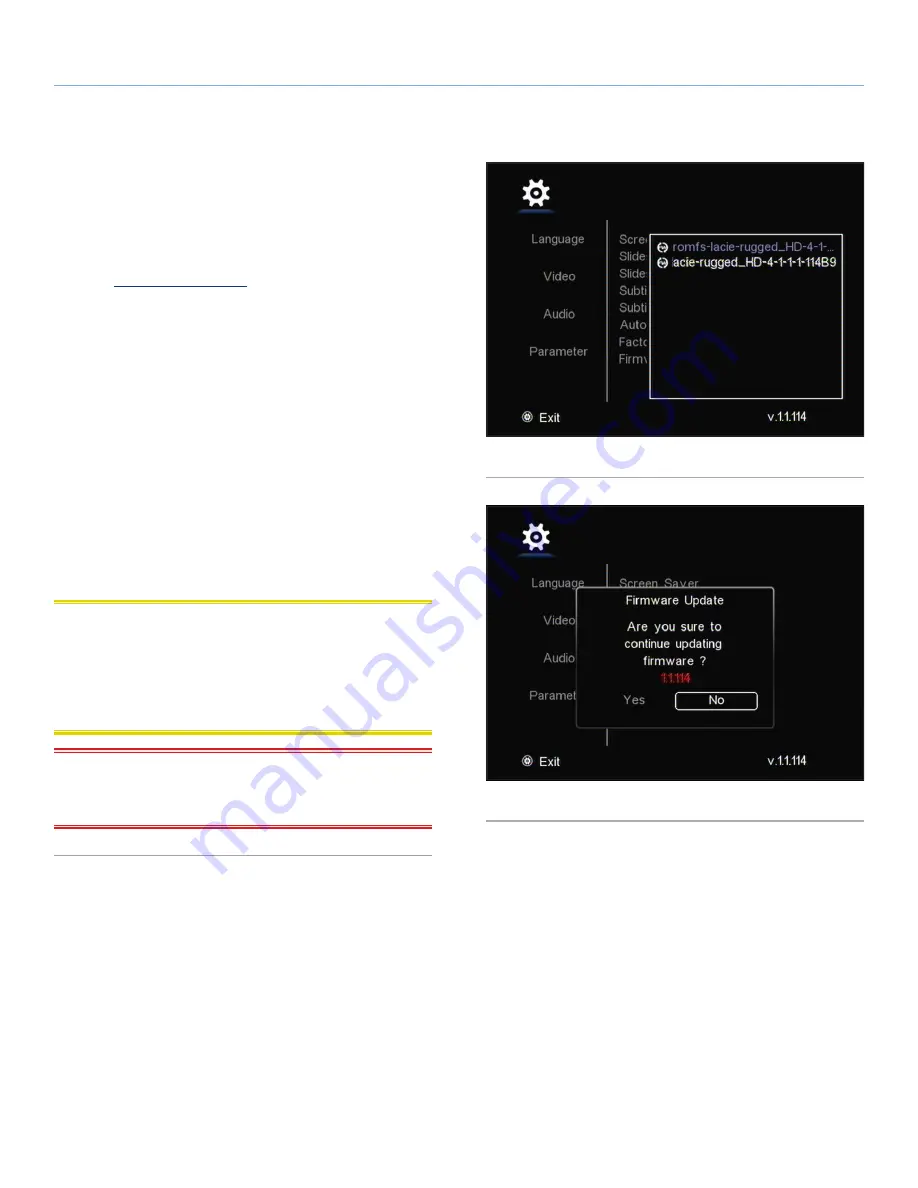
LaCinema Rugged HD
Playing Multimedia Files and Settings
User Manual
page 32
5.7. Firmware Update
The LaCinema Rugged HD allows you to update its firmware by
loading downloaded firmware updates in the
Update
folder.
To update the firmware:
1. Go to
www.lacie.com/support
and click on the
Downloads
link.
2. Select the most recent LaCinema Rugged firmware download.
Connect your LaCinema Rugged to your computer. Unzip the
file you just downloaded, then, drag it into the
Update
folder on
the LaCinema Rugged. Disconnect the LaCinema Rugged from
your computer and connect it to your TV.
3. On the remote control, click the
Setup
button to access the
Set-
tings
menu.
4. Navigate to
Parameter > Firmware Update
.
5. Select
Firmware Update
, which will detect the file (
Fig. 50
).
6. Select
Play
and the firmware update will be launched (
Fig. 51
).
7. When the firmware update has completed, the drive will turn off
and restart automatically.
CAUTION:
Never turn off the LaCinema Rugged HD during the
Firmware Update process! Doing so may damage your device. If,
for any reason, the procedure fails (e.g. a power failure occurs dur-
ing the update), you may not be able to use your LaCinema Rug-
ged HD. Please contact your reseller or LaCie Customer Support for
more information.
IMPORTANT INFO:
Updating firmware will reset parameters to
factory defaults. As a result, following a firmware update you may
have to reset your video out method in the
Settings
menu.
Fig. 50
Fig. 51




























