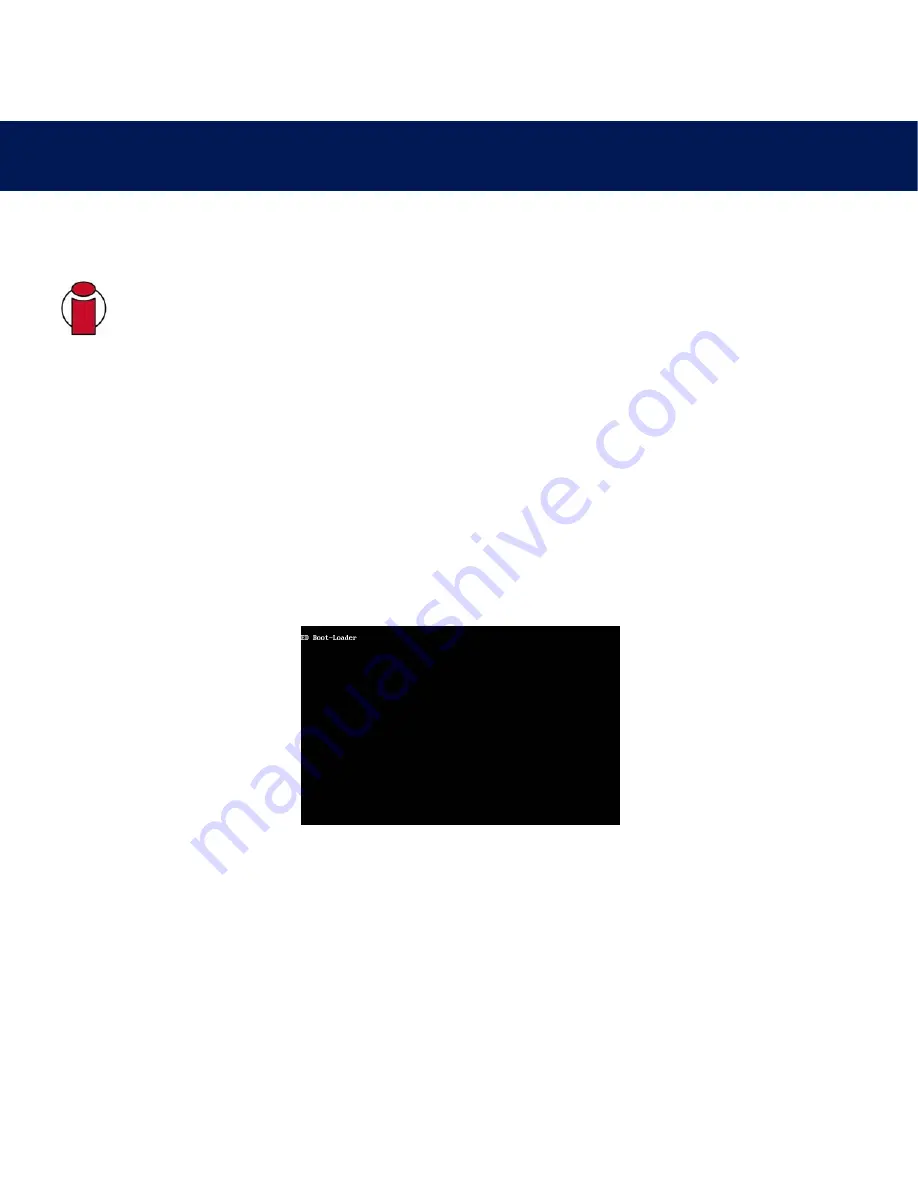
14. Restoring Your Ethernet Disk Using The LaCie Restore CD
page 59
LaCie Ethernet Disk
User’s Manual
14. Restoring Your Ethernet Disk Using The LaCie Restore CD
In the event that LaCie Technical Support asks you to restore your Ethernet Disk from CD please use the steps outlined below.
Important Info:
Restoring will erase all data from the Ethernet Disk; therefore whenever possible backup your
data before restoring from CD.
1) Whenever possible first backup the data from the Ethernet Disk, and note down what version of Ethernet Disk software you
are using.
2) Connect a monitor to the VGA video port (see Section 2.3 Rear View), a mouse to either the mouse port (Windows) or one
of the Hi-Speed USB 2.0 ports, and optionally a keyboard to either the keyboard port (Windows) or one of the
Hi-Speed USB 2.0 ports on the back of the Ethernet Disk.
3) Connect an external USB CD-ROM drive to one of the Hi-Speed USB 2.0 ports of the Ethernet Disk.
4) Insert the "Restore CD" and restart the Ethernet Disk.
5) Check that the system is booting from the CD,
NOTE: If the Ethernet Disk does not boot from the USB CD-ROM drive, Edit the BIOS configuration by pressing the "Del"
button at startup and make sure that the "First Boot Device" option is set to "USB-CDROM" in the menu "Advanced BIOS
Features".
Continued on next page.























