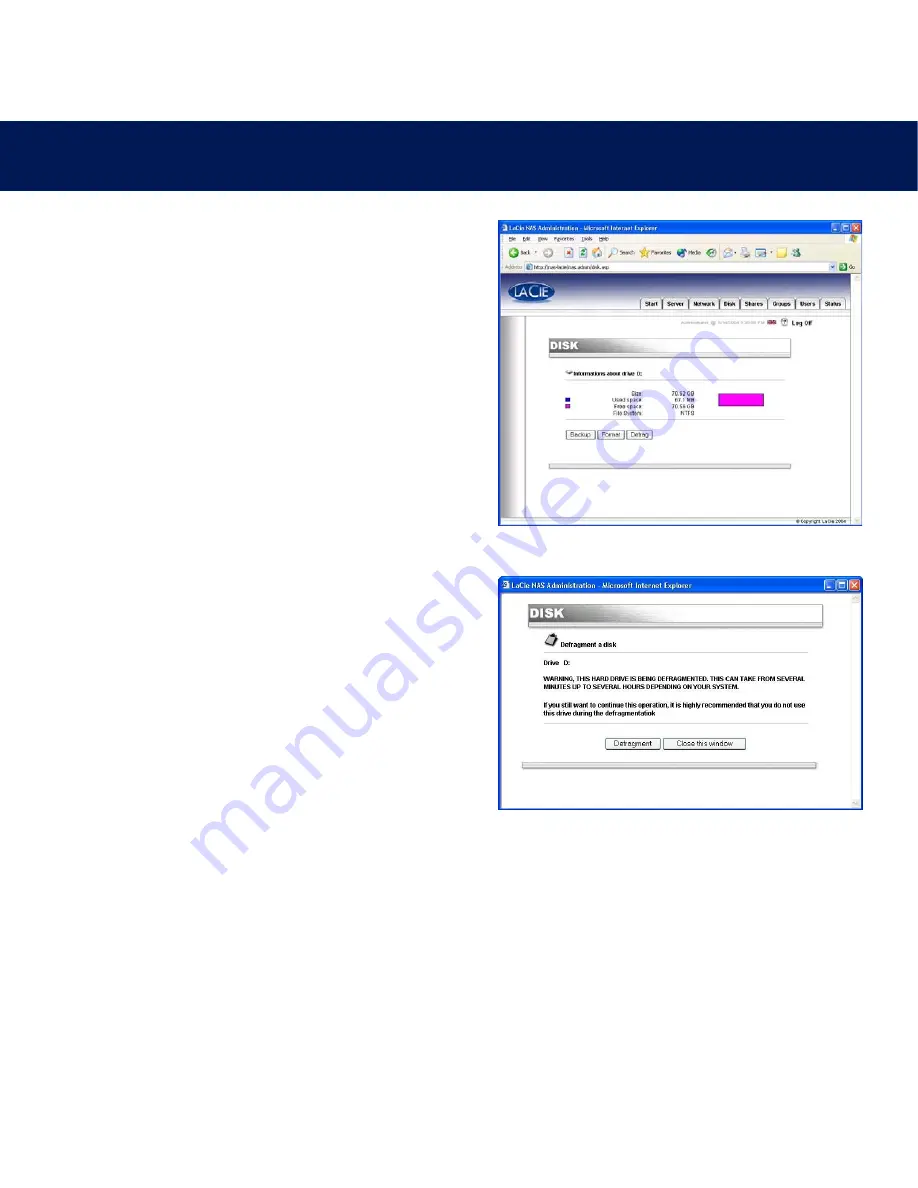
9. Customizing Your LaCie Ethernet Disk
page 38
LaCie Ethernet Disk
User’s Manual
9.8. Defragmenting Your Disks
When a disk is too fragmented it causes the disk to slow down. You
can defragment a disk using the defragment tool provided with
your LaCie Ethernet Disk.
1) In the Web Administration Page, click on the
Disk
tab.
2) Check defragment for the drive* that you want to defragment.
*There should only be one drive, unless you have attached an
external hard disk drive to your LaCie Ethernet Disk.
3) Answer the following questions, then click on the
Defragment
button. Leave the status window open until the defragmentation
process is completed.
The defragmentation process can be a quick process, or a long
process, depending on the size of your hard drive. If necessary,
you can stop the defragmentation process at any time – it is not
recommended, though, because you may corrupt files or cause
other errors.
Fig.9.8b
Fig.9.8a






























