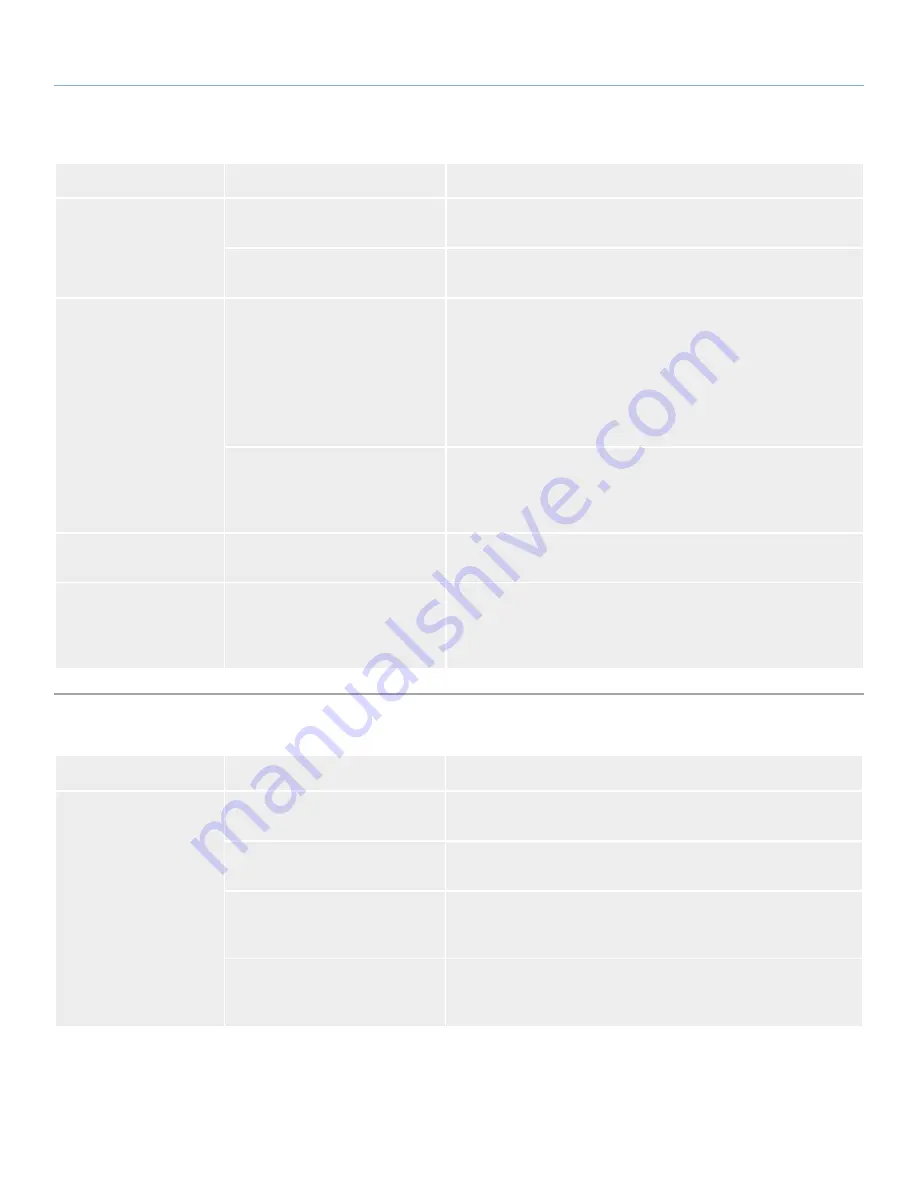
LaCie Little Disk
• D
esign
by
S
am
H
ecHt
Troubleshooting
User Manual
page 23
Problem
Question
Solution
The drive is not recog-
nized by the computer.
Has the drive been formatted?
Make sure that the drive has been formatted properly. Please see sec-
tion
3. Optional Formatting and Partitioning
for more details.
Does your computer’s operating
system support the file system?
Check your computer’s documentation and see section
3. Optional
Formatting and Partitioning
for more information.
Error messages under
Mac OS 10.x.
Did you get an “Error –50” mes-
sage while copying to a FAT 32
volume?
When copying files or folders from Mac OS 10.x to a FAT 32 volume,
file names with certain characters cannot be copied. These characters
include, but are not limited to:
? < > / \ :
Check your files and folders to ensure that these types of characters
are not being used.
Did you get an error message
telling you that the drive has been
disconnected when coming out of
sleep mode?
Ignore this message. The drive will remount to the desktop. LaCie
drives conserve power by spinning down when you set your computer
to sleep mode, and when the computer is “revived” from sleep, it does
not give the drive enough time to spin up from its sleep mode.
The drive is working
slowly.
Are there other USB devices con-
nected to the same port or hub?
Disconnect any other USB devices and see if the drive’s performance
increases.
The drive is not running
noticeably faster when
connected via Hi-Speed
USB 2.0.
Are you operating in Mac OS
10.x?
Apple has only recently begun incorporating native Hi-Speed USB 2.0
ports in their computers. To achieve Hi-Speed USB 2.0 transfer rates,
you will need to add a Hi-Speed USB 2.0 PCI or PC card to your
computer.
5.2. Windows Troubleshooting
Problem
Question
Solution
The drive is not recog-
nized by the computer.
Has the drive been formatted?
Make sure that the drive has been formatted properly. Please see sec-
tion
3. Optional Formatting and Partitioning
for more details.
Does your computer’s operating
system support the file system?
Check your computer’s documentation and see section
3. Optional
Formatting and Partitioning
.
Is there an icon for the drive in My
Computer?
Go into My Computer and look for an icon and drive letter assigned
to the LaCie drive. If the drive does not appear, follow the rest of the
Troubleshooting tips to isolate the problem.
Does your computer’s configura-
tion meet the minimum system re-
quirements for use with this drive?
See section
1.2. Box Content
for more information.





































