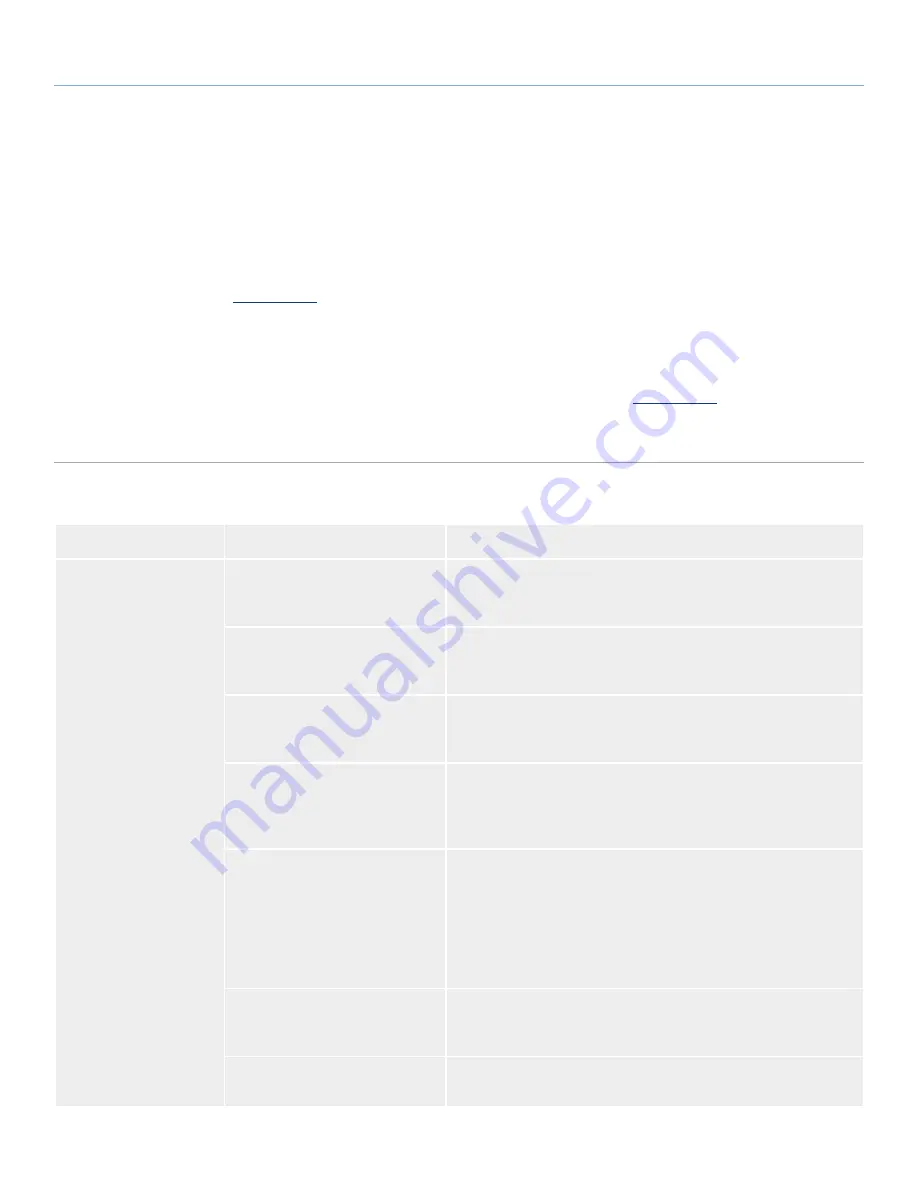
LaCie Little Disk
• D
esign
by
S
am
H
ecHt
Troubleshooting
User Manual
page 22
5. Troubleshooting
If your LaCie hard drive is not working correctly, please refer to the
following checklist to determine the source of the problem. If you
have gone through all of the points on the checklist and your drive
still does not work properly, please check the FAQs that are regu-
larly published on our website –
www.lacie.com
. One of these FAQs
may provide an answer to your specific question. You can also visit
the downloads page, where the most recent software updates will
be available.
If you need further assistance, please contact your LaCie reseller or
LaCie Customer Support (see section
6. Contacting Customer Sup-
port
for details).
Manual Updates
LaCie strives to give you the most up-to-date, comprehensive user
manuals available on the market. It is our goal to provide you with
a friendly, easy-to-use format that will help you quickly install and
utilize the many functions of your new device.
If your user manual does not reflect the configuration of the product
you purchased, please check our website for the most current ver-
sion of the user manual.
www.lacie.com
5.1. Mac Troubleshooting
Problem
Question
Solution
The drive is not recog-
nized by the computer.
Does an icon for the drive appear
on the desktop?
There should be an icon for the LaCie drive on the desktop. If the
drive does not appear, follow the rest of the Troubleshooting tips to
isolate the problem.
Does your computer’s configura-
tion meet the minimum system re-
quirements for use with this drive?
Check page
1.1. Minimum System Requirements
for more information.
Did you follow the correct installa-
tion steps for the specific interface
and operating system?
Review the installation steps on page
2.1. Connect the USB Interface
Cable
.
Are both ends of the USB cable
securely attached?
Check both ends of the USB cable to make sure they are fully seated
in their respective ports. Try disconnecting the cables, waiting 10 sec-
onds, and then reconnecting them. If the drive is still not recognized,
restart your computer and try again.
Is the drive receiving sufficient
power?
If the LED on the front of the drive is not on, the drive may not be
receiving enough power from the USB bus on your computer. Try
connecting the USB power sharing cable as described in section
2.3.
Connect the Optional Power Sharing Cable
. Note that this cable is
included only with the LaCie Portable Hard Drive USB/FireWire, but
it can be purchased from the LaCie website for use with the LaCie
Portable Hard Drive USB 2.0.
Are your computer’s USB buses
working properly?
Open Apple System Profiler, expand the Hardware list and click on
USB. If your device is not listed, recheck the cables and try the other
troubleshooting tips listed here.
Is there a conflict with other device
drivers or extensions?
Contact LaCie Technical Support for help.






































