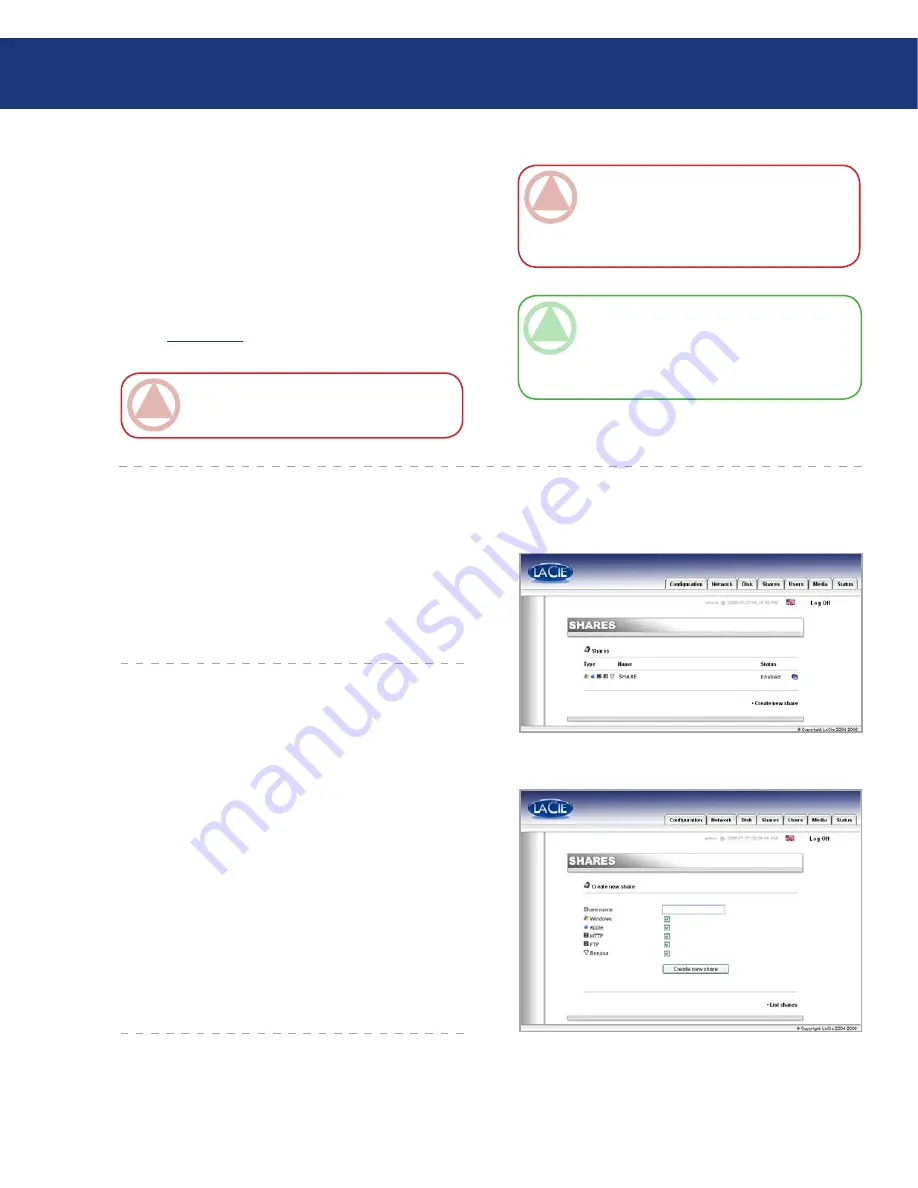
LaCie Ethernet Disk mini
User Manual
Using the NAS Administration Page
page
Fig. ..A.
5.6. Shares Menu
From this window you will be able to create and
to select a share and to modify its properties. You can
choose from Windows, Apple, Bonjour, HTTP or FTP
(Fig. 5.6.A.).
From this window you will be able create a share.
First, click on Create a new share..., then choose a name
for the new share, then select the protocols which will be
used to access the Ethernet Disk mini. You can choose
from Windows, Apple, Bonjour, HTTP or FTP (Fig.
5.6.1.A.).
5.6.1. Create New Share
■
Fig. ...A.
IMpOrTANT INFO:
The Ethernet Disk mini
supports drives formatted with the following file
systems: MS-DOS/FAT 32, HFS+ and Linux file
system formats (ext2/ext3/reiserfs)
TEChNICAl NOTE:
If there is a partition on
the external USB drive, each partition will appear as
one share in the Ethernet Disk mini. By default, all
services (FTP, HTML, etc.) are activated.
Accessing External Hard Drives
Because the external hard drive appears as an Ether-
net Disk mini share, access the external hard drive vol-
ume as you would for Ethernet Disk mini shares. Refer
to chapter 5.5. for details.
Once the drive is recognized, Users can be assigned
access (by default, Users will not have access). See chap-
ter 5.7.
Users Menu
for details.
IMpOrTANT INFO:
By default, only the ad-
ministrator has access to the external storage.













































