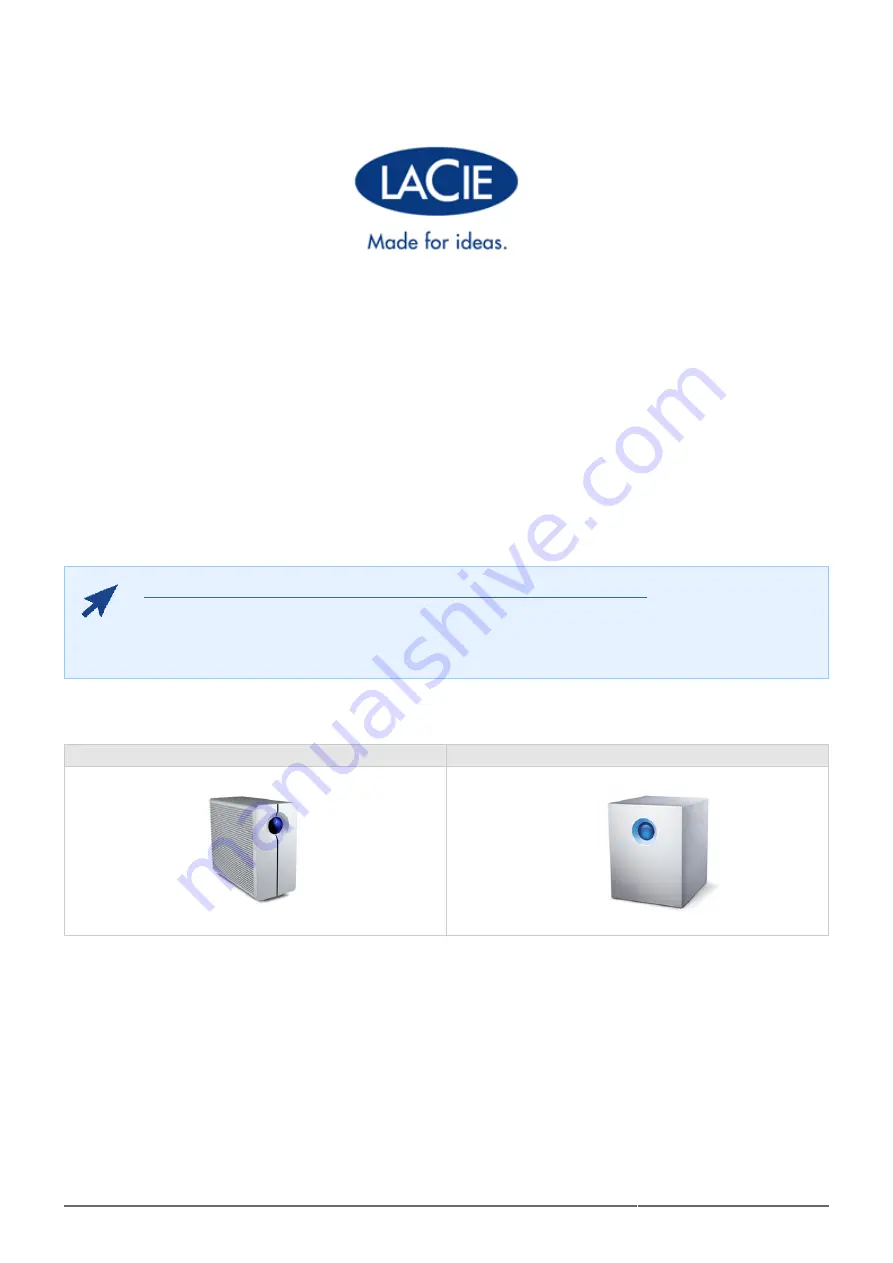
LaCie NAS OS 4 User Manual
1
LACIE NAS OS 4 USER MANUAL
CLICK HERE TO ACCESS AN UP-TO-DATE ONLINE VERSION
of this document. You will find the most recent content as well as expandable illustrations, easier
navigation, and search capability.
LaCie 2big NAS
LaCie 5big NAS Pro


































