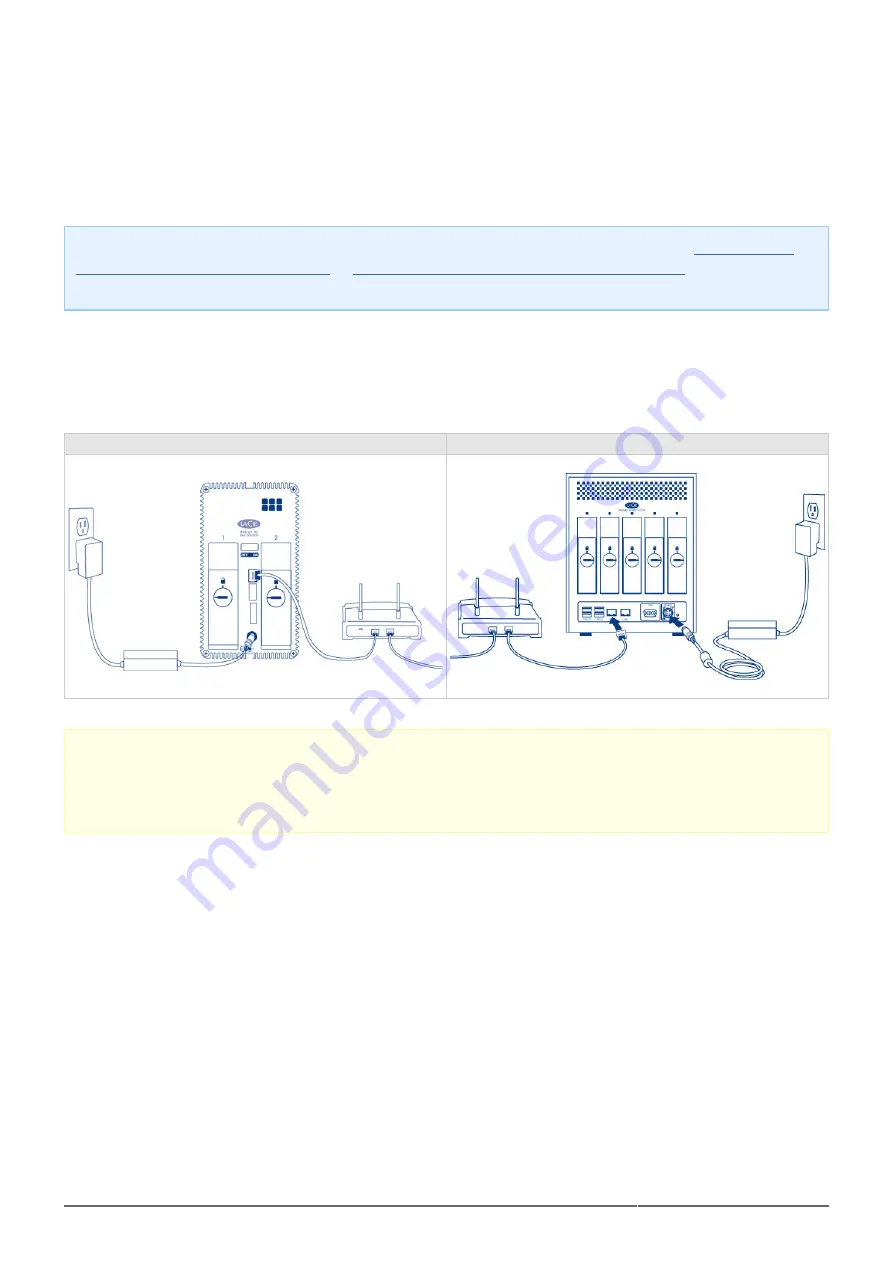
LaCie NAS OS 4 User Manual
12
CONNECT TO THE NETWORK
Connect your LaCie NAS to a network.
Enclosure without disks: If you purchased an enclosure that did not include disks, go to
Network: Diskless LaCie 5big NAS Pro
or
Connect to the Network: Diskless LaCie 2big NAS
how to connect your device to the network.
Step 1: Connect the Ethernet cable and power supply
Connect the Ethernet cable to the Ethernet port on the back of the product and to an available Ethernet port
1.
on your router. Refer to your router’s documentation if necessary.
Connect the power supply to a wall outlet and to the product.
2.
LaCie 2big NAS
LaCie 5big NAS Pro
Caution: Only use the AC adapter supplied with your specific LaCie device. Do not use a power supply from
another LaCie device or another manufacturer. Using any other power cable or power supply may cause
damage to the device and void your warranty. Always remove the AC adapter before transporting your LaCie
device. Failure to remove the adapter may result in damage and will void your warranty.



























