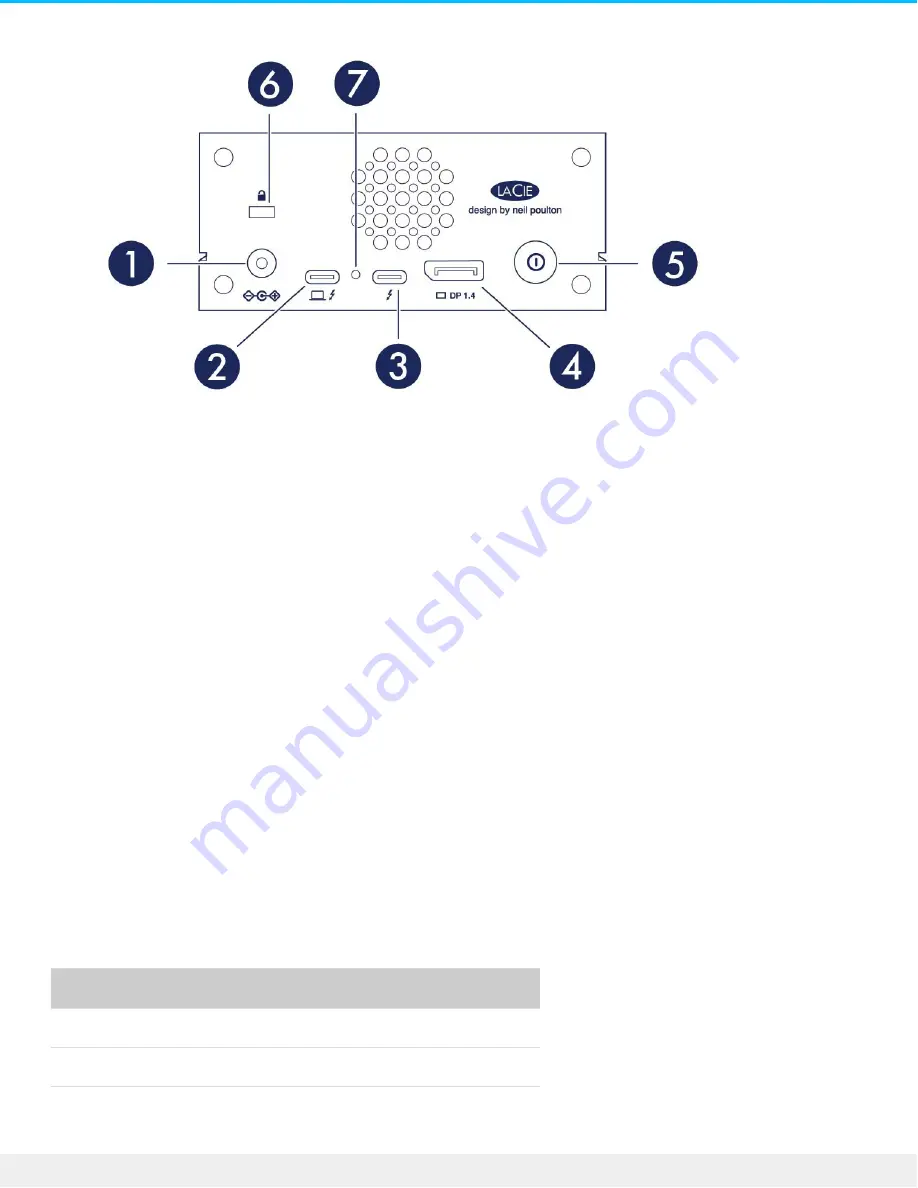
1. Power input—Connect the power cable. Only use the power cable included with your LaCie 1big Dock
SSD Pro. Attaching third-party or other LaCie power cables with incorrect voltage can damage the device.
See
2. Host port—Thunderbolt 3 port that connects to a Thunderbolt 3 port on the host computer. Use the
provided Thunderbolt 3 cable. See
.
3. Peripheral port—Thunderbolt 3 port that connects compatible peripheral devices and displays. Use this
port to connect a single Thunderbolt 3/USB-C device or to daisy-chain multiple Thunderbolt devices.
You can also use this port to connect your laptop's USB-C power supply to the peripheral port and
deliver up to 80W to the laptop connected to the host port. See
Daisy Chain, Power Delivery & Power
4. DisplayPort—Send the video signal from your computer to a monitor. See
.
5. Manual shutdown button—Press and hold this button for more than 4 seconds to cut power and shut
down 1big Dock SSD Pro. This button allows you to conserve power without having to unplug 1big Dock
SSD Pro. See
.
6. Kensington™ lock port—Use this port to physically lock 1big Dock SSD Pro to a desk or rack.
7. Firmware update button—Updates to the USB firmware are posted on the support page to enhance your
product. Only press this button when following instructions to update the USB firmware. Use a thin rigid
wire (such as the end of a paperclip) to push the button within the enclosed space.
Specifica ons
Dimensions
Side
Dimensions (in/mm)
Length
4.646in/118mm
Width
2.217in/56.3mm
Depth
8.543in/217mm
7
LaCie 1big Dock SSD Pro
4/1/20








































