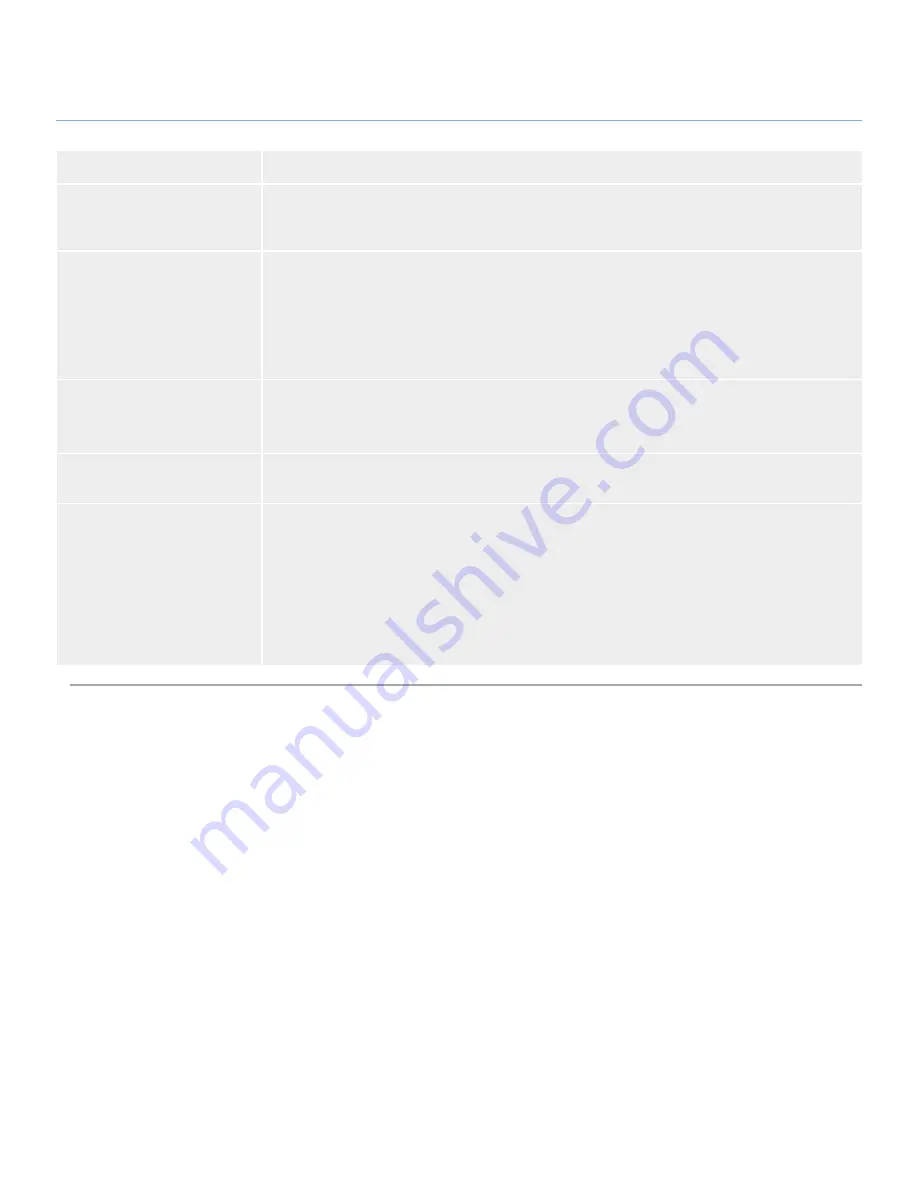
LaCie 324 LCD Monitor
Troubleshooting
User Manual
page 30
Problem
Solution
OSD warning OUT OF RANGE
or INPUT NOT SUPPORTED is
displayed on a blank screen
Signal frequency is out of range. Choose one of the supported modes.
Image is unstable or unfocused
Signal cable should be completely attached to the computer.
Use the OSD Image Adjust controls to focus and adjust display by increasing or decreasing the
Fine total. When the display mode is changed, the OSD Image Adjust settings may need to be
readjusted.
Make sure your
video card is compatible with recommended signal timings of the monitor.
If your text is garbled, change the video mode to non-interlaced and use 60Hz refresh rate.
✦
✦
✦
✦
Display image is not sized
properly
Use the OSD Video Settings or HDMI Settings / Aspect Ratio control to adjust the image size.
Make sure your display video card and system are compatible with the selected mode of the moni-
tor (please consult display video card or system manual to change graphics mode.)
No signal
Make certain the computer is not in a power-saving mode (touch the keyboard or mouse). If video
does not return to the screen, turn the power off and on again.
No sound coming out of the
headphones or speakers
Verify that your headphone or speaker cable is properly plugged into the audio out port
If your audio is coming from your computer verify that the computer-to-monitor audio cable is
properly plugged into your computer sound card (green connector) as well as the monitor’s line
in audio port located next to the video signal input port you are using.
The volume may be too low. Verify in your operating system’s sound options that volume is not
too low.
The audio output may be muted. Verify in your operating system’s sound options that the sound
has not been muted.
✦
✦
✦
✦




































