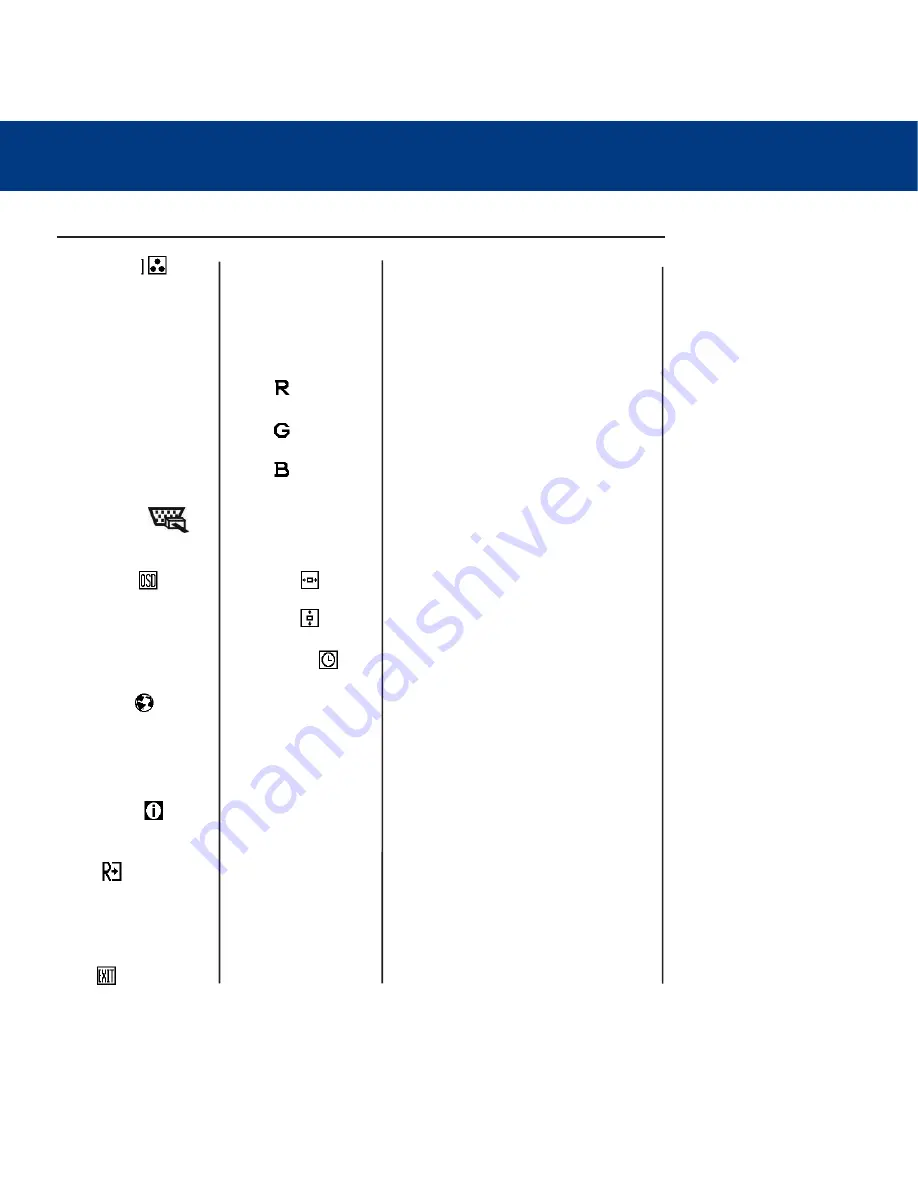
5. How to Adjust a Setting
page 15
LaCie 120 Monitor
User’s Manual
Main Menu Item
Sub Menu Item
Description
Color Temp.
Input Select
OSD Setup
Language
Information
Reset
EXIT
C1
C2
sRGB
USER
Analog or digital
H. Position
V. Position
OSD Timeout
English, Deutsch,
Français, Español,
Italiano, or Chinese
Yes/No
Recall C1 Temperature from EEPROM
Recall C2 Temperature from EEPROM
Recall sRGB Temperature from EEPROM
Red Gain from Digital-register.
Green Gain Digital-register.
Blue Gain from Digital-register.
Select input signal from analog (D-Sub) or
digital (DVI) source
Adjust the horizontal position of the OSD.
Adjust the vertical position of the OSD.
Adjust the OSD timeout.
Set OSD display language to desired lan-
guage, (EN, DE, FR, ES, IT, simplified
Chinese)
Show the resolution, H/V frequency and
input port of current input timing.
Yes
—Clear each old status of Auto-config-
uration and set the color temperature to
Cool.
No—
Do not execute reset, return to
main menu
EXIT OSD







































