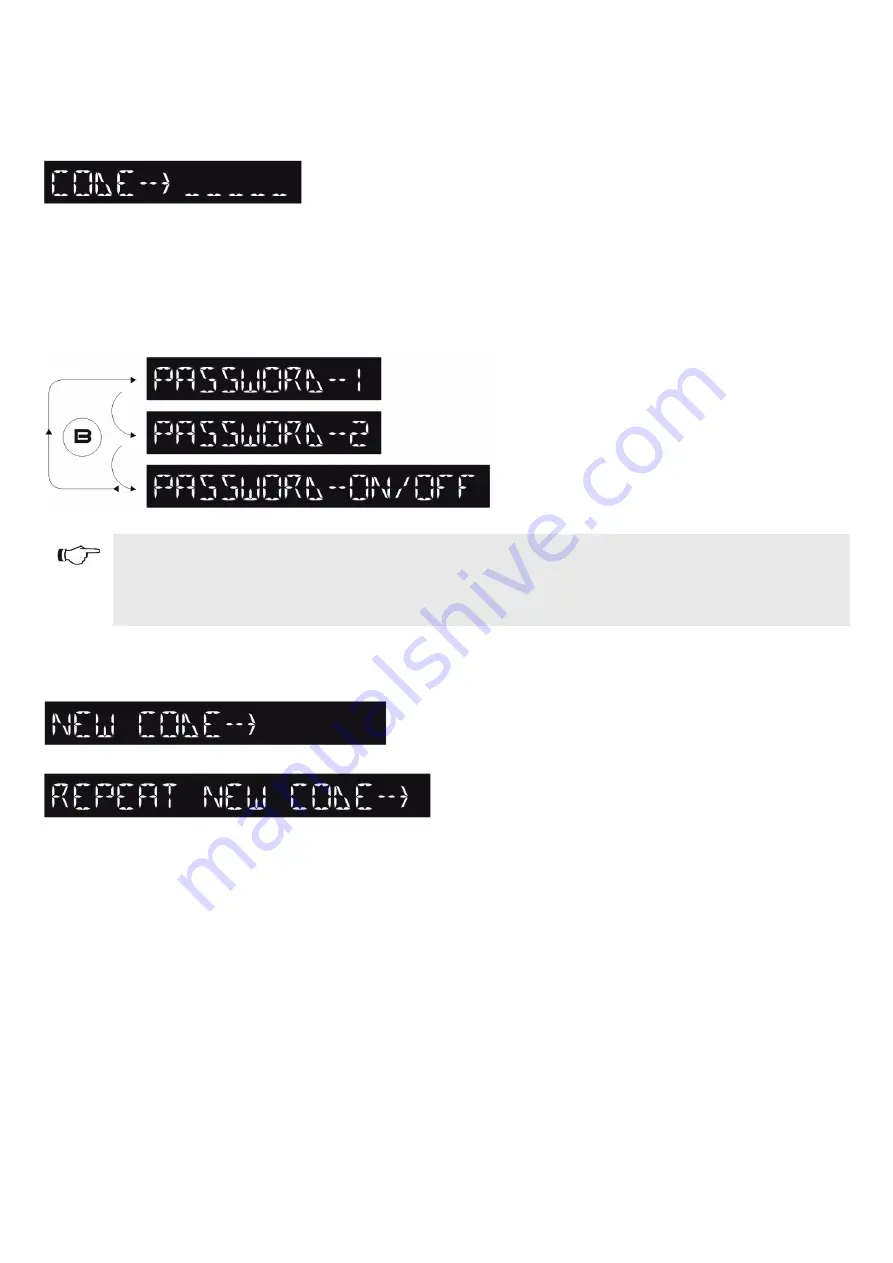
12
4.7) T-NFC SELECTOR USER PASSWORD MANAGEMENT
The selector T-NFC enables to prevent the work program change by means of a password.
This function is useful if you want to prevent unauthorized persons from setting the work program of the door.
To do this, you need to enable the user password with the following steps:
Press and hold button D for approximately 2 seconds.
The display will show the message "CODE>....."
Enter the current password (default AAAAA) with the buttons A-B-C-D (5 digits)
Now we are inside the user password area, from where you can access 3 different selections:
PASSWORD 1:
To change the code of the main password
PASSWORD 2:
To change the code of the service password
PASSWORD ON/OFF:
To enable or disable the primary and the service password.
Repeatedly pressing the button B, you can move in sequence to all 3 selections.
Warning!
The main password (1) is the only one that enables to enter the user password area and should therefore be known only by
the owner of the store/organization in which the door is installed. The service password (2) instead is used for employees
or third parties that can use it to change the work programs of the door, but cannot in any way change or disable both
passwords.
To change the password 1, press the button A after selecting PASSWORD 1. The display will show:
Enter the new password.
The next screen will be:
Enter again the new password.
Repeat the same sequence to change password 2.
Finally, in order to enable the password, select PASSWORD ON/OFF by means of button A, and select ON by means of button D (On).
Once you have enabled the password, press the button SET to exit this area and return to the main screen.
To disable the user password, select PASSWORD ON/OFF by means of button A, and select OFF by means of button B (OFF).
Now, after the selector is in "Screen Saver" mode, press the button SET, every time you will be prompted by the selector to enter the
password to access program change.
















