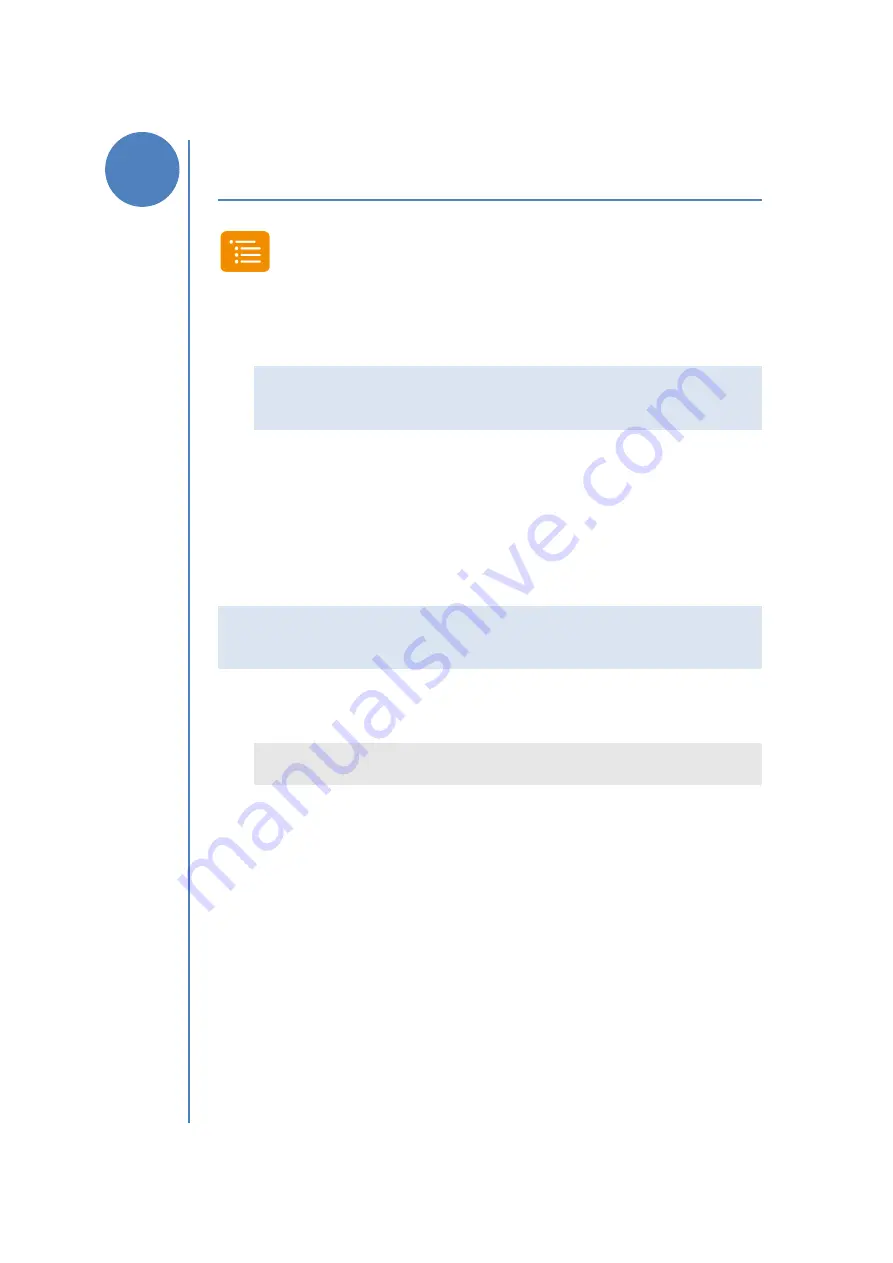
36
|
i
•
FeedGood
L
• Quick Guide
Applications
Use Applications to select the applications of the scale.
1.
To access the Applications in Manual Weighing, press
MENU
. The display shows “
APP
”.
Note
: to access the Applications in Recipe Programming,
press
MENU
, select the item “APPLICATIONS”, then
press
u
.
2.
Select the application you want to execute, then press
u
.
Data Transfer
Use Data Transfer to transfer data from
i
•
FeedGood
L
to the
Computer and vice versa or to transfer data between two
i
•
FeedGood
L
scales.
Note
: if in Manual Weighing or in Recipe Programming you
connect the
T-DATA
Giga
, the scale automatically selects the
“Data Transfer” application.
1.
To execute the application, select the item “DATA
TRANSFER”, and then press
u
.
The display shows the list of available procedures.
Shortcut
: to quickly select Data Transfer in Manual
Weighing, press the key
2
.
2.
Select the procedure you want to execute, then press
u
.
10






























