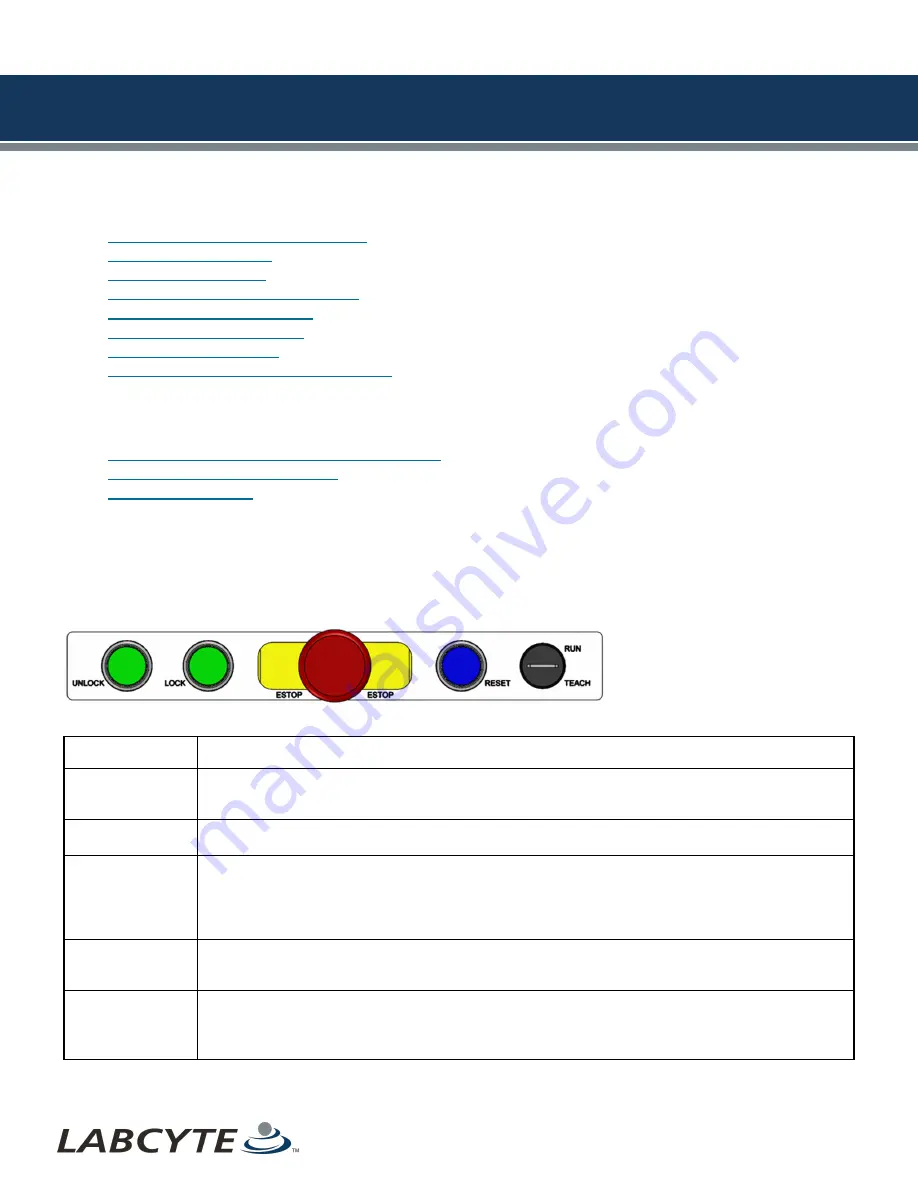
6 | Interacting With The Access System
This section describes basic interactions an operator has with the Access system.
l
Using Control Panel Buttons And Switches
l
l
l
Docking And Undocking Device Modules
l
Removing Fixed Storage Modules
l
l
l
Using The Echo Turntable For Standalone Use
Using Control Panel Buttons And Switches
This section describes how to use the Access system control panel buttons and switches.
l
Control Panel Button Locations On The Access System
l
Access System Control Button Panels
l
Access System Control Button Panels
Access System Control Panel Buttons
The Access system control panel buttons allow you to unlock and lock a storage device, put the Access system in an E-Stop state,
Reset the system, and select the system's mode of operation.
Figure 26: Control Panel - Access System
Button Name
User Action/Description
UNLOCK
Press the
UNLOCK
button to put the storage device in Offline mode so you can access and load and
unload labware. The Tempo protocol continues to run until it needs to access the storage device. At that
point, it pauses and waits for you to close the storage module door and lock it before resuming operation.
LOCK
If the storage device is unlocked and Offline (Unlock button was pressed), close the storage module door
and press the
LOCK
button so the device can resume operation.
ESTOP
In an emergency, press the ESTOP button to disable motor power to the robot, air power throughout the
system, and any integrated devices that provide support for the E-Stop connection such as an Echo liquid
handler. It also terminates any currently executing runs. Not that the PC, PLC, and safety circuti remain
powered and the Echo instrument is E-Stopped from mechanical motion but the server remains powered
on.
RESET
The
RESET
button turns blue when the system in an active Emergency Motion Off (EMO) state. Deactivate
(pull) the E-Stop button, then press the flashing blue Reset button to return the system to a normal
operation from an EMO state.
RUN/TEACH
Turn the Rune/Teach key to Run mode or Teach mode
Run mode is used for normal Access system operation.
Teach mode is used for system setup or maintenance only. Do not use Teach mode when executing runs
Table 8: System Control Panel Button Descriptions
LABCYTE INC.
USER GUIDE|Access™ Dual Robot System
CHAPTER 6 | Interacting With The Access System
37






























