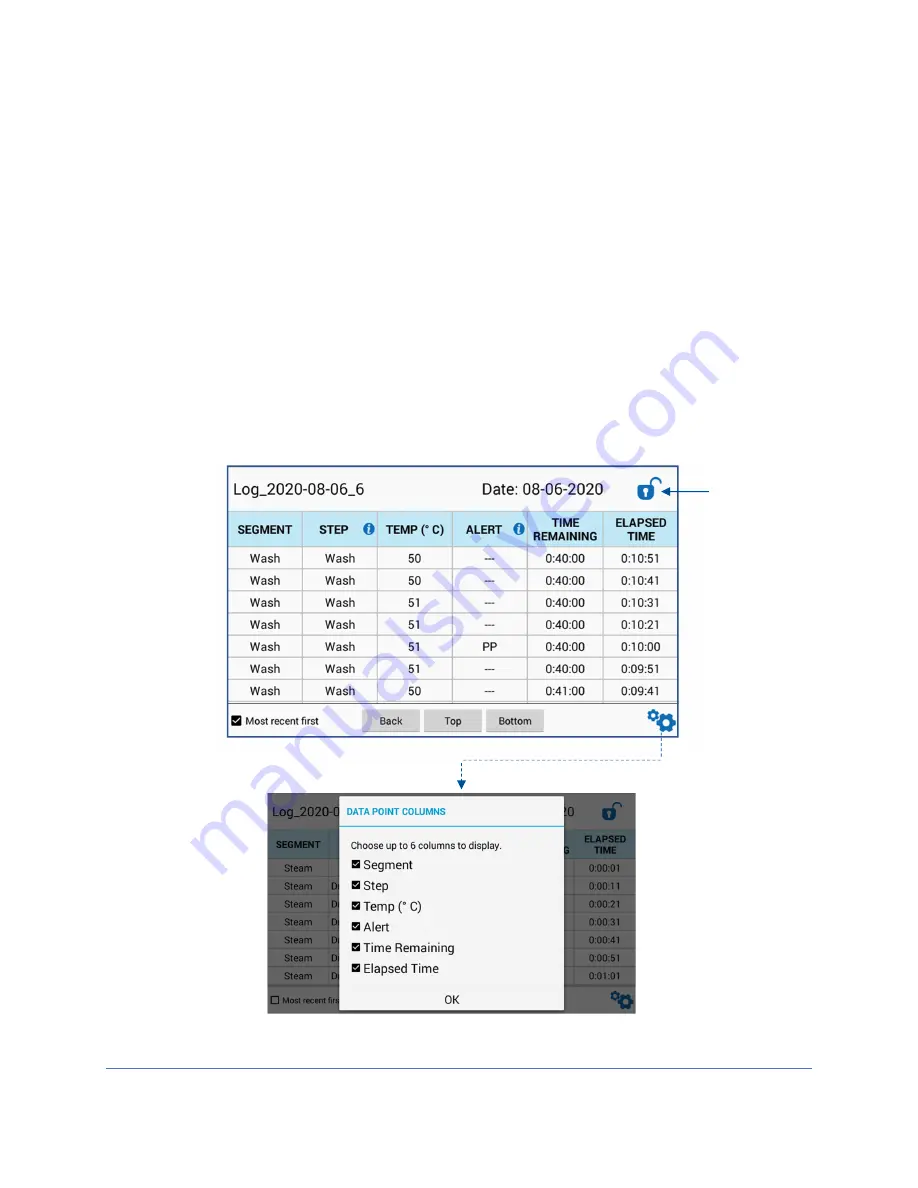
49
View Data File
1. From the Data Log Screen, highlight the Log to view by touching the Log name.
2. Touch
[View]
.
3. Six columns showing data from six user-defined data points will be displayed.
4. Swipe the screen up or down to scroll through the data.
5. Select
[Bottom]
to snap to the bottom of the log file.
6. Select
[Top]
to snap to the top of the log file.
7. Select
Most Recent First
to display the newest data at the top of the log file.
8. Select the
Customize
icon at the bottom right corner of the screen to change the
data shown in the any of the six columns. See Fig. 6-10. Less than six data
columns can be displayed; however six is the maximum number for display.
9. Select the
Information
Icons by the Alarms or Step code headers to display a
table showing the code definitions.
Figure 6-10
Lock
Summary of Contents for FlaskScrubber 4110010 Series
Page 101: ...101...
















































