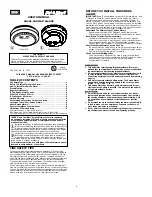8
F)
CALENDAR SETTING
Note: When the WWVB signal is found, that date will over-ride the manually set
date.
1)
Hold down the “
SET”
button for 2 seconds (the selected time zone will
flash), press and release the “
SET”
button 5 more times until the default
year “00” flashes in the date LCD.
2)
Press and release the
“+”
button to select the year.
3)
Press and release the “
SET”
button to confirm the year and to move to
select the month.
4)
The default month “1” will flash. Press and release the
“+”
button to select
the appropriate month.
5)
Press and release the “
SET”
button to confirm the month and to move to
select the date.
6)
The default date “1” will flash. Press and release the
“+”
button to select
the appropriate date.
7)
Press and release the “
SET”
button to confirm the date and to move to
select the weekday.
8)
The default weekday “MON” (depends on selected language) will flash.
Press and release the
“+”
button to select the appropriate weekday.
9)
Press and release the “
SET”
button to confirm the calendar settings and to
advance to select either 12 or 24-hour time display.
G)
12/24-HOUR SETTING
1)
Hold down the “
SET”
button for 2 seconds (the selected time zone will
flash), press and release the “
SET”
button 9 more times until the “12” hour
time display flashes in the time LCD.
2)
Press and release the
“+”
button to toggle between 12 and 24 hour time.
3)
Press and release the “
SET”
button to confirm the 12/24-hour time display
and to advance to select either
°
F or
°
C.
H)
SELECTING
°
F OR
°
C
1)
Hold down the “
SET”
button for 2 seconds (the selected time zone will
flash), press and release the “
SET”
button 10 more times until the default
“
°
F” flashes in the time LCD.
2)
Press and release the
“+”
button to toggle between
°
F and
°
C.
3)
Press and release the “
SET”
button to confirm the
°
F or
°
C selection and
exit the Program Mode.