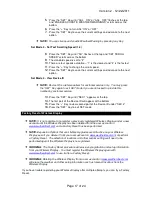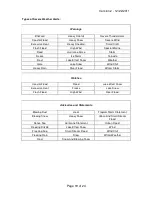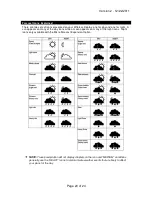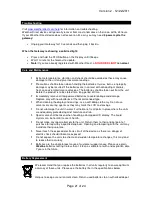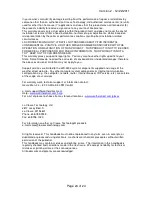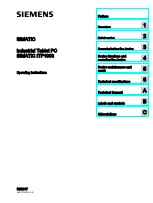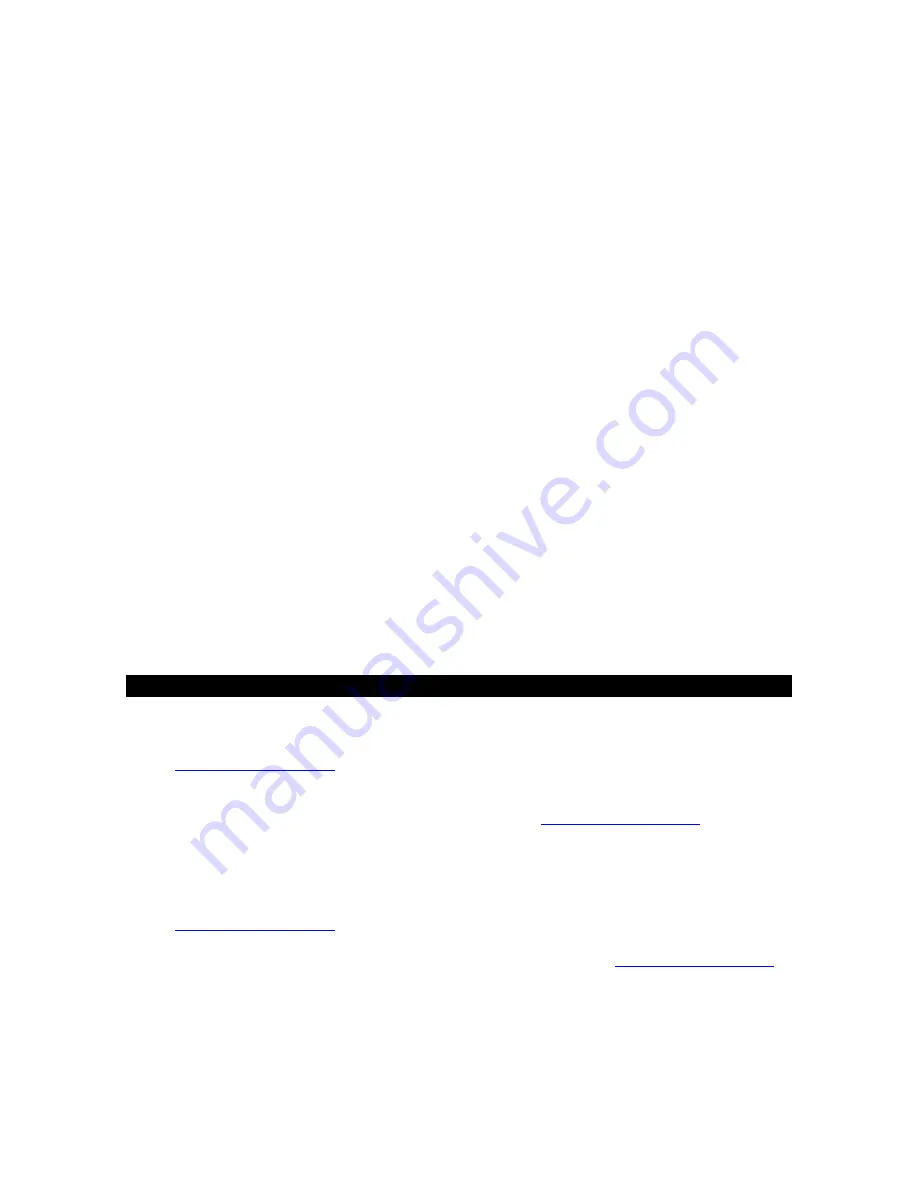
Version 2 - 12/22/2011
Page 17 of 24
5.
Press the “SET” Key until “AAL ON” or “AAL OFF” flashes at the top
and “ENABLE ACOUSTIC WEATHER WARNINGS” scrolls across the
bottom
6.
Press the “+” Key to turn AAL “ON” or “OFF”
7.
Press the “SET” Key to save the current settings and advance to the next
option
NOTE:
You can silence an Acoustic Weather Warning by pressing any Key.
Set Mode 3 - Set Text Scrolling Speed (1-4)
8.
Press the “SET” Key until “Scr” flashes at the top and “SET SCROLL
SPEED” scrolls across the bottom
9.
The standard speed is set to “2”
10.
There are four speeds available – “1” is the slowest and “4” is the fastest
11.
Press the “+” Key to change the scroll speed.
12.
Press the “SET” Key to save the current settings and advance to the next
option
Set Mode 4 - View Device ID
NOTE:
Device ID is a reference item for customer service only. You may press
the “SET” Key again to exit SET mode if you are not asked to provide this
number by customer service.
13.
Press the “SET” Key until “SEC 1” appears at the top
14.
The first part of the Device ID will appear at the bottom
15.
Press the ‘+” Key to view second part of the Device ID under “SEC 2”
16.
Press the “SET” Key to exit SET mode
Factory Reset of Wireless Display
NOTE:
It is not possible to re-register a previously registered Wireless Display under a new
account until the Wireless Display has been deleted from the user account on
www.weatherdirect.com
and a Factory Reset has been performed.
NOTE:
Expansion Options that are Lifetime Upgrades are still active on your Wireless
Display even if you delete it from your user account on
www.weatherdirect.com
or perform
a Factory Reset. The selection of locations and other custom settings will need to be
performed again if the Wireless Display is re-registered.
WARNING:
The Factory Reset procedure will erase any registration and setup information
from your Wireless Display. You must register the Wireless Display again with
www.weatherdirect.com
to use it after a Factory Reset.
WARNING:
Deleting the Wireless Display from a user account on
www.weatherdirect.com
will erase the weather and other setup information such as forecast locations from the
Wireless Display.
If you have trouble registering your Wireless Display after multiple attempts, you can try a Factory
Reset.