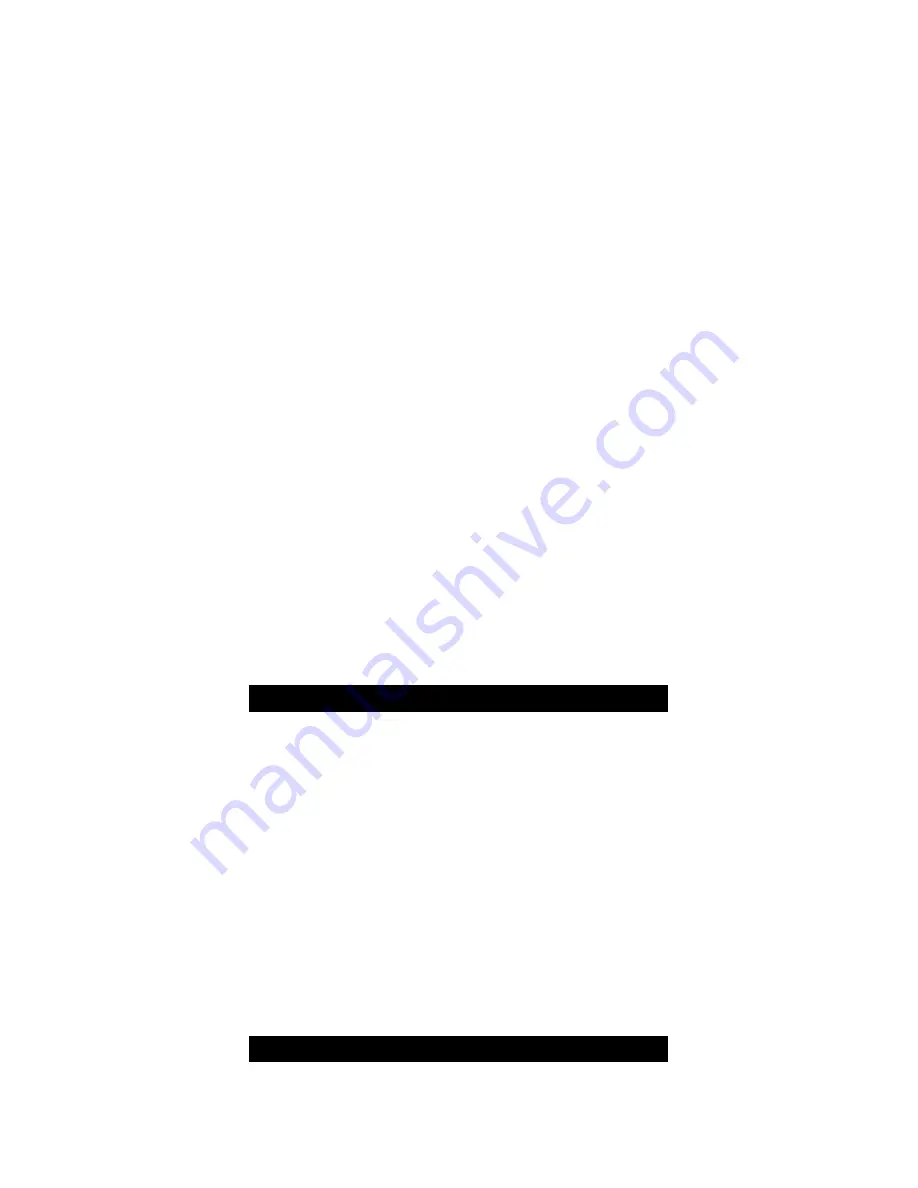
Page 4 of 12
automatically. When the battery voltage charges
to 2.5V, the LCD will turn on and the transmission
of signal will start again.
2. Install Batteries into Wireless Display
Insert 2 new "AA", 1.5 volt ALKALINE batteries
into the wireless display according to the polarity
marked on the battery compartment. Make sure to
do this within 2 minutes of performing the start up
process for the TX61U-IT. (Diagram on page 3)
Once the batteries are properly installed in the
wireless display, the unit will beep and all
segments of its LCD will light up briefly. The
indoor temp and the time (displayed as 12:00) will
appear on the LCD. If it does not appear after 30
seconds, please reinstall the wireless display
batteries and try again. Once the indoor data is
displayed, proceed to the next step.
3. Wireless Temperature Reception
After the wireless display is powered up, it will
start receiving data from the TX61U-IT sensor. If
reception is successful, the outdoor temp will
appear on the wireless display. If the outdoor
temp does not display within 5 min, remove the
batteries from the display and go back to Step 1
(make sure the batteries are fresh).
4. Distance Between Units
To ensure sufficient wireless communication, the
final distance between the wireless display and
the sensor should be no more than 200 ft (60.96
meters) (obstacles can reduce this distance).
TX61U-IT Sensor Power Save "STOP" Mode
If the TX61U-IT sensor is placed in a dark environment
for 24 hours, it will enter into the "STOP" mode to save
power. The LCD will turn off and it will stop transmitting
the data. If this happens, press the reset button on the
TX61U-IT sensor to wake it up. If the voltage is higher
than 2.5V, the LCD will turn on again and resume the
transmission of the wireless temperature signal.
If the voltage is lower than 2.5V, “LO” will appear on
the LCD and the sensor will enter into "IDLE" mode.
Move the sensor to a brightly lit area. In "IDLE" mode,
the LCD turns off and the sensor charges up the
internal rechargeable batteries automatically. When
the battery voltage charges to 2.5V, the LCD will turn
on and the transmission of signal will start again.
Set the Time and Date
The WS-811561 Wireless Display will automatically set
its time based on daily WWVB reception. The signal is






























