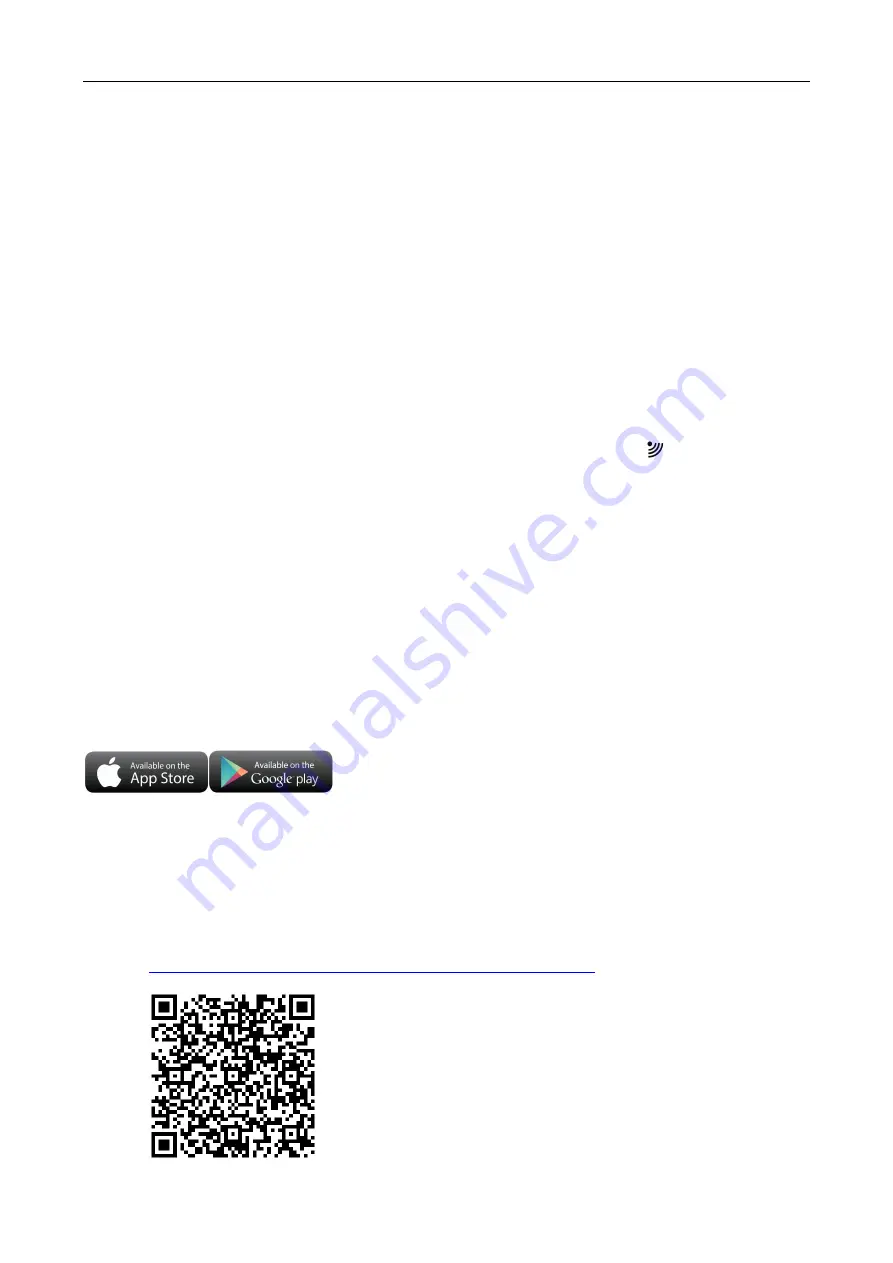
Initial operation:
Open Wireless Outdoor Sensor battery compartment cover ,
Push the Channel selector switch in the battery
compartment of the Wireless Outdoor Sensor, set the correct channel you want ,Insert 2 x AA batteries
observing polarity [ “+” and “–“ marks]
When you insert the batteries, all the icon on the LCD display will briefly light up for 3 seconds, the Wireless
Outdoor Sensor began to switch to the normal working mode, to detect the temperature and humidity in the
environment .
At this time, the sensor will transmit 1 wireless signals, and the interval of about 1 minutes will
automatically transmit the 1 wireless signal, each transmitted 1 wireless signal emission sensor indicator will
flash 1 times.
The Weather Station will start to make a connection to the outdoor remote sensor. This operation takes
about 3 minutes and is displayed by a flashing reception RF antenna symbol “ ” in the “OUTDOOR”
display area, indicating the base station is searching for the signal from the outdoor sensor.
2 x AA batteries are a backup power supply of the weather Station, which can ensure the normal operation
of the base station after the power adapter is unexpectedly cut off.
Pairing weather station device with smart phone
APP software installing for smart phone
DOWNLOAD APP:
Hardware Requirements: iPhone
6S
(or above) enabled smart device
Software Requirements : iOS 8.0 (or above) or Android 6.0 (or above)
Download APP (
WeatherSense
)
Download IOS APP application software URL:
https://itunes.apple.com/cn/app/weathersense/id1273633929?mt=8
Download Android APP application software URL:
































