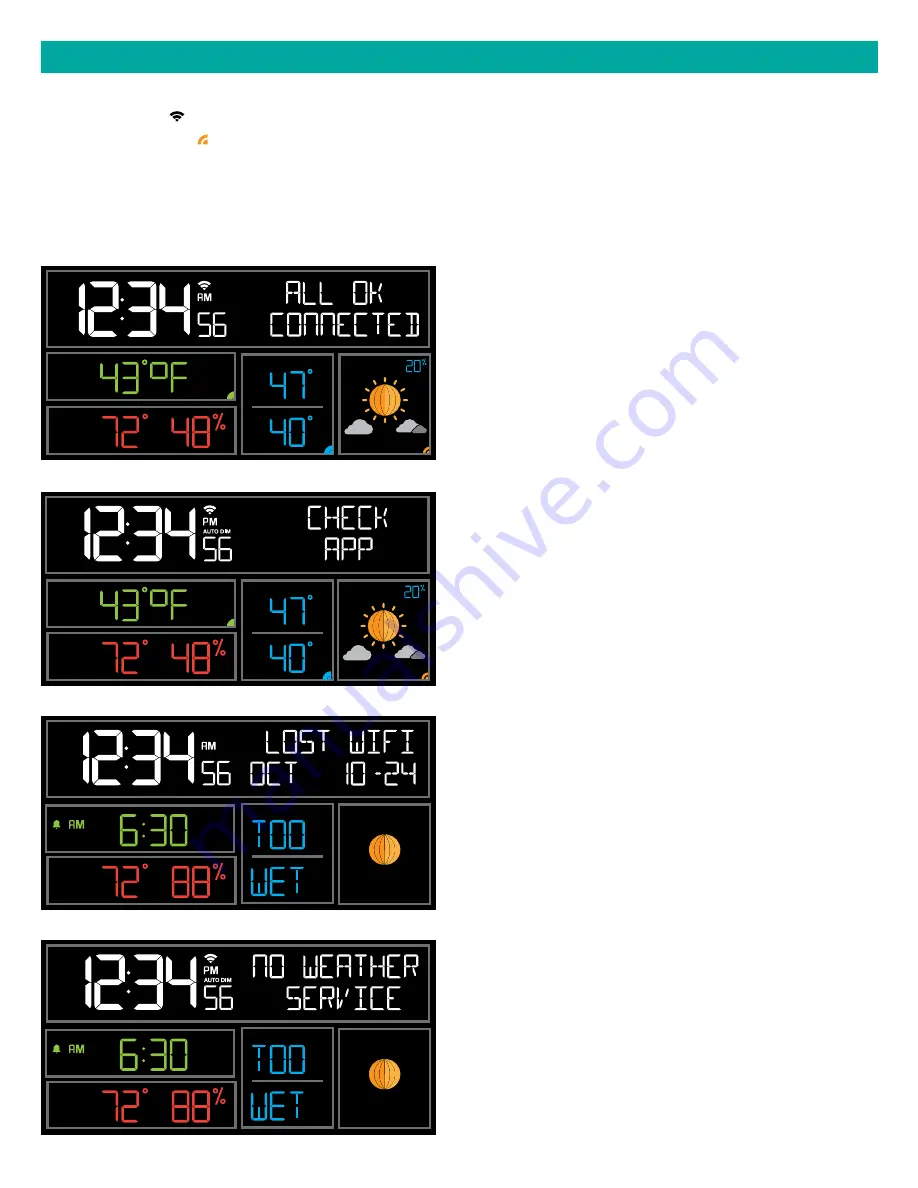
Page | 11
Wi-Fi Projection Alarm Clock
LOST WIFI
• Check your power cord connection (power cord
required to connect)
• When trying to reestablish your alarm clock’s Wi-
Fi connection, be sure your mobile device is on
the same 2.4GHz network you want your alarm
clock to use.
• Check your network connection.
• Hold the + and – buttons together for 3 seconds
to search for Wi-Fi.
NO WEATHER SERVICE
• Wi-Fi, and App are fine.
• Weather/Time service not connecting. This will be
resolved at the Weather Server. Please be patient.
• Weather Forecast, Precipitation and Weather
HI/LO temperature will not be displayed.
ALL OK CONNECTED
• Alarm clock is connected all the way through to the
La Crosse View app.
Status Messages
on you alarm clock will let you know if there are issues.
Press and release the SET button to view the status of your alarm clock.
Quick Tip:
• The Wi-Fi Icon indicates Wi-Fi connection- not necessarily app connection.
• The Internet Icons by your Forecast, Internet Temp (extra sensor area) and HI/LO Temperatures will
indicate connection to the La Crosse View App and Weather Server.
CHECK APP
• The Wi-Fi router connection is working.
• Check your connection to the La Crosse View app.
• Check Notifications in the La Crosse View app
• Is there an update to install?
STATUS MESSAGES WHEN CONNECTED
IN
TODAY
LO
HI
OUT
FORECAST
12 HR
PRECIP
IN
MOON PHASE
COMFORT
TODAY
LO
HI
OUT
FORECAST
12 HR
PRECIP
IN
MOON PHASE
COMFORT







































