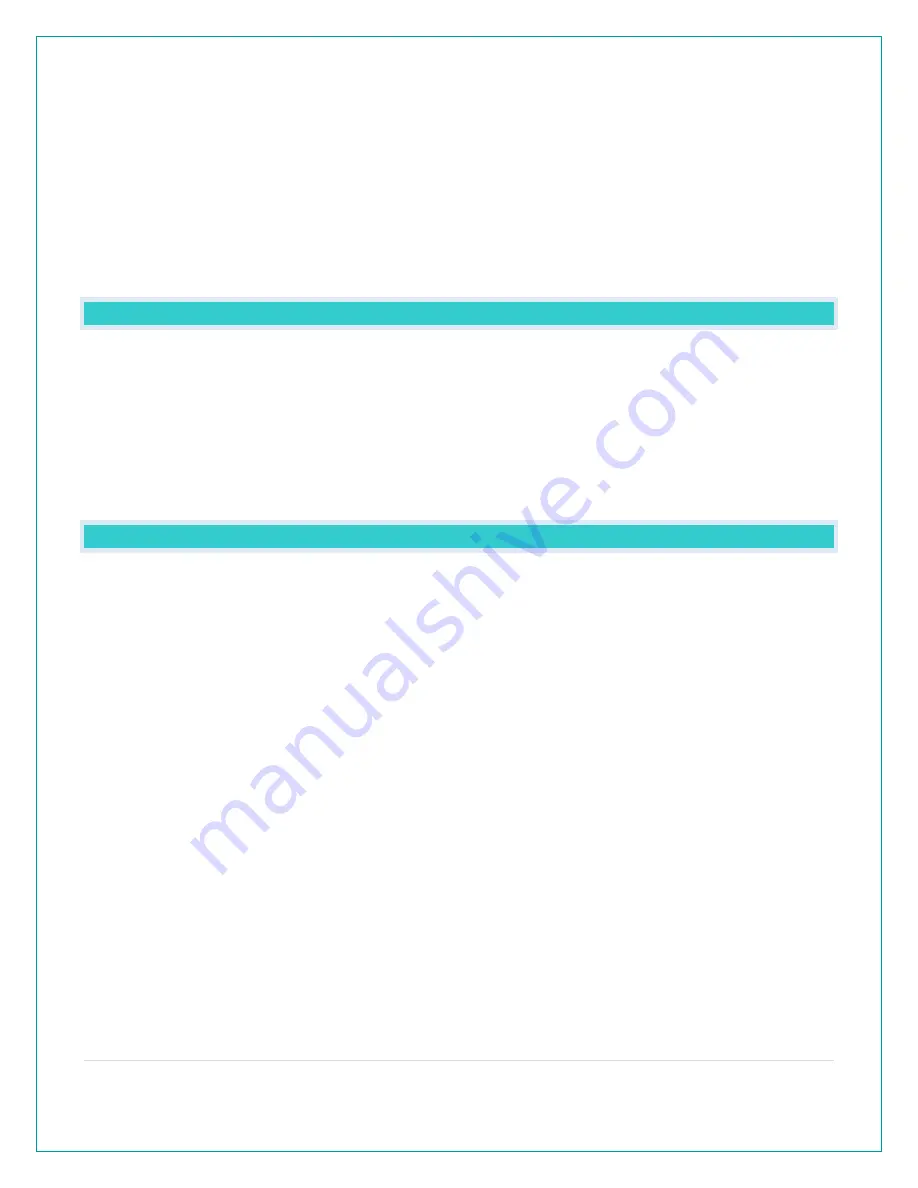
6 |
P a g e
Interference:
•
Consider electronics in the signal path between the sensors and your station.
•
Simple relocation of the sensors or the station may correct an interference issue.
•
Windows can reflect the radio signal.
•
Metal will absorb the RF (radio frequency) signal.
•
Stucco held to the wall by a metal mesh will cause interference.
•
Transmitting antennas from: ham radios, emergency dispatch centers, airports, military
bases, etc. may cause interference.
•
Electrical wires, utilities, cables, etc. may create interference if too close.
READINGS: HOW DO I INTERPRET THE CURRENT WIND READINGS?
•
Wind Speed - is the highest current wind speed at the last record.
•
Top Speed – is the highest wind speed reading in the past hour.
•
Blue circle-
o
Standalone station: When operating as a standalone station, the blue circle will remain
solid.
o
Connected to the La Crosse View™ app: Your blue circle will forecast National Weather
Service (NWS) wind direction.
HOW DO I INTERPRET THE WIND HISTORY READINGS?
In addition to the one hour history which is constantly shown on the station, you can view wind
speed history at 24 hours, 7 days, current month, and current year.
Press and release the WIND button to toggle through the Wind Speed History times.
•
24 Hour Wind Speed – Shows the top speed in the past 24 hours from the last record. This
is a rolling 24 hour period and not a set midnight to midnight reading.
•
7 Days - Shows the top speed in the past 7 days from the last record. This is a rolling 7 day
period, not a Monday through Sunday record. Updates at midnight each day.
•
Month – Shows top wind speed for the current month. Record is from the first day of the
month to the last day of the month. When in the middle of the month, it will show the
readings from the first day of the month to the last full day. Example: If today is the 15
th
of
the month, the top speed is from the 1
st
to the 14
th
. After midnight, the 15
th
will be included.
Note: Press and release the PLUS button to view up to 11 previous months.
•
Year – Shows top wind speed for the current year. January 1, through December 31
st
.







































