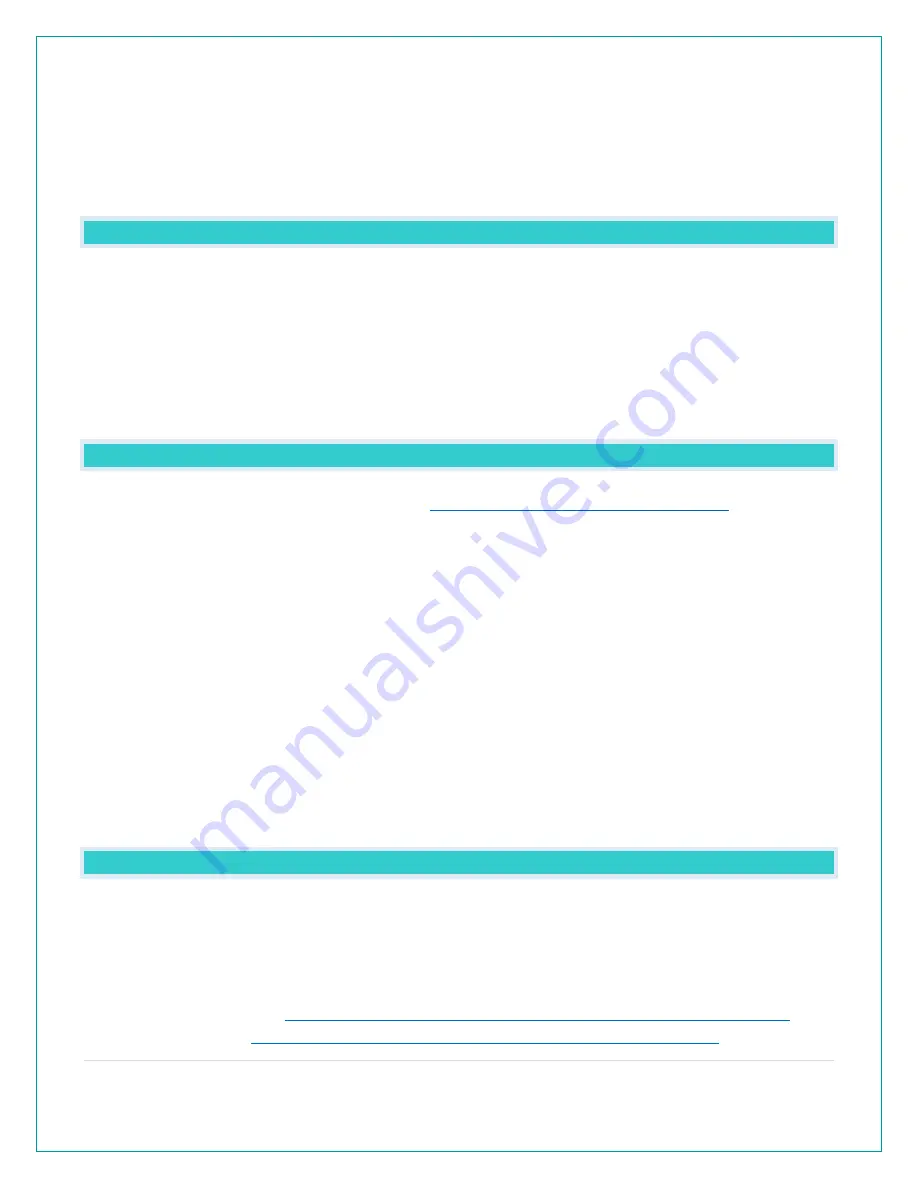
23 |
P a g e
9.
If you change your Wi-Fi network, simply go into the La Crosse View™ app, select your
station, and then choose “Connect Wi-Fi” from the app menu. Here, you will just need to
enter your new Wi-Fi network’s login information.
Note: If switching to a new Wi-Fi network, your station may take up to 3 minutes to reacquire all
sensor information.
WHY CAN’T I SEE MY OUTDOOR SENSORS IN THE APP?
Currently after you connect your weather station into the app, you will need to scan the bar
code you your sensor(s) to connect them as well.
1.
Scan the bar code on the sensor (or carefully enter the number manually)
2.
Confirm your sensor image and ID number.
3.
Name the sensors and provide location.
4.
Enjoy! Allow a few minutes for readings to appear.
ADD SENSOR: HOW CAN I ADD SENSOR TO MY LA CROSSE VIEW™ APP?
Check for compatible sensor to purchase at
www.lacrossetechnology.com/C84428
Note: The number of sensors you can add will be limited by the memory of your mobile device
and the speed of your Wi-Fi network connection.
Open your La Crosse View™ app to add sensor.
•
From Main Menu - select “Devices” under “Add/Edit”
•
On Edit Devices page - select “ADD DEVICE”
•
Scan Device ID - Scan the Bar Code on your sensor or choose “ADD MANUALLY” to type in
the number on the bar code. Select “CONTINUE”.
•
On Confirm Device page - Confirm the sensor image and select “YES”
•
On Enter Device and Location Names page - enter Device Name and select a location or
enter a Location Name for your sensor. Select “DONE”.
⋅
Repeat steps 1-5 for any additional sensor you wish to add.
⋅
Allow a few minutes for the new sensor to report to the app.
CAN I CONNECT THIS STATION TO WEATHER UNDERGROUND?
1.
Unfortunately no, the La Crosse View app and this weather station are incompatible with
Weather Underground.
2.
However, we invite you to try the easy-to-use sharing features found in La Crosse View.
Share device data with the touch of a button, use the links below to learn how.
1.
http://www.lacrossetechnology.com/support/lacrosseviewandroid
2.
iOS users:
















