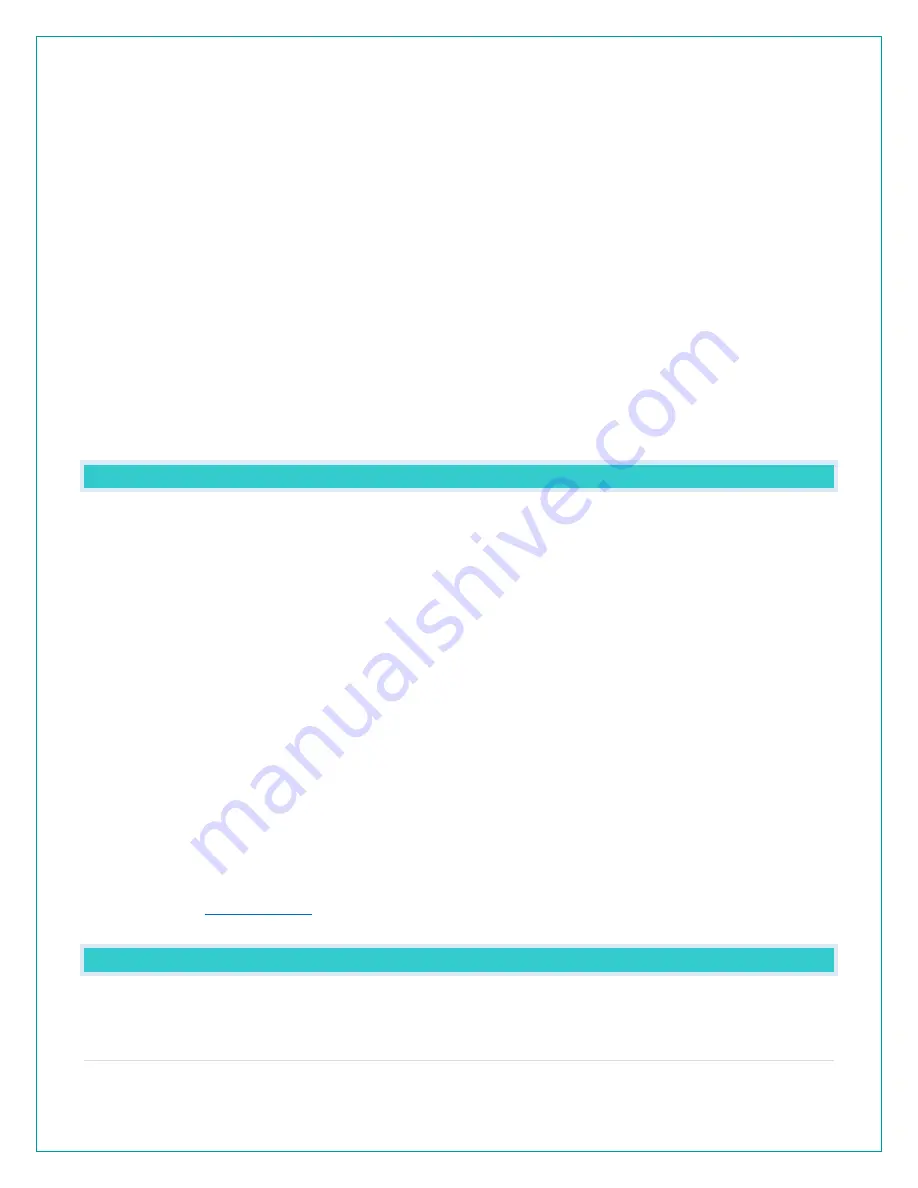
21 |
P a g e
Check your station:
• When connecting to the app, ensure the Wi-Fi Indicator icon is blinking.
•
Solid: Indicates that you are connected to Wi-Fi.
•
Flashing: Searching for Wi-Fi Network
•
Not displayed: Not Connected
•
If it is not blinking, perform a Wi-Fi search by pressing & holding the + & - buttons together.
Note: Station power cord use is required. Battery operation only, will not update sensor or Wi-Fi
data to the station.
Launch the app:
• Open the app on your iOS or Android device.
Follow instructions in the app:
•
Your La Crosse View™ app will walk you through creating an account and connecting
your station to the
•
Internet. Once connected, your time, date, and local forecast information will update
instantly on your station’s screen.
WHAT ARE THE REQUIREMENTS TO CONNECT?
The La Crosse View™ app is compatible with both iOS and Android mobile devices. Before
connecting, be sure to check a few things:
1.
Confirm that your mobile device is connected to a 2.4GHz (802.11 b/g/n) Wi-Fi band before
trying to connect your station to the La Crosse View™ app. The station itself cannot accept
5GHz Wi-Fi bands that most dual-band routers offer.
2.
Station power cord use is required for Wi-Fi connection.
•
IOS Requirements: Mobile device with iOS 9.0 (or higher) with cellular or Wi-Fi service
•
Android Requirements: Mobile device with Android OS 5 (or higher) with cellular or
Wi-Fi service
Note: You cannot use the app on a laptop or desktop computer.
Tips:
4.
Do not use public Wi-Fi networks.
5.
Your station and mobile device must be within 10 feet of each other during setup.
6.
Hold the PLUS and MINUS buttons together for 3 seconds to have your station search for
your Wi-Fi.
7.
If you have connection issues, hold the RAIN and LIGHT buttons together for 5 seconds to
WHAT ARE THE BENEFITS OF USING AN APP?
6.
Monitor your backyard weather from anywhere with Internet connection.


















