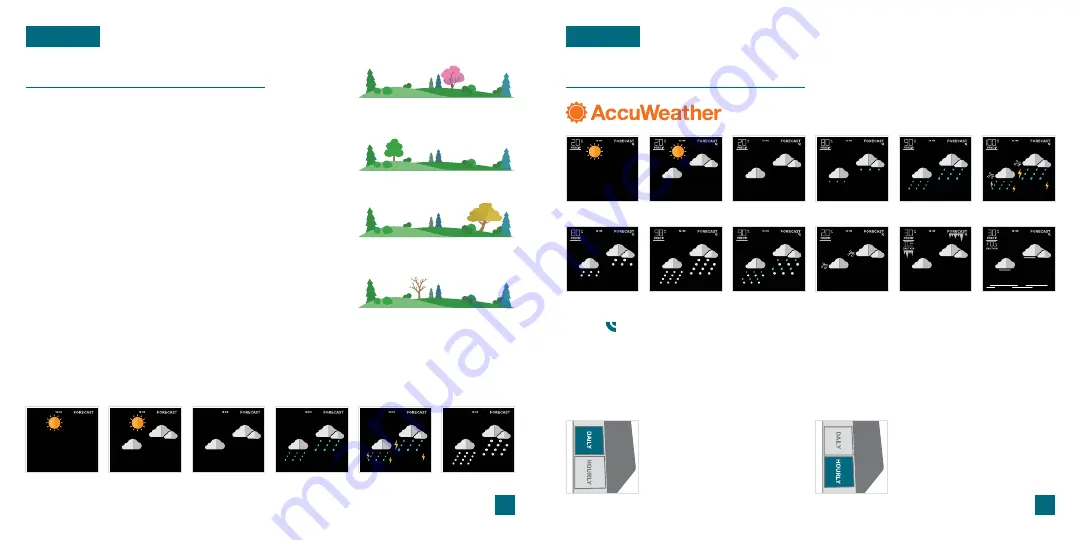
Viewing Your Forecast Data
FORECAST
Forecast Icons
Please Note:
The Forecast Icons may not represent your current weather. They are a future prediction
of the weather to come over the next 12 hours.
When using as a standalone station, the display
will use changes in barometric pressure to predict
your weather to come in the next 12 hours. This is
represented by the 6 forecast scenes below.
However, when connected to Wi-Fi, the station
will receive additional weather icons, chance of
precipitation values, and future forecast information.
These enhanced Internet features are powered by
AccuWeather.
*
Seasonal Trees
The foliage scene in the forecast section changes
seasonally. The dates are pre-programmed.
*
Your display must be connected to Wi-Fi to receive AccuWeather forecast data.
Available Forecast Icons on Standalone Station
Sunny
Clouds
T-Storm
Partly Sunny
Rain
Snow
Foliage Scenes
Spring
(Sept. 1st to Nov 30th)
Summer
(Dec 1st to Feb 28th)
Fall
(March 1st to May 31st)
Winter
(June 1st to Aug 31st)
Viewing Your Forecast Data
FORECAST
Daily & Hourly Forecast Buttons
When connected to Wi-Fi, use the
DAILY
&
HOURLY
buttons on the side of the station to view
future forecast information.
Tip:
The icon will appear in the top right corner of the forecast section when your display is
connected and receiving AccuWeather forecasts.
Sunny
Light Snow
Clouds
Wintry Mix
Rain
Ice
Partly Sunny
Snow
Light Rain
Windy
T-Storm
Fog
Available Forecast Icons when Connected*
Daily Forecast:
Press the
DAILY
button on the side of the station to
automatically scroll through 7 days
of forecast data, including forecast
icons and highs and lows.
Hourly Forecast:
Press the
HOURLY
button to view 12 hours
of future forecasts, including
forecast icons and forecasted
temp. & humidity with time stamps.
15
16































