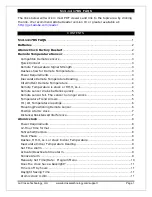La Crosse Technology, Ltd. www.lacrossetechnology.com/support
Page 10
Manually Set Time/Date: Program Menu
1.
Hold the
SETTINGS
button to enter settings mode.
2.
Press the
+
or
-
buttons to adjust the values.
3.
Press the
SETTINGS
button to confirm adjustments and move to the next item.
Setting order:
1. Language (English or Español)
2. Beep ON/OFF
3. Atomic ON/OFF
4. DST ON/OFF (Daylight Saving Indicator)
5. Time Zone
7. Hour
8. Minutes
9. Year
10. Month
11. Date
12. Fahrenheit/Celsius
1.
Hold the SETTINGS
button for 5 seconds.
2.
ENGLISH
will flash.
3.
Press and release the + or - buttons to select Español.
4.
Confirm with the SETTINGS
button and select beep ON | OFF
5.
BEEP
and
ON
will flash.
6.
Press and release the + or - buttons to turn this feature OFF.
7.
Confirm with the SETTINGS
button and select atomic time ON | OFF.
8.
ATOMIC
and
ON
will flash.
9.
Press and release the + or - buttons to turn this feature OFF.
10.Confirm with the SETTINGS
button and select Time Zone.
11.
ZONE-EST
will flash.
12.Press and release the + or - buttons to change time zones.
13.Confirm with the SETTINGS
button and select DST (Daylight Saving Time) ON |
OFF.
14.
DST
and
ON
will flash.
15.Press and release the + or - buttons to turn this feature OFF.
16.Confirm with the SETTINGS
button and move to the hour.
17.The
hour
digit will flash.
18.Press and release the + or - buttons to select the hour.
19.Press and release the SETTINGS
button to set the minutes.
20.The
minute
digits will flash.
21.Press and release the + or - buttons to adjust minutes.
22.Confirm with the SETTINGS
button and select the year.
23.The
year
will flash.
24.Press and release the + or - buttons to set the year.
25.Press the SETTINGS button again to confirm and to enter the month setting.
26.The
month
will flash.
27.Press and release the + or - buttons to set the month.
28.Press the SETTINGS
button again to confirm and enter the date setting.
29.The
date
will flash. (Day of the week will set automatically)
30.Press and release the + or - buttons to set the date.