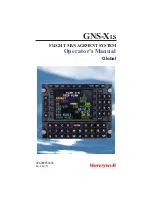1-15
Stormscope
®
WX-1000 Pilot’s Guide
3-15
Chapter 3 – Operation
ERROR 46: Weather mapping is inhibited
(figure 3-16)
Meaning:
This error typically means that the
WX-1000
antenna is not able to receive or forward thunderstorm data;
but this error could instead be caused by noise or by a faulty
processor. Weather mapping functions are not available.
Other functions are operable.
Action:
Press any button to continue without thunderstorm
data and call for service.
MIC KEY STUCK: Weather mapping is inhibited
(figure 3-17)
Meaning:
The microphone key may have been depressed for
more than
1
minute and is inhibiting the processing and
displaying of thunderstorm data, but it’s more likely that
there’s a problem with the processor.
Action:
Check your microphone key to see if it’s stuck. If
that’s not the problem, press any button to continue without
weather mapping functions and call for service.
Error Messages
W e a t h e r
m a p p i n g
i s
i n h i b i t e d
P r e s s
a n y
k e y
t o
c o n t i n u e
E R R O R
4 6
BRT
OFF
Figure 3-16. Error 46
W e a t h e r
m a p p i n g
i s
i n h i b i t e d
M I C
K E Y
S T U C K
BRT
OFF
Figure 3-17. Mic Key Stuck