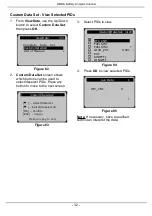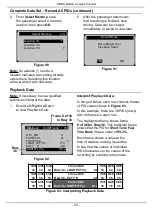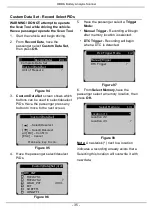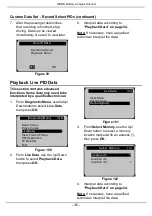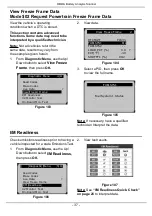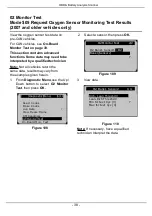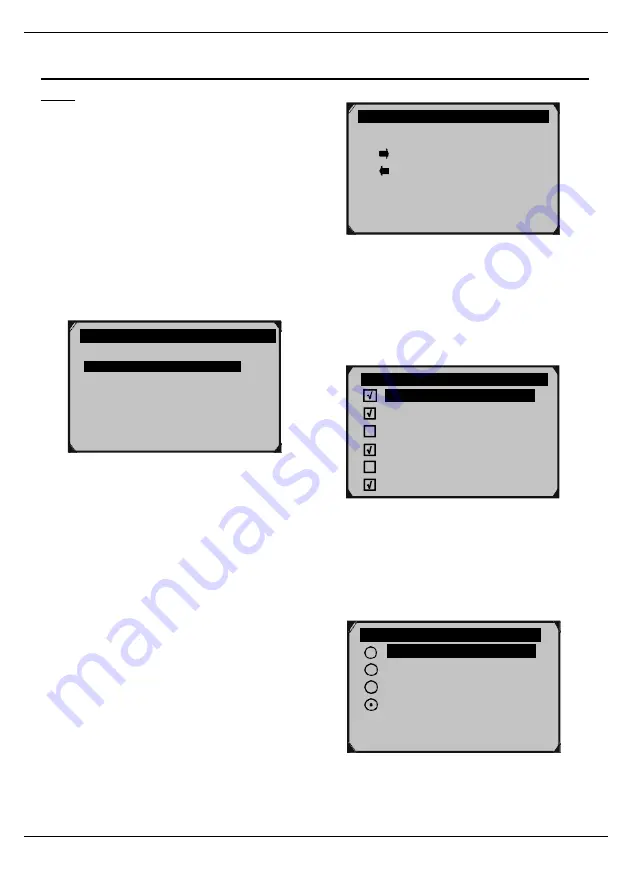
OBD & Battery Analysis Scanner
- 23 -
Custom Data Set
[
] – Select/Deselect
[
] – Select/Deselect
all [OK] – Confirm
[ESC] – Cancel
Press any key to con.
Configure Monitors
Note:
Configuring the Monitors is
not required to operate the Scan Tool
.
BEFORE CONFIGURING MONITORS:
• Run
“I/M Readiness Quick-Check”
on page 26
to determine which
Monitors are not supported on the
vehicle.
• Refer to EPA guidelines for
acceptable incomplete monitor limits.
1. From
System Setup
, use the Up/Down
button to select
Configure Monitors
,
then press
OK.
Figure55
4. For
Spark IGN Required Mon.
and
Compression IGN Required Mon.,
deselect Monitors that are not
supported on the vehicle, see
“I/M
Readiness Quick-Check” on page 26.
Figure54
2. Select a configuration, then press
OK.
a. Spark IGN Required Mon.
For gasoline engines.
b. Compression IGN Required Mon.
For diesel engines.
c.
Allowed INC Monitors
to Set how
many incomplete Monitors are
acceptable.
d. Reset Factory Default
3.
Custom Data Set
screen shows
which buttons can be used to
configure the monitors. Press any
button to move to the next screen.
Figure56
5. For
Allowed INC (incomplete)
Monitors,
select the number of
incomplete Monitors allowed. Refer to
EPA guidelines for acceptable
incomplete monitor limits.
?
2
3
Allowed INC Monitors
1/4
0
1
Figure57
Configure
Monitors 1/4
Spark IGN Required Mon.
Compression IGN Required Mon.
Allowed INC Monitors
?
Reset Factory Default
√
√
?
1/10
Sppark IGN Monitors
MIS
FUEL
CCM
CAT
HCAT
EVAP
√
√
Summary of Contents for KM301
Page 1: ...OBDII CAN SCAN TOOL 1 ...
Page 18: ...OBD Battery Analysis Scanner 16 ...