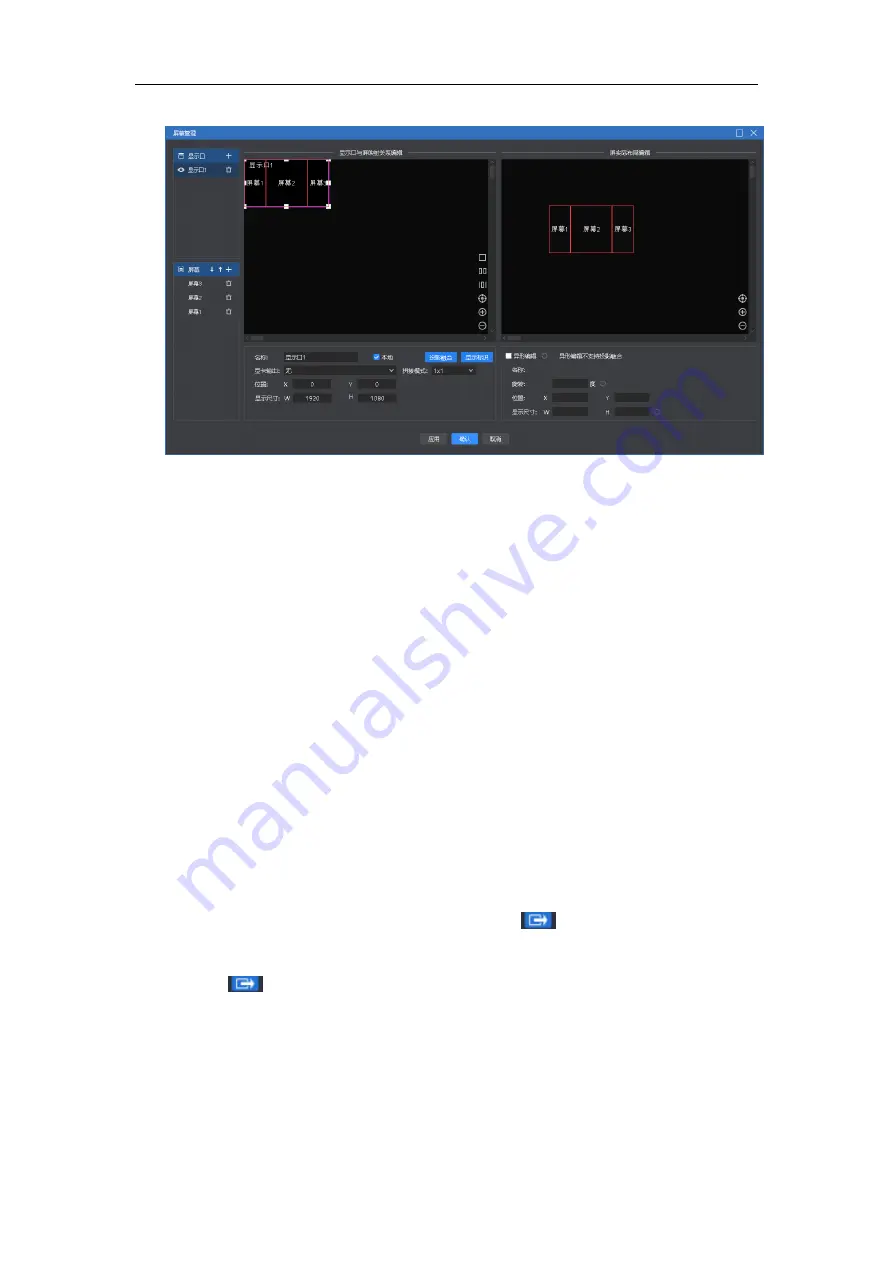
Beijing Kystar Technology Co., Ltd.
23
4.3.1 Screen management
(1) Display port management: Add, delete, and modify display ports, and define the
mapping between display ports and physical screens (including the screen connected to
the display end).
(2) Virtual screen management: Add, delete, and modify virtual screens. The left
canvas defines the position of the virtual screen in the display port, and the right canvas
defines the position of the virtual screen in the editing canvas. Since v4.2, the screen
level affects the output, and users can adjust this level with the up and down keys.
(3) Under special application scenarios (such as corner screens), the screen supports
abnormal editing and deforms into non-rectangular shapes.
4.3.2 Canvas editing
The software provides 2 editing modes:
(1) Real-time mode: Any editing of the material on the canvas will directly affect
the output.
(2) Pre-editing mode: Editing the materials on the canvas, including dragging and
dropping materials and loading the plan, will not affect the output content. After editing,
you can keep it to the plan, or you can choose to click“
”The button pushes the pre-
edited content to the output screen.
Note 1
:
After clicking, each media outputs directly to the external screen
according to the current progress by default. However, if there is a homologous material
before the external screen, and the material is "continued" on the pre-editing screen, the
original output is maintained.
Note 2: During pre-editing, if there is a live stream material (including NDI, capture
card, office file) with the same output as the current output, the pre-edited display output
content or the first frame picture is normal.






























