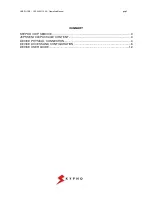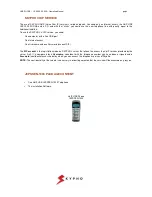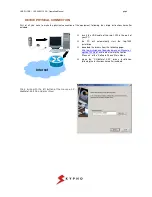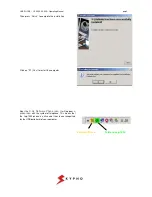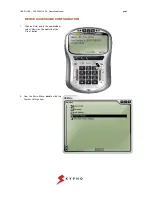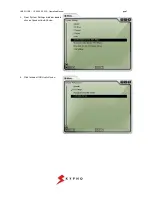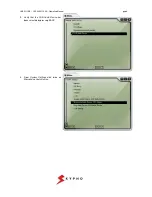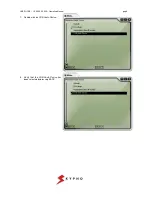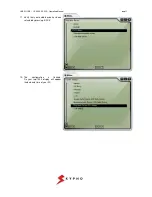Reviews:
No comments
Related manuals for JEPSSEN-1000

Univerge SV 9500
Brand: NEC Pages: 2

Alltel Hue II SCH-R600 Series
Brand: Samsung Pages: 167

GT-I6410
Brand: Samsung Pages: 72

GT-I8510/8
Brand: Samsung Pages: 33

Desire 626S
Brand: HTC Pages: 2

HLTE100E
Brand: Hisense Pages: 41

Yealink T28P
Brand: Yealink Pages: 8

FM-7600
Brand: Fysic Pages: 60

WGSMSB
Brand: Watchguard Pages: 12

HTC Incredible S
Brand: HTC Pages: 78

X10 mini
Brand: Sony Ericsson Pages: 85

v1401
Brand: Videocon Pages: 36

Sparq II
Brand: T-Mobile Pages: 43

DROID DROID INCREDIBLE
Brand: HTC Pages: 206

Mira S1701
Brand: ORA Pages: 30

WIGO 800I
Brand: BCM Pages: 26

301Z
Brand: SoftBank Pages: 77

SM-E146B/DS
Brand: Samsung Pages: 165