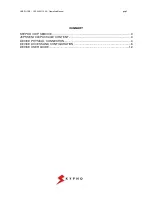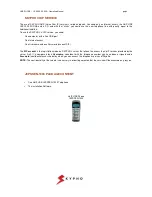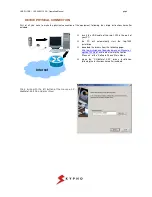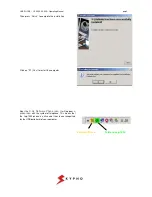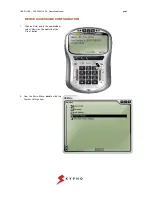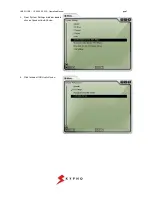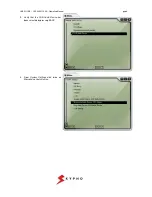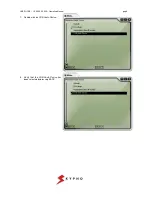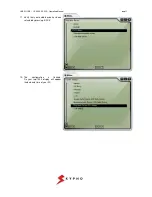USB PHONE – JEPSSEN-1000 – Operating Manual
pag.3
SKYPHO VOIP SERVICE
The use of SKYPHO VoIP (Voice Over IP) service is simple and quick. You need only an Internet access, the VoIP USB
JEP-1000 PHONE and a PC, and with few “clicks” you could use the new telephone line with quality equal to the
traditional landline.
To use the SKYPHO’s VOIP service, you need:
-
One computer with a free USB port
-
One Internet access
-
One Username and one Password (account SIP)
The
SIP
account
is the registration made on SKYPHO’s server that allows the access the VoIP services provided by the
server itself. It is composed by a
Username,
coincident with the telephone number you have been assigned and a
Password
(confidential access code) by which you can access the telephone services of Skypho.
NOTE:
The confidentiality of these data is necessary in order to guarantee that the service will be accessed only by you.
JEPSSEN-1000 PACKAGE CONTENT
•
One VoIP USB JEPSSEN-1000 Telephone
•
The installation Software
VoIP USB Phone
JEPSSEN-1000