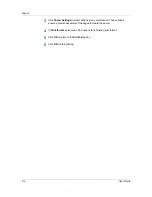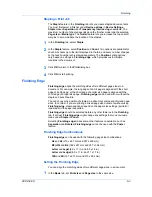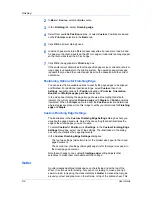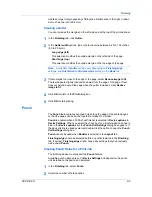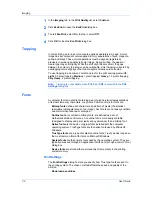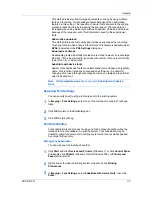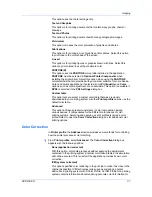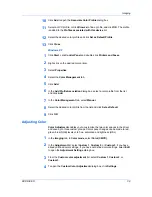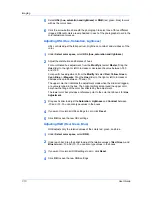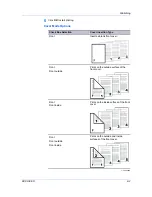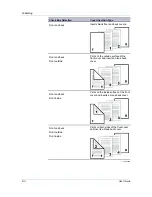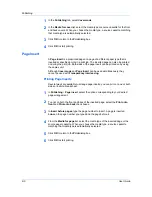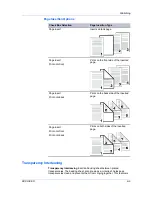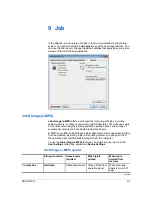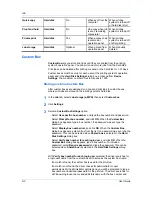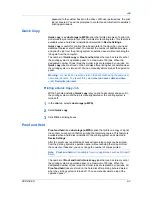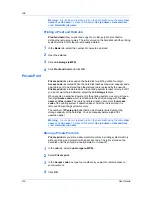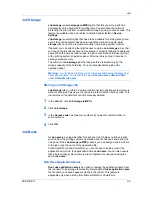Imaging
that device. The settings for ICM must be set in the Color Management tab in
the printing system Properties.
If you select the
None (application corrected)
option, click
OK
to close the
Color Correction
dialog box.
If you select the
ICM (system corrected)
option, click
ICM Settings
, and
proceed to step 2.
2
In the
ICM Settings
dialog box, select a
Rendering intent
option, then click
OK
to save the selection.
Optimize for exact color (Colormetric)
This option is for matching colors precisely in all print jobs, such as colors in
a corporate logo.
Optimize for color contrast (best for images)
This option optimizes for color contrast by adjusting contrast to preserve
detail throughout the tonal range. Select it for images or scanned
photographs containing many colors or shades of color.
Optimize for color saturation (best for graphs)
This option optimizes for color saturation by adjusting hue to preserve the
vividness of pure colors. Select for graphs or charts containing solid colors.
3
Click
OK
again to close the
Color Correction
dialog box.
Setting a Default Color Profile
When using the
ICM (system corrected)
feature in the
Color Correction
dialog box, you can set a color profile for your printing system.
Windows 7, Windows Vista, and Windows 2000
1
Click
Start
and click
Devices and Printers
(Windows 7), or click
Control Panel
and double-click
Printers
(Windows Vista, Windows 2000).
2
Right-click on the desired color printer.
3
Click
Printer properties
(Windows 7), or click
Properties
(Windows Vista,
Windows 2000).
4
Select the
Color Management
tab.
5
Click
Color Management
to open the
Color Management
dialog box.
6
Select the
Device
tab.
7
In the
Device
list, select the desired color printer.
8
Select
Use my settings for this device
.
9
In the
Profile selection
list, select
Manual
.
User Guide
7-8