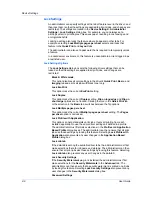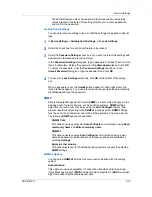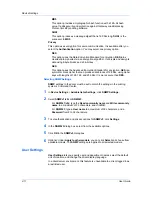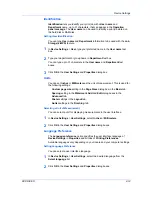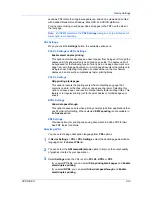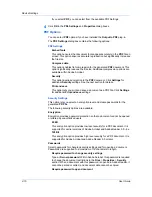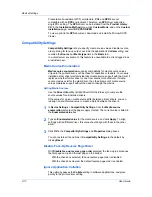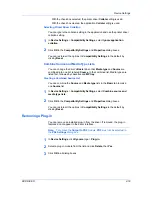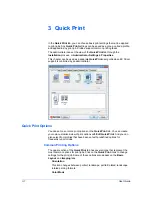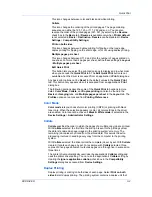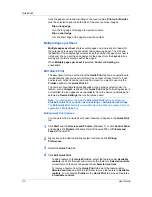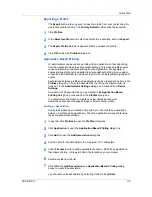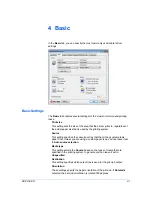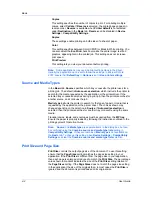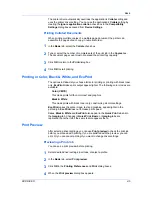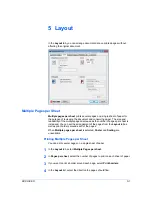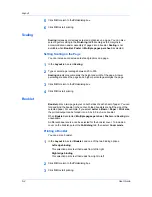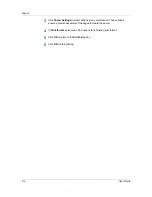Quick Print
Click the up and down arrows to change the position of the features under
Selected controls
. The feature at the top appears on the left in the
Quick
tab.
To restore the list to factory default options, click
Reset
.
5
After making your selections, click
OK
.
Profiles
In
Profiles
, you can save printer driver settings as a profile. You can select
multiple options in any
Printing Preferences
tab, save them to a profile, and
use all of them at once when you apply the profile. The profiles list always
includes a
Factory Default
profile that returns the driver options to their default
settings. The profiles can include
Common Profiles
, which are installed as
optional components through the Printer Installation Wizard, and any custom
profiles created. A maximum of 26 profiles can be established in one driver,
including the
Factory Default
profile. Settings made in
Device Settings
cannot
be saved to a profile.
Selecting a Profile
You can select and apply a profile from the
Quick Print
tab or from the
Profiles
dialog box.
Quick Print tab
1
From
Profiles
, select a profile.
2
Click
Apply
. The side panel displays the options for that profile using an icon
and a summary.
3
Click
OK
.
Profiles dialog box
1
In any of the
Printing Preferences
tabs, click
Profiles
.
2
In the
Profiles
dialog box, select a profile.
3
Click
Apply
. The side panel displays the options for that profile.
4
Click
OK
.
Saving a Profile
The
Save
button lets you create your own profiles. You can select the printing
options you want in the driver, then save the driver settings including your
customizations as a profile. You can then use that profile to print the same type
of print job again without having to reselect all the settings. In
Printing
Preferences
, the
Profiles
button appears at the bottom of all the tabs.
1
Set the printing options you want for your print job by opening
Printing
Preferences
and selecting all your driver settings.
KX DRIVER
3-4