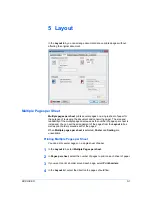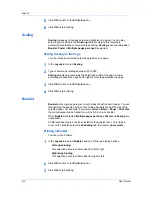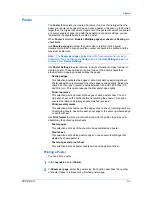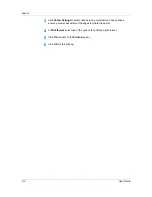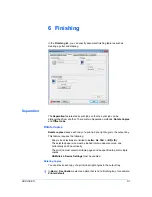Imaging
CIE data.
CIE optimization
should be selected for speed not accuracy, so
printed output may be different from appearance on the screen.
In the
Imaging
tab, click
Graphics
to open the
Graphics settings
dialog box
and access the
CIE optimization
check box.
CIE optimization
is available
when
KPDL
is selected in the
PDL Settings
dialog box.
Halftone Screen
Halftone Screen
lets an experienced user print different shades of gray as are
found in photographs. Shades are produced by printing dots of various sizes
and shapes, and by spacing them closer or farther apart. Shading can also be
adjusted by the number of rows of data, the angle of the rows, and the shape of
the data.
Halftone Screen
is available when
KPDL
is selected in the
PDL Settings
dialog box. It is unavailable when
GDI compatible mode
is selected in the
PDL
Settings
dialog box.
Setting the Halftone Screen
Halftone Screen
provides a means to apply shades of gray to black and white
printed output.
1
In
Imaging
>
Graphics Settings
, click
Halftone Screen
.
2
Clear the
Use printer's default screens
check box.
3
Set the available options to the desired values:
Ink
Lists the halftone screens available. For black and white printers, this option
appears unavailable and is permanently set to
Black
.
Frequency
Displays the number of rows of dots per inch or centimeter. Set the range
from 2.0 to 999.9, and select lines/inch or lines/cm.
Angle
Sets the angle at which rows are aligned. Set the range from -180 to 180
degrees.
Shape
Select the shape of the halftone dot:
Ellipse
Resists optical jump. An optical jump occurs when an area of an image
suddenly become darker. An ellipse shape provides a smooth gradation of
tones. Select
Ellipse
for images with dark areas.
Round
Resists moiré formation and dot gain. Moiré formation is an unintended
pattern that occurs when two or more colors are printed at the wrong angles.
The correct angles depend on the number of colors being printed. Dot gain is
when the halftone dots increase when printed, causing a moiré pattern.
Select
Round
for images with light tints and highlighted areas.
Line
Used for special effect. Select
Line
to change the effect by selecting a
different angle.
KX DRIVER
7-6
Summary of Contents for TASKalfa 255
Page 1: ...User Guide TASKalfa 255 TASKalfa 305 Printer Driver ...
Page 90: ......
Page 91: ......
Page 92: ...Rev 12 25 2010 9 ...