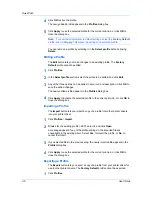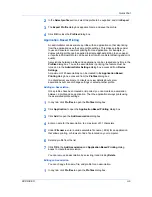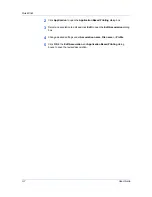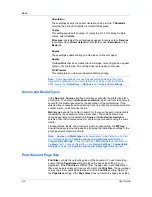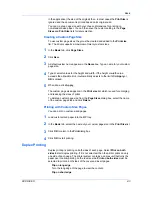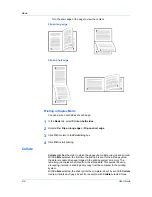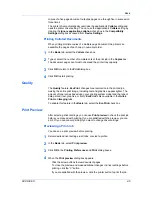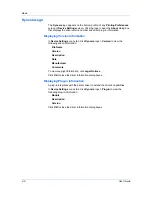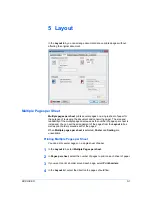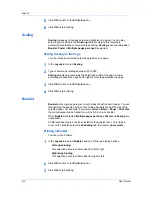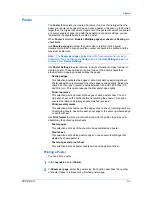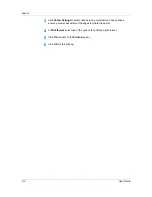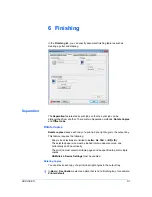Finishing
2
Select a number of copies greater than 1.
3
In
Finishing
>
Separation
, select
Rotate copies
.
4
Click
OK
to return to the
dialog box.
5
Click
OK
to start printing.
Offset Jobs
The
Offset jobs
feature physically shifts each print job in the output tray.
To ensure consistent offset stacking, all users printing to the same printing
system should select
Offset jobs
as the default setting.
The
Offset jobs
feature requires a finishing device to be selected under
Device
options
in
Device Settings
. It does not work with the
Staple
or the
Finishing
edge
features.
Offsetting Jobs
You can offset, or shift each print job in the output tray.
1
In
Basic
>
Destination
, select from these options:
500-sheet finisher
:
Printer default
or
Finishing tray (face-down)
2
In
Finishing
, select
Separation
>
Offset jobs
.
3
Click
OK
to return to the
dialog box.
4
Click
OK
to start printing.
Staple
The
Staple
feature lets you create stapled document sets. You must first select
a finisher under
Device Settings
>
Device options
. Selecting the
Staple
feature makes
Separation
and
Transparency interleaving
unavailable. The
maximum number of sheets depends upon the finisher model and the selected
Page size
or
Media type
. The
Gutter
feature lets you increase the top and left
margins to accommodate the location of the staples.
Staple
and
Separation
features cannot be used together.
If
Printer default
is selected as the
Destination
in the
Basic
tab, the selection
of an option in the
Finishing
tab results in the automatic selection of a
destination compatible with that finishing option. The destination is
automatically updated to the first available output tray that supports the selected
finishing option.
Staple
selects the
Destination
automatically. If the
Finishing
options are
changed, the
Destination
selection is not affected.
Finishing edge
should be selected before any other features in the
Finishing
tab. If set last,
Finishing edge
might change any settings that you previously
made under
Staple
.
User Guide
6-2
Summary of Contents for TASKalfa 255
Page 1: ...User Guide TASKalfa 255 TASKalfa 305 Printer Driver ...
Page 90: ......
Page 91: ......
Page 92: ...Rev 12 25 2010 9 ...