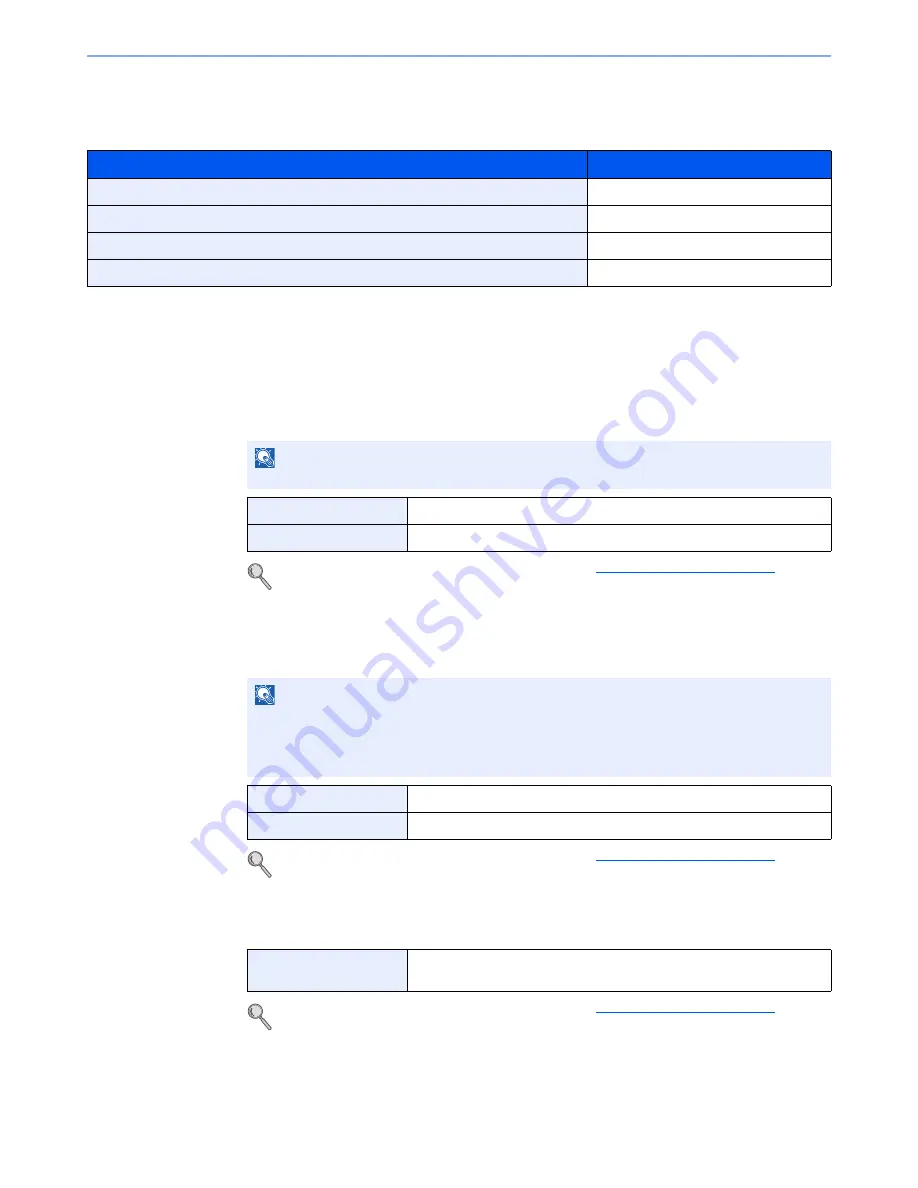
4-6
Receiving Faxes > Fax reception functions
Fax reception functions
The reception method and fax printing method can be set.
Fax reception settings
Duplex Print Output
When received multiple pages of data are the same width, they can be printed out on both sides of paper having the
same width as the data.
For more information about configuring settings, refer to
Default fax settings on page 9-2
.
Reception Date/Time
Reception Date/Time function adds the reception date/time, sender information and number of pages on the top of each
page when the message is printed out. It is useful for confirming the time of reception if the fax is from a different time zone.
For more information about configuring settings, refer to
Default fax settings on page 9-2
.
Media Type for Print Output
Specify the paper type to be used for print output of the received fax.
For more information about configuring settings, refer to
Default fax settings on page 9-2
.
Setting the cassette for the print output of received faxes
By specifying the media type, faxes can be received on the corresponding cassette.
What do you want to do?
Reference Page
Print received faxes on both sides of the paper.
Duplex Print Output
page 4-6
Print the date and time of reception and other information.
Reception Date/Time
page 4-6
Restrict the type of paper that can be used.
Media Type for Print Output
page 4-6
Forward received faxes to another fax machine or a computer.
Forward Settings
page 5-2
NOTE
The optional duplex unit is required.
On
Print on both sides.
Off
Do not print on both sides.
NOTE
When the received data is printed on multiple pages, the reception date/time is printed on
the fist page only. It is not printed on the pages that follow. When the received fax data is
forwarded after retrieving it from memory, the reception date/time is not added to the
forwarded data.
On
Print the reception date/time.
Off
Do not print the reception date/time.
Supported paper types
All Media Type, Plain, Rough, Vellum, Labels, Recycled, Bond,
Cardstock, Color, Envelope, Thick, High Quality, Custom 1-8
Summary of Contents for TASKalfa 1801
Page 1: ...FAX OPERATION GUIDE PRINT COPY SCAN FAX FAX SYSTEM X TASKalfa 1801 TASKalfa 2201...
Page 6: ...iv...
Page 14: ...xii...
Page 71: ...4 8 Receiving Faxes Fax reception settings...
Page 150: ...Index 3...
Page 151: ......






























