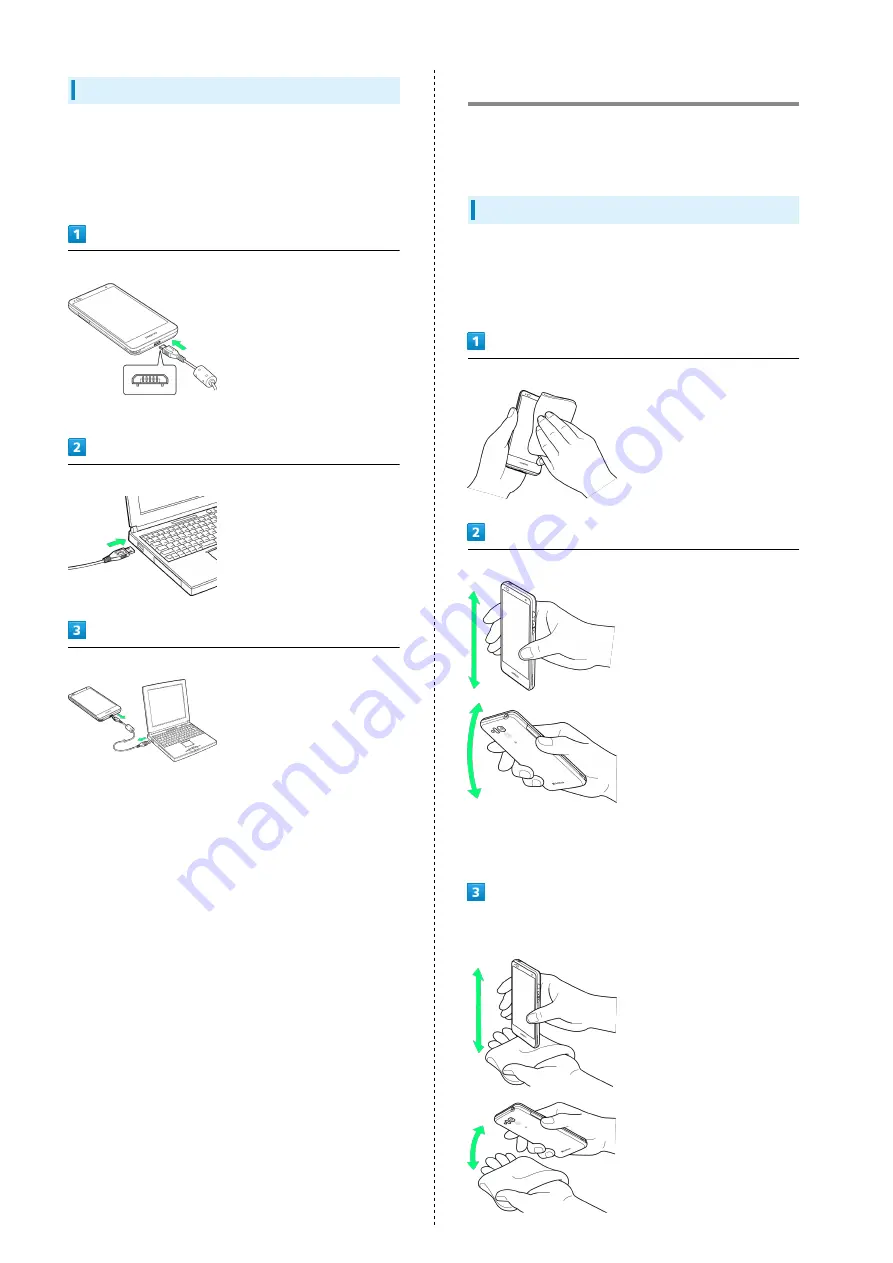
12
USB Charging
Battery can be charged by Micro USB Cable (sold separately).
・Power on PC first.
・Battery may not charge or charge slowly depending on PC
status/environment.
Connect Micro USB Cable
・Grasp Micro USB plug and insert as shown.
Connect Micro USB Cable to PC USB port
Disconnect Micro USB Cable from handset
Water & Dust Resistance
Handset has a waterproof rating equivalent to IPX5 and IPX7
and a dustproof rating equivalent to IP5X (with USIM Card
Slot Cover secured) (by Kyocera testing).
Draining Water
Using a wet handset allows water to collect in Mic, Speaker,
or External Device Port. This may affect call quality, wet your
clothing, bag, etc., or allow water into handset. Follow steps
below to drain water.
Wipe handset with a lint-free clean, dry cloth
Shake handset as shown until there is no more wetting
・Confirm it is safe around you to shake handset.
・Hold firmly to prevent handset from flying out of your
hand.
Press a lint-free clean, dry cloth into gaps (Mic, Speaker,
External Device Port, etc.) to remove any water
Summary of Contents for SoftBank 202K
Page 1: ...202K User Guide...
Page 2: ......
Page 6: ...4...
Page 28: ...26...
Page 29: ...Handset Interface Home Screen Basics 28 Status Bar 28 Notifications Window 30...
Page 33: ...Phone Calling 32 Optional Services 33 Address Book 38...
Page 47: ...Camera Imaging 46...
Page 50: ...48...
Page 51: ...Music Images Music Files 50 Still Images Videos 50...
Page 53: ...Connectivity Wi Fi 52 Bluetooth 53...
Page 56: ...54...
Page 57: ...Global Services Calling Outside Japan 56...
Page 60: ...58...
Page 76: ...74...
Page 77: ...Appendix Specifications 76 Materials 77 Customer Service 77...
Page 80: ...78...
Page 100: ...98...
Page 103: ......















































